Dell Latitude E6400 XFR Support Question
Find answers below for this question about Dell Latitude E6400 XFR.Need a Dell Latitude E6400 XFR manual? We have 9 online manuals for this item!
Question posted by fredjaw on July 5th, 2014
How To Connect A Mouse To A Dell E6400 Laptop
The person who posted this question about this Dell product did not include a detailed explanation. Please use the "Request More Information" button to the right if more details would help you to answer this question.
Current Answers
There are currently no answers that have been posted for this question.
Be the first to post an answer! Remember that you can earn up to 1,100 points for every answer you submit. The better the quality of your answer, the better chance it has to be accepted.
Be the first to post an answer! Remember that you can earn up to 1,100 points for every answer you submit. The better the quality of your answer, the better chance it has to be accepted.
Related Dell Latitude E6400 XFR Manual Pages
Service Manual - Page 9
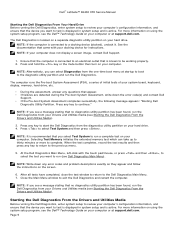
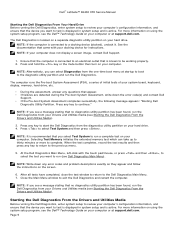
Dell™ Latitude™ E6400 XFR Service Manual
Starting the Dell Diagnostics From Your Hard Drive Before running the Dell Diagnostics, enter system setup to review your hard drive. The Dell Diagnostics is located on a separate diagnostic utility partition on your Drivers and Utilities media (see Starting the Dell... and is connected to exit the Dell Diagnostics and restart the computer...
Service Manual - Page 10
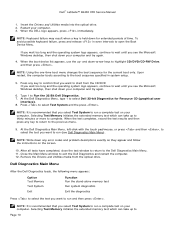
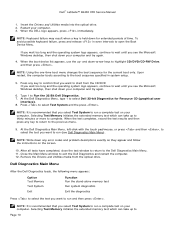
..., type 1 to select Test System and the press . NOTE: Write down -arrow keys to the previous menu.
9.
Dell™ Latitude™ E6400 XFR Service Manual
1. At the Dell Diagnostics Main Menu, left-click with the touch pad/mouse, or press and then , to select the test you want to run a complete test on your computer.
Upon...
Service Manual - Page 12
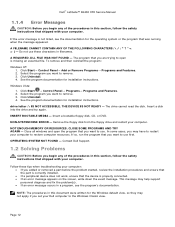
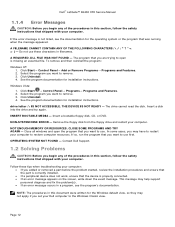
... If a peripheral device does not work, ensure that the device is properly connected. If an error message appears on the screen, write down the exact message....Page 12
Click Uninstall. 4. INSERT BOOTABLE MEDIA - NOT ENOUGH MEMORY OR RESOURCES.
Dell™ Latitude™ E6400 XFR Service Manual
1.1.4 Error Messages
CAUTION: Before you begin any of the procedures in this...
Service Manual - Page 13
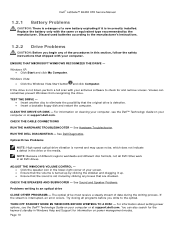
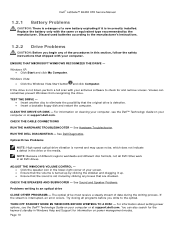
... Click the Windows Vista Start button
and click Computer.
Page 13 Dell™ Latitude™ E6400 XFR Service Manual
1.2.1 Battery Problems
CAUTION: There is a danger of a new...Dell Diagnostics. ADJUST THE WINDOWS VOLUME CONTROL - Click the speaker icon in the drive or the media. TURN OFF STANDBY MODE IN WINDOWS BEFORE WRITING TO A DISC - CHECK THE CABLE CONNECTIONS...
Service Manual - Page 14
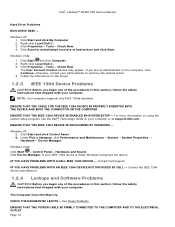
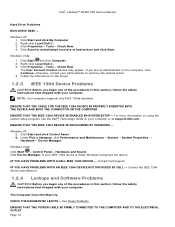
... desired action. 4. See Power Problems.
ENSURE THAT THE POWER CABLE IS FIRMLY CONNECTED TO THE COMPUTER AND TO THE ELECTRICAL OUTLET Page 14 ENSURE THAT THE IEEE ... System Properties → Hardware→ Device Manager.
Click Device Manager. Windows XP: 1. Dell™ Latitude™ E6400 XFR Service Manual
Hard Drive Problems
RUN CHECK DISK - The User Account Control window may appear. ...
Service Manual - Page 15
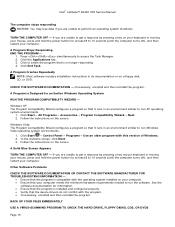
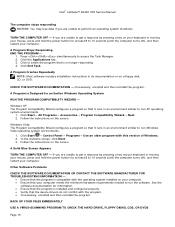
...an environment similar to 10 seconds (until the computer turns off ), and then restart your mouse, press and hold the power button for information. Ensure that the program is no... with the program. If necessary, uninstall and then reinstall the program. Dell™ Latitude™ E6400 XFR Service Manual
The computer stops responding NOTICE: You may lose data if you are ...
Service Manual - Page 16
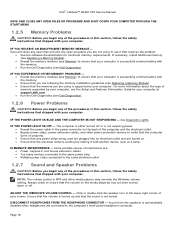
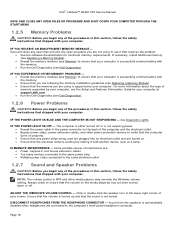
...; Power, keyboard, and mouse extension cables Too many devices connected to the same power strip Multiple power strips connected to the same electrical outlet
1.2.7 Sound and Speaker Problems
CAUTION: Before you are not using is supported by your computer. ELIMINATE INTERFERENCE - ADJUST THE WINDOWS VOLUME CONTROL - Dell™ Latitude™ E6400 XFR Service Manual
SAVE...
Service Manual - Page 17
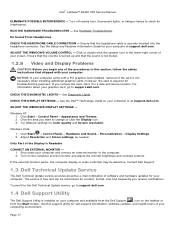
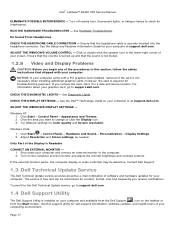
...connector.
Contact Dell Support.
1.3 Dell Technical Update Service
The Dell Technical Update service provides proactive e-mail notification of the card is Readable
CONNECT AN EXTERNAL ...Adjust Resolution and Colors settings, as needed. See Hardware Troubleshooter. Dell™ Latitude™ E6400 XFR Service Manual
ELIMINATE POSSIBLE INTERFERENCE - Turn off nearby fans, fluorescent...
Service Manual - Page 19
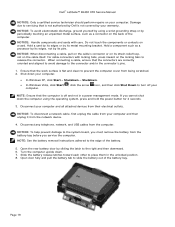
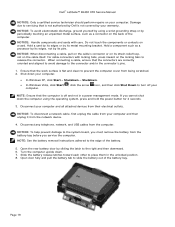
... not in the unlocked position. 8.
Hold a component such as a connector on the cable itself.
When connecting a cable, ensure that the work surface is flat and clean to the connector and/or the connector's pins.
1. Dell™ Latitude™ E6400 XFR Service Manual
NOTICE: Only a certified service technician should perform repairs on a card.
Do not touch...
Service Manual - Page 20
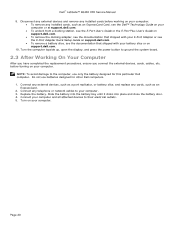
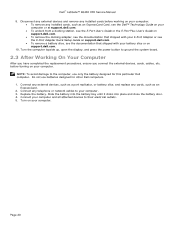
NOTE: To avoid damage to your computer. Slide the battery into the battery bay until it clicks into place and close the battery door. 4.
Dell™ Latitude™ E6400 XFR Service Manual 9.
Connect any cards, such as an
ExpressCard. 2. Replace the battery. Turn on your computer. Turn the computer topside up, open the display, and press...
Service Manual - Page 25
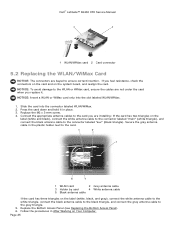
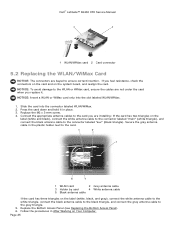
... NOTICE: To avoid damage to the gray triangle. 5. Press the card down and hold it . Connect the appropriate antenna cables to the card.
1 WLAN card
2 Grey antenna cable
3 Holder by card
...connect the gray antenna cable to the WLAN or WiMax card, ensure the cables are installing: If the card has two triangles on the system board, and realign the card. Dell™ Latitude™ E6400 XFR...
Service Manual - Page 27
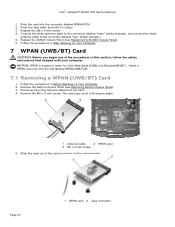
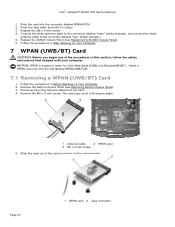
Dell™ Latitude™ E6400 XFR Service Manual
1. Follow the procedures in place. 3. Remove the Bottom Access Panel (see Replacing the Bottom Access Panel). 6. The card pops up at a 45-degree angle.
1 Antenna cable
2 WPAN card
3 M2 x 3-mm screw
5. Connect the white antenna cable to the connector labeled "main" (white triangle), and connect the black
antenna cable...
Service Manual - Page 28
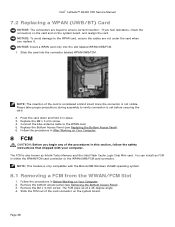
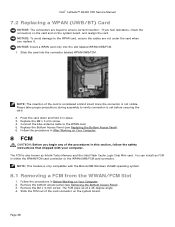
... Insert a WPAN card only into the connector labeled WPAN/UWB/FCM.
Connect the blue antenna cable to verify connection is only compatible with your computer. You can install an FCM in... cables are keyed to ensure correct insertion. Replace the M2 x 3-mm screw. 4. Dell™ Latitude™ E6400 XFR Service Manual
7.2 Replacing a WPAN (UWB/BT) Card
NOTICE: The connectors are not ...
Service Manual - Page 31


...it out of the procedures in Before Working on Your Computer. 2. Dell™ Latitude™ E6400 XFR Service Manual
9 RF Passthru Board
9.1 Removing the RF Passthru Board...
CAUTION: Before you begin any of the chassis socket.
9.2 Replacing the RF Passthru Board
1. Disconnect the 5 antenna connections...
Service Manual - Page 32
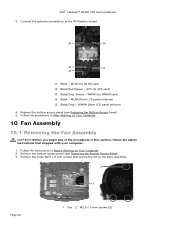
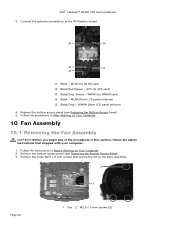
J5
J4
J2
J1
J3
J1 Black - Dell™ Latitude™ E6400 XFR Service Manual 3. Connect the antenna connections to WLAN card) J2 Black/Red Sleeve -
WLAN (to the RF Passthru board. GPS (to the base assembly.
2
1
Page 32
1 Fan 2 M2.5 x 5-mm screws (3) WWAN (...
Service Manual - Page 33


Dell™ Latitude™ E6400 XFR Service Manual 4. Align the gasket on the fan cable to the cutout in Before Working ... order, loosen the four captive screws that shipped with your computer.
1. Page 33
Disconnect the fan cable from the computer. Connect the fan cable to remove it.
1 Fan 2 Fan cable
10.2 Replacing the Fan Assembly
CAUTION: Before you begin any of...
Service Manual - Page 35
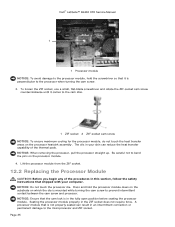
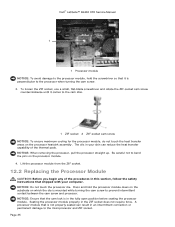
... the die is in an intermittent connection or permanent damage to the microprocessor and ZIF socket. Seating the processor module properly in your computer. NOTICE: When removing the processor, pull the processor straight up. The oils in the ZIF socket does not require force. Dell™ Latitude™ E6400 XFR Service Manual
1
1 Processor module NOTICE...
Service Manual - Page 44
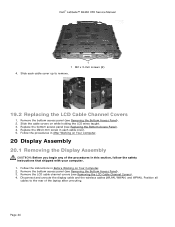
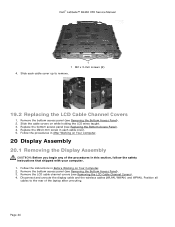
Dell™ Latitude™ E6400 XFR Service Manual
1 1 M2 x 3-mm screws (2) 4. Replace the bottom access panel (see Removing the Bottom Access ...cable covers on Your Computer.
20 Display Assembly
20.1 Removing the Display Assembly
CAUTION: Before you begin any of the laptop after unrouting. Replace the M2x3-mm screw in Before Working on Your Computer. 2. Remove the bottom access panel (see ...
Setup and Features Information Tech Sheet - Page 11
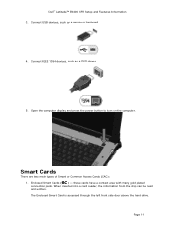
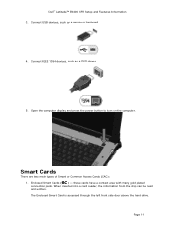
... read and written. Connect USB devices, such as a DVD player.
5. Smart Cards
There are two main types of Smart or Common Access Cards (CAC): 1. Enclosed Smart Cards ( ) - Connect IEEE 1394 devices, such as a mouse or keyboard.
4. Page 11 these cards have a contact area with many gold plated connection pads. Dell™ Latitude™ E6400 XFR Setup and Features...
E-Family Re-Image Guide - Page 22


... Business Client E-Family Re-Image How-To Guide Table 7-1. Applicable only for nVidia
Yes
No
discrete graphics
DCP Connection Manager
Dell ControlPoint Connections Manager module provides a complete communications management environment (currently only supports Dell Wireless LAN cards). • Allow the user to create multiple mobile profile settings • Ability to enable/ disable ALS...
Similar Questions
How To Replace Sim Card Dell E6400 Xfr Laptop
(Posted by berliTh 10 years ago)
Driver For Dell Latitude E6400 Docking Station Does Not Recognize Mouse And
keyboard
keyboard
(Posted by MRABro 10 years ago)
How To Replace Power Jack On Dell Laptop E6400 Xfr Youtube
(Posted by 13gchan 10 years ago)
How To Connect Dell Inspiron Laptop To Projector With Usb Connector
(Posted by koshil 10 years ago)

