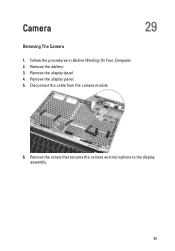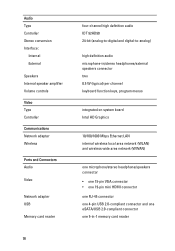Dell Latitude E6320 Support Question
Find answers below for this question about Dell Latitude E6320.Need a Dell Latitude E6320 manual? We have 2 online manuals for this item!
Question posted by jordanaweil on March 6th, 2012
How Do I Turn On The Microphone On My 6320?
Hi,
I am unable to skype, etc. because people can't hear me. How do I turn on my microphone?
Current Answers
Related Dell Latitude E6320 Manual Pages
Similar Questions
How To Turn Off Fingerprint Reader Latitude E6320
(Posted by arMasat 10 years ago)
How Do You Turn On Wireless Capability On A Dell Laptop Latitude E6430
(Posted by inus 10 years ago)
How Do You Turn On Your Microphone On A Dell Laptop Latitude 6330
(Posted by zodlste 10 years ago)
Dell Latitude E6320 Does Built In Microphone Work With Laptop Closed?
(Posted by goCHA 10 years ago)