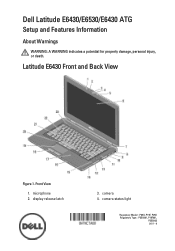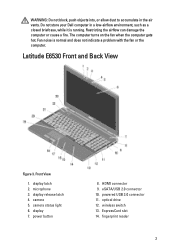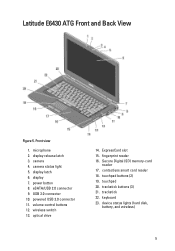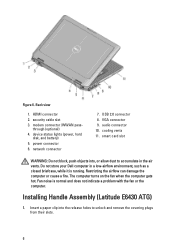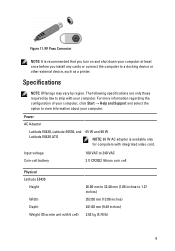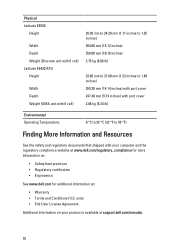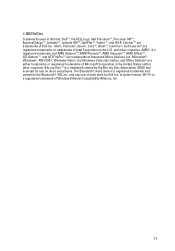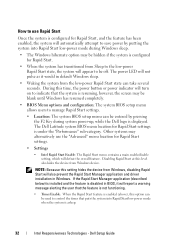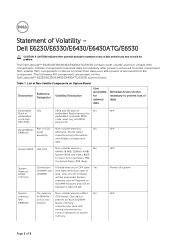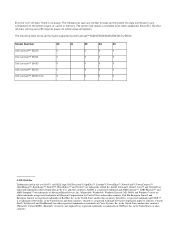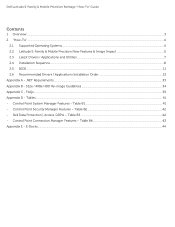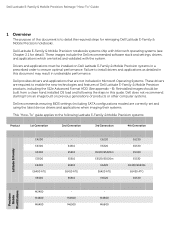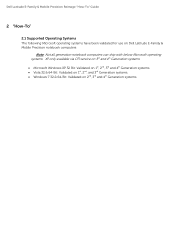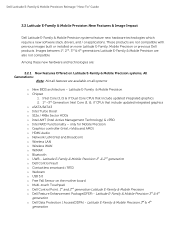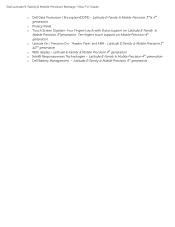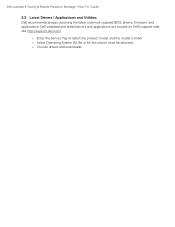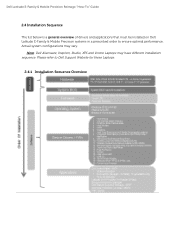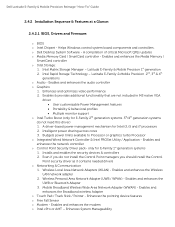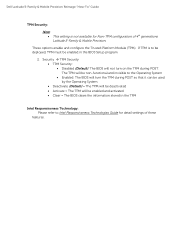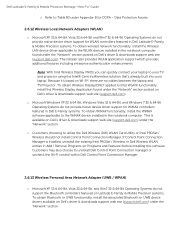Dell Latitude E6530 Support Question
Find answers below for this question about Dell Latitude E6530.Need a Dell Latitude E6530 manual? We have 5 online manuals for this item!
Question posted by zodlste on December 26th, 2013
How Do You Turn On Your Microphone On A Dell Laptop Latitude 6330
Current Answers
Answer #1: Posted by prateekk007 on December 26th, 2013 4:02 PM
The system model you are using has an inbuilt Microphone. To check the microphone functionality, please follow the steps below:
Click start=> click on accessories =>select Sound recorder and check if the microphone works. I would also recommend you to click on the link below which will give you all the troubleshooting steps for microphone issues:
You may also refer to the link below and see if that helps you: http://dell.to/19OpwhP
Please reply if you have further queries.
To know more about Dell Product Support, Drivers & Downloads, Order & Dispatch status -> choose your region US Customers; India Customers. For Here for Dell support videos.Thanks & Regards
Prateek K