Dell Latitude E6230 Support Question
Find answers below for this question about Dell Latitude E6230.Need a Dell Latitude E6230 manual? We have 3 online manuals for this item!
Question posted by pachodba on September 30th, 2013
What Is Wireless Symbol On Keyboard Of Dell E6230
The person who posted this question about this Dell product did not include a detailed explanation. Please use the "Request More Information" button to the right if more details would help you to answer this question.
Current Answers
There are currently no answers that have been posted for this question.
Be the first to post an answer! Remember that you can earn up to 1,100 points for every answer you submit. The better the quality of your answer, the better chance it has to be accepted.
Be the first to post an answer! Remember that you can earn up to 1,100 points for every answer you submit. The better the quality of your answer, the better chance it has to be accepted.
Related Dell Latitude E6230 Manual Pages
User Manual - Page 1


camera (optional) 3. power button 6.
Latitude E6230 Front and Back View
Figure 1. display 5. HDMI connector
Regulatory Model: : P14T, P19S Regulatory Type: : P14T001, P19S001
2012- 02 camera status light (optional)
4. Front View
1. microphone 2. Dell Latitude E6230/E6330
Setup and Features Information
About Warnings
WARNING: A WARNING indicates a potential for property damage, ...
User Manual - Page 2
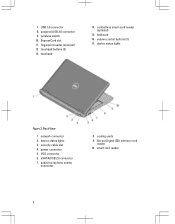
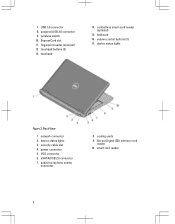
powered USB 3.0 connector 9. device status lights 3. cooling vents 9. USB 3.0 connector 8. wireless switch 10. touchpad buttons (2) 13. volume control buttons (3) 17. network connector 2. Secure Digital (SD)...(optional) 12. contactless smart-card reader (optional)
15. Back View
1. audio/microphone combo
connector
8. keyboard 16. VGA connector 6. smart card reader
2
User Manual - Page 3


Fan noise is running.
Do not store your Dell computer in the air vents. Latitude E6330 Front and Back View
Figure 3. camera status light 4. powered USB 3.0 connector
8. volume control buttons 9. wireless switch 10. The computer turns on the fan when the computer gets hot. Front view
1. WARNING: Do not block, push objects into, or...
User Manual - Page 4


...running. Secure Digital (SD) memory-card reader
15. touchpad buttons (2) 16. USB 3.0 connector 6. Do not store your Dell computer in the air vents. touchpad 17. trackstick 19. The computer turns on the fan when the computer gets hot. ... problem with the fan or the computer.
4 Back view
1. VGA connector 8. keyboard 20. mini HDMI connector 4. 14. device status lights 5.
User Manual - Page 5
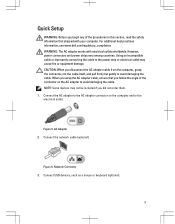
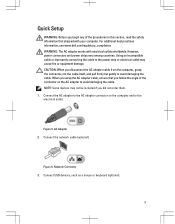
... fire or equipment damage. AC Adapter 2. Connect USB devices, such as a mouse or keyboard (optional).
5 Quick Setup
WARNING: Before you begin any of the procedures in this section... cable (optional). Network Connector 3.
Figure 6. For additional best practices information, see www.dell.com/regulatory_compliance WARNING: The AC adapter works with your computer. CAUTION: When you did ...
User Manual - Page 7


...335.00 mm (13.19 inches) 223.30 mm (8.79 inches) 1.65 kg (3.64 lb)
Environmental Operating Temperature:
Latitude E6230 Latitude E6330
10 °C to 35 °C (50 °F to 95 °F) 0 °C to 35 &#... that shipped with your computer and the regulatory compliance website at www.dell.com/regulatory_compliance for more information on the device described in this document in compliance with the...
User Manual - Page 8


...™ are either the entities claiming the marks and names or their products, Dell Inc. The Bluetooth® word mark is under license. Trademarks used in this text: Dell™, the DELL logo, Dell Precision™, Precision ON™, ExpressCharge™, Latitude™, Latitude ON™, OptiPlex™, Vostro™, and Wi-Fi Catcher™ are...
Owner's Manual - Page 2


Trademarks used in this text: Dell™, the Dell logo, Dell Precision™ , OptiPlex™, Latitude™, PowerEdge™, PowerVault™, PowerConnect™, ... registered trademark and AMD Opteron™, AMD Phenom™ and AMD Sempron™ are registered trademarks of Dell Inc. Novell® and SUSE® are trademarks of Citrix Systems, Inc. Notes, Cautions, and ...
Owner's Manual - Page 3


......17 Removing the Memory...17 Installing the Memory...18 Removing The Palmrest...18 Installing the Palmrest...20 Removing the Keyboard...21 Installing the Keyboard...22 Removing the Wireless Local Access Network (WLAN 23 Installing the Wireless Local Access Network (WLAN 24 Removing the Heat-Sink Fan...24 Installing the Heat-Sink Fan...25 Removing...
Owner's Manual - Page 5
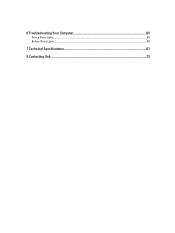
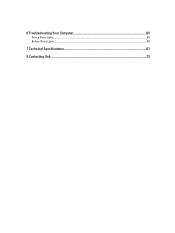
6 Troubleshooting Your Computer 65
Device Status Lights...65 Battery Status Lights...66
7 Technical Specifications...67
8 Contacting Dell...73
Owner's Manual - Page 23


... c) battery d) base cover 3. 3. Removing the Wireless Local Access Network (WLAN)
1. Follow the procedures in Before Working Inside Your Computer. 2. Follow the procedures in After Working Inside Your Computer. Disconnect the antenna cables from its compartment and ensure that secures the WLAN card to secure the keyboard. 6. Remove the screw that it upwards...
Owner's Manual - Page 45
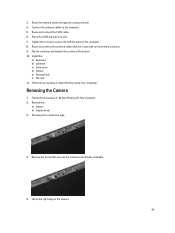
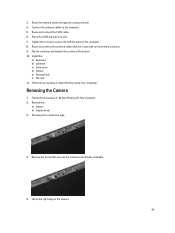
... and connect the LVDS cable. 6. Route and connect the antenna cables that secures the camera to the wireless solutions. 9.
Follow the procedures in After Working Inside Your Computer. Remove the:
a) battery b) display bezel... On Your Computer. 2. Place the LVDS bracket in its slot. 7. Install the:
a) keyboard b) palmrest c) base cover d) battery e) ExpressCard f) SD card 11.
Owner's Manual - Page 59
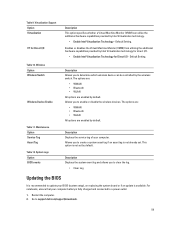
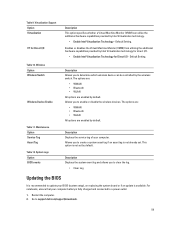
... options are enabled by default. Wireless Option Wireless Switch
Wireless Device Enable
Table 11. Allows you ...It is recommended to determine which wireless device can utilize the additional hardware... . Go to enable or disable the wireless devices. Virtualization Support Option Virtualization
VT for... is not already set by the wireless switch. Default Setting.
Table 10....
Owner's Manual - Page 65
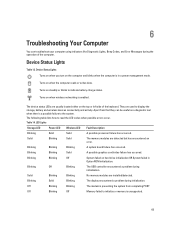
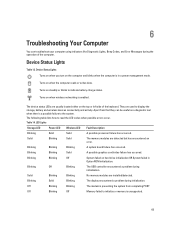
... completing POST
Off
Blinking
Off
Memory failed to display the storage, battery and wireless devices connectivity and activity.
Off
Blinking
Blinking
The modem is preventing the system from..., Beep Codes, and Error Messages during the operation of the keyboard.
LED Lights
Storage LED
Power LED Wireless LED Fault Description
Blinking
Solid
Solid
A possible processor failure has ...
Owner's Manual - Page 66


... the computer is connected to an electrical outlet, the battery light operates as follows:
Alternately blinking amber light and white An unauthenticated or unsupported non-Dell AC adapter is attached to
light
your laptop.
white light
Constantly blinking amber light
Fatal battery failure with AC adapter present.
Owner's Manual - Page 68


... channel keyboard function keys, program menus
integrated on system board Intel HD Graphics
10/100/1000 Mb/s Ethernet (RJ-45) internal wireless local area network (WLAN) and wireless wide ... amplifier Volume controls
Video Type Controller
Communications Network adapter Wireless
Ports and Connectors Audio Video: Latitude E6230 Latitude E6330 Network adapter USB
Memory card reader Docking port ...
Owner's Manual - Page 69


Display Dimensions: Latitude E6230
Height Width Diagonal Active area (X/Y) Latitude E6330 Height Width Diagonal Active area (X/Y) Maximum resolution Maximum Brightness Operating angle Refresh rate Minimum Viewing angles: Horizontal Vertical Pixel pitch
Keyboard Number of keys
Layout
Touchpad Active Area:
X-axis Y-axis
300.90 mm (11.84 inches) 180.00 mm (7.08 inches) 317.30 mm...
Owner's Manual - Page 71


... 30.10 mm (1 inch to 1.19 inches) 335.00 mm (13.19 inches) 223.30 mm (8.79 inches) 1.65 kg (3.64 lb)
Environmental Temperature: Operating
Latitude E6230 Latitude E6330 Storage Relative humidity (maximum): Operating Storage Altitude (maximum): Operating Non-Operating Airborne contaminant level
10 °C to 35 °C (50 °F to 95 °...
Statement of Volatility - Page 1


... byte of
No
embedded Flash memory for basic boot operation, PSA
(on the Dell Latitude™ E6230/E6330/E6430/E6430ATG/E6530 system board. present
Stores memory
manufacturer data and
timing information for external data
Remedial Action (Action necessary to 8 GB.
Dell E6230/E6330/E6430/E6430ATG/E6530
CAUTION: A CAUTION indicates either potential damage to hardware or...
Statement of Volatility - Page 3


... on which clears all the states supported by Dell Latitude™ E6230/E6330/E6430/E6430ATG/E6530
Model Number Dell Latitude™ E6230 Dell Latitude™ E6330 Dell Latitude™ E6430 Dell Latitude™ E6530 Dell Latitude™ E6430 ATG
S0
S1
S3
S4
S5
X
X
X
X
X
X
X
X
X
X
X
X
X
X
X
X
X
X
X
X
© 2012 Dell Inc. cache or memory. The system will remain...
Similar Questions
Where Is The Wireless Switch On The Dell Latitude E6230
(Posted by ozztreef 9 years ago)
How Do I Lower The Keyboard On My Dell Laptop Latitude E6230
(Posted by doevid 9 years ago)

