Dell Latitude E6230 Support Question
Find answers below for this question about Dell Latitude E6230.Need a Dell Latitude E6230 manual? We have 3 online manuals for this item!
Question posted by patoCm on September 24th, 2014
How To Install Wireless Driver For E6230
The person who posted this question about this Dell product did not include a detailed explanation. Please use the "Request More Information" button to the right if more details would help you to answer this question.
Current Answers
There are currently no answers that have been posted for this question.
Be the first to post an answer! Remember that you can earn up to 1,100 points for every answer you submit. The better the quality of your answer, the better chance it has to be accepted.
Be the first to post an answer! Remember that you can earn up to 1,100 points for every answer you submit. The better the quality of your answer, the better chance it has to be accepted.
Related Dell Latitude E6230 Manual Pages
User Manual - Page 1


Front View
1. microphone 2. Dell Latitude E6230/E6330
Setup and Features Information
About Warnings
WARNING: A WARNING indicates a potential for property damage, personal injury, or death. camera (optional) 3.
power button 6. HDMI connector
Regulatory Model: : P14T, P19S Regulatory Type: : P14T001, P19S001
2012- 02 camera status light (optional)
4. Latitude E6230 Front and Back View
...
User Manual - Page 2
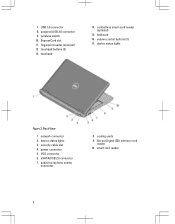
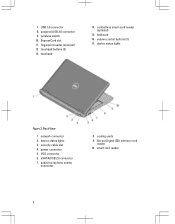
... 3.0 connector 9. network connector 2. security cable slot 4. fingerprint reader (optional) 12. eSATA/USB 2.0 connector 7. Back View
1. volume control buttons (3) 17. device status lights
Figure 2. cooling vents 9. wireless switch 10. Secure Digital (SD) memory-card
reader 10. touchpad buttons (2) 13. smart card reader
2
User Manual - Page 3


camera status light 4. eSATA/USB 2.0 connector 7. wireless switch 10. optical drive 11. display 5. fingerprint reader (optional) 13. Do not store your.... Front view
1. microphone 2. The computer turns on the fan when the computer gets hot. Latitude E6330 Front and Back View
Figure 3. camera 3. power button 6. volume control buttons 9. contactless smart card reader
(optional)
3
User Manual - Page 6
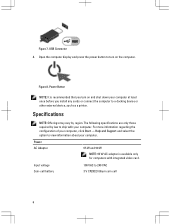
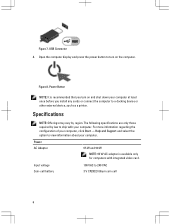
... configuration of your computer, click Start → Help and Support and select the option to view information about your computer at least once before you install any cards or connect the computer to ship with integrated video card. Power Button
NOTE: It is available only for computers with your computer.
Figure...
User Manual - Page 7


...in compliance with the requirements of the official Mexican standards (NOM).
Physical Latitude E6230
Height Width Depth Weight Latitude E6330 Height Width Depth Weight
22.40 mm to 24.70 mm (0.....00 mm (13.19 inches) 223.30 mm (8.79 inches) 1.65 kg (3.64 lb)
Environmental Operating Temperature:
Latitude E6230 Latitude E6330
10 °C to 35 °C (50 °F to 95 °F) 0 °C to 35 &#...
User Manual - Page 8


... in this text: Dell™, the DELL logo, Dell Precision™, Precision ON™, ExpressCharge™, Latitude™, Latitude ON™, OptiPlex™, Vostro™, and Wi-Fi Catcher™ are registered trademarks or trademarks of Wireless Ethernet Compatibility Alliance, Inc.
Trademarks used in the U.S. and other countries. Wi-Fi® is available...
Owner's Manual - Page 2


.../or its affiliates. Oracle® is a registered trademark of Citrix Systems, Inc. in this text: Dell™, the Dell logo, Dell Precision™ , OptiPlex™, Latitude™, PowerEdge™, PowerVault™, PowerConnect™, OpenManage™, EqualLogic™, Compellent™, KACE™, FlexAddress™, Force10™ and Vostro™ are registered trademarks...
Owner's Manual - Page 3


... Bluetooth Module...15 Removing the Hard Drive...15 Installing the Hard Drive...17 Removing the Memory...17 Installing the Memory...18 Removing The Palmrest...18 Installing the Palmrest...20 Removing the Keyboard...21 Installing the Keyboard...22 Removing the Wireless Local Access Network (WLAN 23 Installing the Wireless Local Access Network (WLAN 24 Removing the Heat-Sink...
Owner's Manual - Page 4
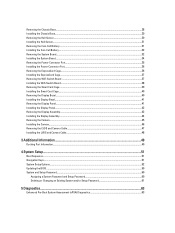
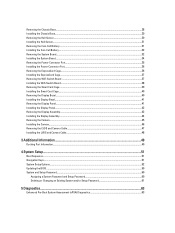
... Cage...40 Removing the Display Bezel...40 Installing the Display Bezel...41 Removing the Display Panel...41 Installing the Display Panel...42 Removing the Display Assembly...42 Installing the Display Assembly...44 Removing the Camera...45 Installing the Camera...46 Removing the LVDS and Camera Cable...47 Installing the LVDS and Camera Cable...48
3 Additional...
Owner's Manual - Page 7


... you connect a cable, ensure that came with the product.
To avoid damaging your computer and certain components may only be replaced or--if purchased separately--installed by a certified service technician. Some cables have read the safety information that shipped with locking tabs; NOTE: The color of your computer, perform the following...
Owner's Manual - Page 23


Removing the Wireless Local Access Network (WLAN)
1. Remove the:
a) SD Card b) ExpressCard c) battery d) base cover 3. Slide the keyboard into place. 5. Flip the computer and tighten the screws at the bottom of the computer. 7. Disconnect the antenna cables from its compartment and ensure that secures the WLAN card to secure the keyboard. 6. Install the...
Owner's Manual - Page 24
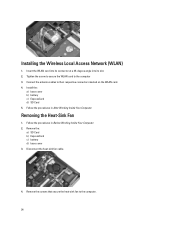
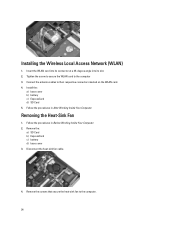
...in Before Working Inside Your Computer. 2. Disconnect the heat-sink fan cable.
4. Removing the Heat-Sink Fan
1. Install the:
a) base cover b) battery c) ExpressCard d) SD Card 5. Remove the:
a) SD Card b) ExpressCard ...4. Follow the procedures in After Working Inside Your Computer. Installing the Wireless Local Access Network (WLAN)
1. Insert the WLAN card into its connector at a 45-...
Owner's Manual - Page 45
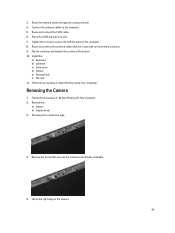
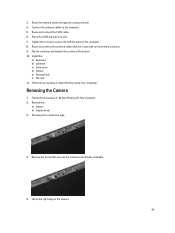
... Camera
1. Peel away the conductive tape.
4. Tighten the screws to secure the LVDS bracket to the wireless solutions. 9. Remove the screw that are connected to the computer. 8. Connect the antenna cables to the display assembly.
5. Install the:
a) keyboard b) palmrest c) base cover d) battery e) ExpressCard f) SD card 11. Lift up the right edge of...
Owner's Manual - Page 60
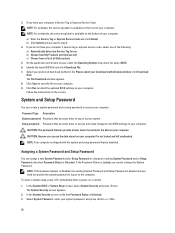
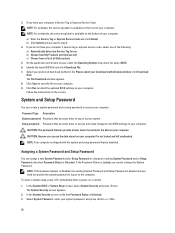
...to your computer if is deleted and you must enter to access and make changes to install the updated BIOS settings on to the computer. NOTE: If the password jumper is disabled,... Status is Locked, you must enter to log on your computer. 9.
On the application and drivers screen, under the Operating System drop-down list, select BIOS. 6.
b) Click Submit and proceed...
Owner's Manual - Page 65
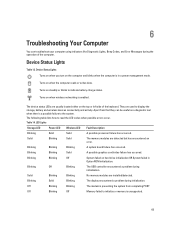
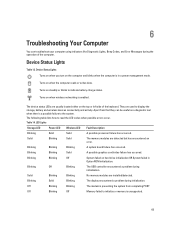
...
Blinking
The modem is unsupported.
65 Device Status Lights Turns on when you turn on when wireless networking is in Option ROM initialization. Turns on the computer and blinks when the computer is enabled. They are installed/detected. Table 14.
Blinking
Blinking
Blinking
A system board failure has occurred. Blinking
Blinking
Solid
A possible...
Owner's Manual - Page 68


... amplifier Volume controls
Video Type Controller
Communications Network adapter Wireless
Ports and Connectors Audio Video: Latitude E6230 Latitude E6330 Network adapter USB
Memory card reader Docking port Subscriber Identity Module (SIM) card
Contactless Smart Card Supported Smart Cards/Technologies
Display Type Size
Latitude E6230 Latitude E6330
microphone-in -1 memory card reader one one eSATA...
Owner's Manual - Page 69


Display Dimensions: Latitude E6230
Height Width Diagonal Active area (X/Y) Latitude E6330 Height Width Diagonal Active area (X/Y) Maximum resolution Maximum Brightness Operating angle Refresh rate Minimum Viewing angles: Horizontal Vertical Pixel pitch
Keyboard Number of keys
...
Owner's Manual - Page 71


... 30.10 mm (1 inch to 1.19 inches) 335.00 mm (13.19 inches) 223.30 mm (8.79 inches) 1.65 kg (3.64 lb)
Environmental Temperature: Operating
Latitude E6230 Latitude E6330 Storage Relative humidity (maximum): Operating Storage Altitude (maximum): Operating Non-Operating Airborne contaminant level
10 °C to 35 °C (50 °F to 95 °...
Statement of Volatility - Page 1


...32Mbit (4 MB)
System BIOS and Video BIOS
for basic boot operation, PSA
(on the Dell Latitude™ E6230/E6330/E6430/E6430ATG/E6530 system board.
System Memory - System
memory size will depend on
SoDIMM modules... data
Remedial Action (Action necessary to avoid the problem. The Dell Latitude™ E6230/E6330/E6430/E6430ATG/E6530 contains both modules
will be populated. List of...
Statement of Volatility - Page 3


..., i.e. The OS does not save any component on which clears all the states supported by Dell Latitude™ E6230/E6330/E6430/E6430ATG/E6530
Model Number Dell Latitude™ E6230 Dell Latitude™ E6330 Dell Latitude™ E6430 Dell Latitude™ E6530 Dell Latitude™ E6430 ATG
S0
S1
S3
S4
S5
X
X
X
X
X
X
X
X
X
X
X
X
X
X
X
X
X
X
X
X
© 2012 Dell Inc...
Similar Questions
I Can't Find Wireless Driver For Dell Latitude E6230
(Posted by egstevek 10 years ago)
Can't Install Wireless Driver On Dell Latitude E6430
(Posted by wallehowl 10 years ago)
How To Install Wireless Driver Dell Laptop Inspiron 5010
(Posted by chrisjatn 10 years ago)

