Dell Latitude E6230 Support Question
Find answers below for this question about Dell Latitude E6230.Need a Dell Latitude E6230 manual? We have 3 online manuals for this item!
Question posted by ddhaSl on October 2nd, 2013
Dell Latitude E6230 How To Remove Smart Card
The person who posted this question about this Dell product did not include a detailed explanation. Please use the "Request More Information" button to the right if more details would help you to answer this question.
Current Answers
There are currently no answers that have been posted for this question.
Be the first to post an answer! Remember that you can earn up to 1,100 points for every answer you submit. The better the quality of your answer, the better chance it has to be accepted.
Be the first to post an answer! Remember that you can earn up to 1,100 points for every answer you submit. The better the quality of your answer, the better chance it has to be accepted.
Related Dell Latitude E6230 Manual Pages
User Manual - Page 1


... connector
Regulatory Model: : P14T, P19S Regulatory Type: : P14T001, P19S001
2012- 02 Front View
1. microphone 2. display 5. camera status light (optional)
4. power button 6. Dell Latitude E6230/E6330
Setup and Features Information
About Warnings
WARNING: A WARNING indicates a potential for property damage, personal injury, or death. Latitude E6230 Front and Back View
Figure 1.
User Manual - Page 2
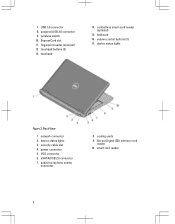
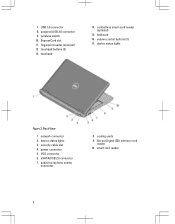
... cable slot 4. VGA connector 6. eSATA/USB 2.0 connector 7. wireless switch 10. fingerprint reader (optional) 12. network connector 2. audio/microphone combo
connector
8. smart card reader
2 contactless smart-card reader (optional)
15. power connector 5. device status lights
Figure 2. cooling vents 9. touchpad buttons (2) 13. touchpad
14. Back View
1. powered USB...
User Manual - Page 3


... running. Latitude E6330 Front and Back View
Figure 3. WARNING: Do not block, push objects into, or allow dust to accumulate in a low-airflow environment, such as a closed briefcase, while it is normal and does not indicate a problem with the fan or the computer. camera 3. display 5. eSATA/USB 2.0 connector 7. contactless smart card reader
(optional...
User Manual - Page 4


... 4. device status lights
Figure 4. network connector 3. USB 3.0 connector 6. power connector
7. smart card slot (optional)
WARNING: Do not block, push objects into, or allow dust to accumulate... the fan when the computer gets hot. trackstick 19. Secure Digital (SD) memory-card reader
15. audio/microphone combo
connector 9. touchpad buttons (2) 16. trackstick buttons (3)
...
User Manual - Page 7


...dell.com/regulatory_compliance for more information on the device described in this document in compliance with the requirements of the official Mexican standards (NOM). Physical Latitude E6230
Height Width Depth Weight Latitude...inches) 223.30 mm (8.79 inches) 1.65 kg (3.64 lb)
Environmental Operating Temperature:
Latitude E6230 Latitude E6330
10 °C to 35 °C (50 °F to 95 °F) ...
User Manual - Page 8


.../manuals. and any use on discs and players. Other trademarks and trade names may be used in this text: Dell™, the DELL logo, Dell Precision™, Precision ON™, ExpressCharge™, Latitude™, Latitude ON™, OptiPlex™, Vostro™, and Wi-Fi Catcher™ are either the entities claiming the marks and names...
Owner's Manual - Page 2


... the U.S. IBM® is a registered trademark of International Business Machines Corporation. 2012 - 06 Rev. Trademarks used in this text: Dell™, the Dell logo, Dell Precision™ , OptiPlex™, Latitude™, PowerEdge™, PowerVault™, PowerConnect™, OpenManage™, EqualLogic™, Compellent™, KACE™, FlexAddress™, Force10™ and...
Owner's Manual - Page 3


... Components 11
Recommended Tools...11 Removing the Secure Digital (SD) Card...11 Installing the Secure Digital (SD) Card...11 Removing The ExpressCard...12 Installing the ExpressCard...12 Removing The Battery...12 Installing the Battery...13 Removing the Subscriber Identity Module (SIM) Card 13 Installing the Subscriber Identity Module (SIM) Card 13 Removing the Base Cover...13 Installing...
Owner's Manual - Page 4
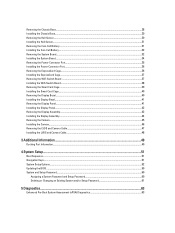
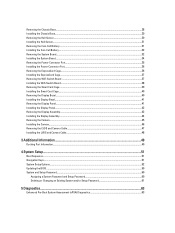
......35 Installing the Power-Connector Port...36 Removing the ExpressCard Cage...36 Installing the ExpressCard Cage...37 Removing the WiFi-Switch Board ...37 Installing the WiFi-Switch Board...38 Removing the Smart Card Cage...39 Installing the Smart Card Cage...40 Removing the Display Bezel...40 Installing the Display Bezel...41 Removing the Display Panel...41 Installing the Display...
Owner's Manual - Page 7


...--installed by performing the removal procedure in
reverse order. Unless otherwise noted, each procedure included in this type of the computer.
Hold a card by its edges or by...cable, first unplug the cable from your computer (see the Regulatory Compliance Homepage at www.dell.com/ regulatory_compliance
CAUTION: Many repairs may appear differently than shown in on Your Computer. &#...
Owner's Manual - Page 8


...you turn them off after the operating system shutdown process is complete.
2. Remove the main battery. 8. If your computer and attached devices did not automatically...Dell computers.
1. CAUTION: Before touching anything inside your computer.
1. Connect any external devices, such as a port replicator, battery slice, or media base, and replace any installed ExpressCards or Smart Cards...
Owner's Manual - Page 19
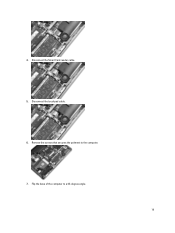
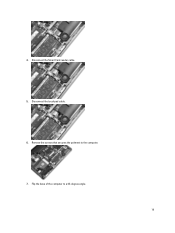
Remove the screws that secures the palmrest to a 45-degree angle.
19 Flip the base of the computer to the computer. 7. Disconnect the touchpad cable. 6. 4. Disconnect the Smart Card reader cable. 5.
Owner's Manual - Page 20
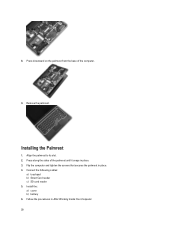
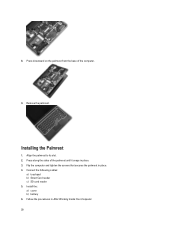
Remove the palmrest. Press along the sides of the computer.
9. Install the: a) cover b) battery 6. Align the palmrest to its slot. 2. Flip the computer and tighten the screws that secures the palmrest in place. 3. Follow the procedures in After Working Inside Your Computer. 20 8. Installing the Palmrest
1.
Connect the following cables:
a) touchpad b) Smart Card reader...
Owner's Manual - Page 39
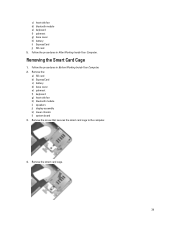
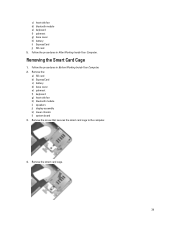
Removing the Smart Card Cage
1. Remove the screw that secures the smart card cage to the computer.
4. Follow the procedures in After Working Inside Your Computer.
Remove the:
a) SD card b) ExpressCard c) battery d) base cover e) palmrest f) keyboard g) heat-sink fan h) bluetooth module i) speakers j) display assembly k) lower chassis l) system board 3. c) heat-sink fan d) bluetooth ...
Owner's Manual - Page 40
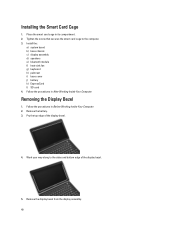
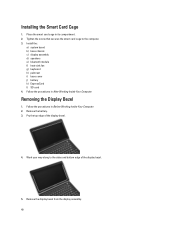
... Display Bezel
1. Work your way along to the computer. 3. Place the smart card cage in After Working Inside Your Computer.
Remove the display bezel from the display assembly.
40 Pry the top edge of the display bezel.
5. Installing the Smart Card Cage
1. Install the:
a) system board b) base chassis c) display assembly d) speakers e) bluetooth module f) heat-sink...
Owner's Manual - Page 68


...
Video Type Controller
Communications Network adapter Wireless
Ports and Connectors Audio Video: Latitude E6230 Latitude E6330 Network adapter USB
Memory card reader Docking port Subscriber Identity Module (SIM) card
Contactless Smart Card Supported Smart Cards/Technologies
Display Type Size
Latitude E6230 Latitude E6330
microphone-in -1 memory card reader one one eSATA/USB 2.0 compliant-
Owner's Manual - Page 69


Display Dimensions: Latitude E6230
Height Width Diagonal Active area (X/Y) Latitude E6330 Height Width Diagonal Active area (X/Y) Maximum resolution Maximum Brightness Operating angle Refresh rate Minimum Viewing angles: Horizontal Vertical Pixel pitch
Keyboard Number of keys
...
Owner's Manual - Page 71


... 30.10 mm (1 inch to 1.19 inches) 335.00 mm (13.19 inches) 223.30 mm (8.79 inches) 1.65 kg (3.64 lb)
Environmental Temperature: Operating
Latitude E6230 Latitude E6330 Storage Relative humidity (maximum): Operating Storage Altitude (maximum): Operating Non-Operating Airborne contaminant level
10 °C to 35 °C (50 °F to 95 °...
Statement of Volatility - Page 1


... is removed from the component.
Dell E6230/E6330/E6430/E6430ATG/E6530
CAUTION: A CAUTION indicates either potential damage to prevent loss of data)
Embedded U51 Flash in
JDIMMB
text). One or both volatile and non-volatile (NV) components.
System memory SPD EEPROM
On memory Non-volatile memory 2Kbit No
SoDIMM(s) - (256 bytes).
The Dell Latitude™ E6230...
Statement of Volatility - Page 3


...on which clears all the states supported by Dell Latitude™ E6230/E6330/E6430/E6430ATG/E6530
Model Number Dell Latitude™ E6230 Dell Latitude™ E6330 Dell Latitude™ E6430 Dell Latitude™ E6530 Dell Latitude™ E6430 ATG
S0
S1
S3
S4
S5
X
X
X
X
X
X
X
X
X
X
X
X
X
X
X
X
X
X
X
X
© 2012 Dell Inc. in the United States or other countries...
Similar Questions
How To Install A Smart Card Reader In A Dell 6230
(Posted by rpgaHalAE 9 years ago)
How To Know If Smart Card Reader Is Working With E6230
(Posted by luckyba 10 years ago)
How To Remove Smart Card Reader For Dell Latitude E6430
(Posted by Kelandy 10 years ago)
How To Remove Smart Card Reader Latitude E6430
(Posted by lisaasheeh 10 years ago)

