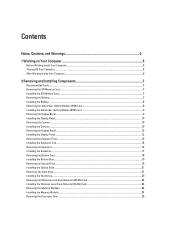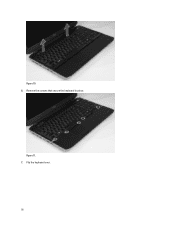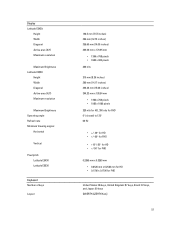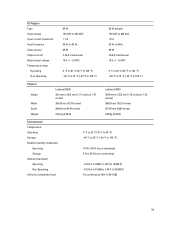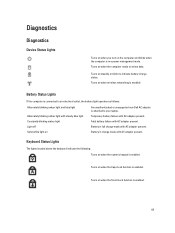Dell Latitude E5530 Support Question
Find answers below for this question about Dell Latitude E5530.Need a Dell Latitude E5530 manual? We have 3 online manuals for this item!
Question posted by veeratr on March 18th, 2014
Latitude E5530 How To Take Keyboard Off
Current Answers
Answer #1: Posted by DellJesse1 on March 21st, 2014 8:08 AM
For step by step instructions for removing/replacing the keyboard and other parts on your Latitude E5530 Notebook you can click the link below.
Thank You,
Dell-Jesse1
Dell Social Media and Communities
email:[email protected]
Dell Community Forum.
www.en.community.dell.com
Dell Twitter Support
@dellcares
Dell Facebook Support
www.facebook.com/dell
#iwork4dell
Related Dell Latitude E5530 Manual Pages
Similar Questions
I want to put my SD card right into the computer but I do not know how to get the card reader to ope...