Dell Latitude E5530 Support Question
Find answers below for this question about Dell Latitude E5530.Need a Dell Latitude E5530 manual? We have 3 online manuals for this item!
Question posted by mottiTo on September 22nd, 2013
How To Enable Network Wireless Adaptor On Dell E5530
The person who posted this question about this Dell product did not include a detailed explanation. Please use the "Request More Information" button to the right if more details would help you to answer this question.
Current Answers
There are currently no answers that have been posted for this question.
Be the first to post an answer! Remember that you can earn up to 1,100 points for every answer you submit. The better the quality of your answer, the better chance it has to be accepted.
Be the first to post an answer! Remember that you can earn up to 1,100 points for every answer you submit. The better the quality of your answer, the better chance it has to be accepted.
Related Dell Latitude E5530 Manual Pages
Setup and Features Information Tech Sheet - Page 1


... E5430 - camera (optional) 4. Dell Latitude E5430/E5530
Setup and Features Information
About Warnings
WARNING: A WARNING indicates a potential for property damage, personal injury, or death. microphone (optional) 2. display release latch
3. camera status light (...
Setup and Features Information Tech Sheet - Page 2


... 7. VGA connector 9. Back View
1. modem connector (optional) 4. cooling vents
7. microphone 10. optical drive 13. touchpad 17. wireless switch 19. device status lights
Figure 2. USB 2.0 connector 3. power connector 5. Secure Digital (SD) memory-card
slot 11. USB... (optional) 16. eSATA/USB 3.0 connector 9. 5. power button 8. device status indicators 20. network connector 2.
Setup and Features Information Tech Sheet - Page 3


...camera (optional) 5. camera status light (optional) 6.
Front And Back View
Figure 3. optical drive 12. Do not store your Dell computer in the air vents. display latch 2. display release latch 4. display 7. power button 9. VGA connector 10. Fan noise ... when the computer gets hot. optical-drive eject button 11. microphone (optional) 3. audio connector 14. Latitude E5530 -
Setup and Features Information Tech Sheet - Page 4


wireless switch 16. device status indicators 17. trackstick buttons (optional)
20. network connector 2. USB 2.0 connector 3. power connector 5. cooling vents
7. USB 3.0 connector 10. touchpad buttons 18. volume control buttons
Figure 4. Secure Digital (SD) card slot 11. Do not store your Dell computer in the air vents. Restricting the airflow can damage the computer or ...
Setup and Features Information Tech Sheet - Page 5


...you begin any of the connector on the computer and to avoid damaging the cable.
Network Connector 3. Quick Setup
WARNING: Before you did not order them. 1. NOTE: ...Using an incompatible cable or improperly connecting the cable to avoid damaging the cable. Connect the network cable (optional). However, power connectors and power strips vary among countries. AC Adapter 2. When...
Setup and Features Information Tech Sheet - Page 7


... for more information on:
• Safety best practices • Regulatory certification • Ergonomics
See www.dell.com for additional information on your computer and the regulatory compliance website at support.dell.com/manuals. Physical Depth Weight
Latitude E5530 Height
Width Depth Weight
240.00 mm (9.44 inches) 2.04 kg (4.50 lb)
30.20 mm...
Setup and Features Information Tech Sheet - Page 8


... interest in trademarks and trade names other countries. is a registered trademark of Wireless Ethernet Compatibility Alliance, Inc. Other trademarks and trade names may be used in...other countries. Trademarks used in this text: Dell™, the DELL logo, Dell Precision™, Precision ON™, ExpressCharge™, Latitude™, Latitude ON™, OptiPlex™, Vostro™, ...
Statement of Volatility - Page 1


...
Volatility Description
Designator
User Accessible for keyboard
controller BIOS code, asset
tag, and BIOS passwords. On System Non-volatile memory
No
memory
512 Bytes. The Dell Latitude E5430/E5530 contains both volatile and non-volatile (NV) components. Panel EEDID Part of 2 N/A Part of panel assembly
System BIOS U18
Non-volatile memory,
No
32...
Statement of Volatility - Page 2


...Dell™, the DELL logo, Dell Precision™, OptiPlex™, Latitude™, PowerEdge™, PowerVault™, PowerConnect™, OpenManage™, EqualLogic™, KACE™, FlexAddress™ and Vostro™ are registered trademarks of Dell...174; is a trademark of -day information.
© 2012 Dell Inc. in the U.S. User Accessible for G94 discrete graphics ...
User Manual - Page 2
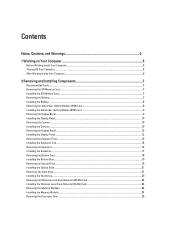
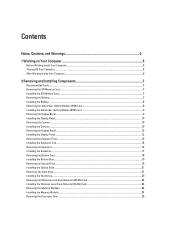
......19 Removing the Optical Drive...19 Installing the Optical Drive...21 Removing The Hard Drive...21 Installing the Hard Drive...23 Removing the Wireless Local Area Network (WLAN) Card 24 Installing the Wireless Local Area Network (WLAN) Card 24 Removing the Memory Module...24 Installing the Memory Module...24 Removing the Processor Door...25
User Manual - Page 5
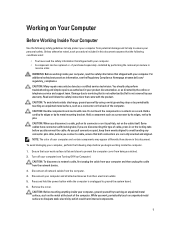
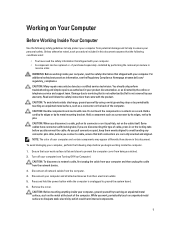
... as authorized in this type of your computer and then unplug the cable from the network device.
3. Remove the cover. Working on Your Computer
Before Working Inside Your Computer
Use...5
CAUTION: When you work surface is not covered by Dell is flat and clean to avoid bending any connector pins. CAUTION: To disconnect a network cable, first unplug the cable from the computer.
4. Turn...
User Manual - Page 6
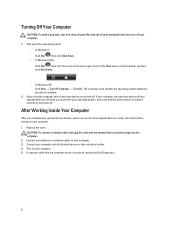
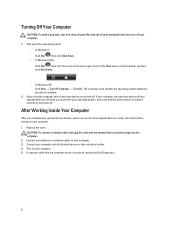
...Turn Off Computer → Turn Off .
CAUTION: To connect a network cable, first plug the cable into the network device and then plug it into the computer. 2. Connect any external ...click Shut Down.
-
Connect your computer. 3. Ensure that the computer works correctly by running the Dell Diagnostics.
6 Turn on your operating system, press and hold the power button for about 6 ...
User Manual - Page 24
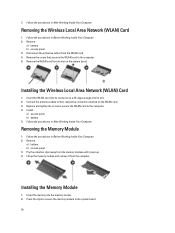
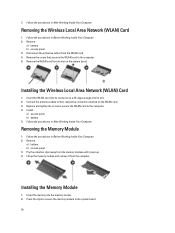
... into its connector at a 45-degree angle into the memory socket. 2. Connect the antenna cables to the computer. 5. Removing the Memory Module
1. 7. Installing the Wireless Local Area Network (WLAN) Card
1. Install:
a) access panel b) battery 5. Remove:
a) battery b) access panel 3. Remove:
a) battery b) access panel 3.
Remove the screw that secures the WLAN card to their...
User Manual - Page 56


Audio Internal speaker amplifier Volume controls Video Type Controller Communications Network adapter Wireless
Ports and Connectors Audio (optional) Video
Network adapter USB 2.0 USB 3.0
Memory card reader Docking port Subscriber Identity Module (SIM) port Display Type
Latitude E5430
Latitude E5530
Size Latitude E5430 Latitude E5530
Dimensions:
56
1W (RMS) per channel keyboard function keys, ...
User Manual - Page 59
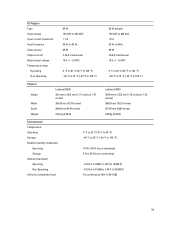
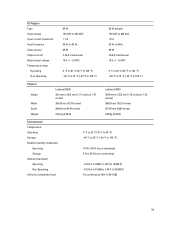
...176;F to 104 °F) -40 °C to 70 °C (-40 °F to 158 °F)
Physical
Height
Width Depth Weight
Latitude E5430 29.9 mm to 32.5 mm (1.17 inches to 1.27 inches) 350.00 mm (13.70 inches) 240.00 mm (9.44 ...inches) 2.04 kg (4.50 lb)
Latitude E5530 30.20 mm to 33.2 mm (1.18 inches to 1.30 inches) 388.00 mm (15.27 inches) 251.00...
User Manual - Page 62
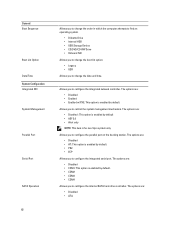
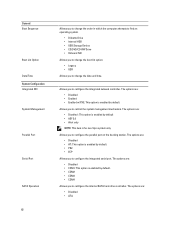
... : This option is for non-Vpro system only.
The options are :
• Disabled • Enabled • Enabled w/PXE: This option is enabled by default. Allows you to control the system management mechanism.
Allows you to configure the integrated network controller.
Allows you to configure the parallel port on the docking station. The options are...
User Manual - Page 66
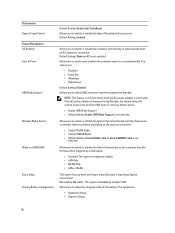
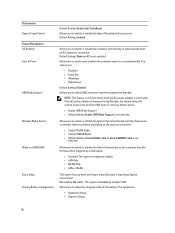
... default • LAN Only • WLAN Only • LAN or WLAN
This option lets you block entering to enable or disable the feature that automatically switches from wired or wireless networks without depending on the physical connection.
• Control WLAN Radio • Control WWAN Radio • Default Setting: Control WLAN radio or Control...
User Manual - Page 67
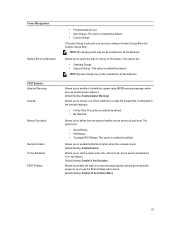
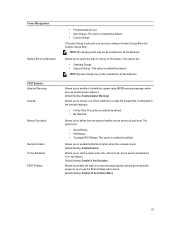
... (BIOS) warning messages when you to set the option where the key is enabled by default.
Default Setting: Enable Network Allows you use • Auto Charge: This option is enabled by default. • Custom Charge
If Custom Charge is selected, you to enable the Numlock option when the computer boots. NOTE: All charging mode may...
User Manual - Page 68
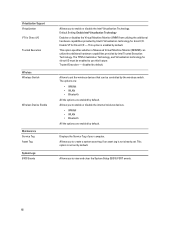
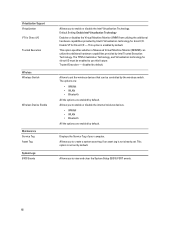
..., and Virtualization technology for direct I/O must be controlled by the wireless switch. Virtualization Support Virtualization VT for Direct I/O Trusted Execution
Wireless Wireless Switch
Wireless Device Enable
Maintenance Service Tag Asset Tag System Logs BIOS Events
Allows you to enable or disable the internal wireless devices. • WWAN • WLAN • Bluetooth All the options...
User Manual - Page 69
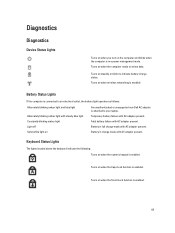
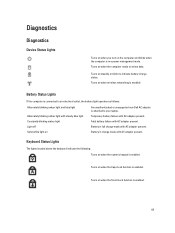
... when the computer is in a power management mode.
Diagnostics
Diagnostics
Device Status Lights
Turns on when you turn on
An unauthenticated or unsupported non-Dell AC adapter is attached to your laptop. Turns on when wireless networking is enabled. Turns on when the computer reads or writes data.
Turns on when the numeric keypad is...
Similar Questions
How To Enable Wireless Adaptor On Dell Latitude E6430
(Posted by anajohnoc 10 years ago)
How To Enable Wireless Adaptor On Dell Latitude E6420
(Posted by jacCof 10 years ago)

