Dell Latitude E5500 Support Question
Find answers below for this question about Dell Latitude E5500.Need a Dell Latitude E5500 manual? We have 3 online manuals for this item!
Question posted by mrflyaw on April 4th, 2014
Disable Dell Latitude E5500 Touch Pad When Using Wireless Mouse
The person who posted this question about this Dell product did not include a detailed explanation. Please use the "Request More Information" button to the right if more details would help you to answer this question.
Current Answers
There are currently no answers that have been posted for this question.
Be the first to post an answer! Remember that you can earn up to 1,100 points for every answer you submit. The better the quality of your answer, the better chance it has to be accepted.
Be the first to post an answer! Remember that you can earn up to 1,100 points for every answer you submit. The better the quality of your answer, the better chance it has to be accepted.
Related Dell Latitude E5500 Manual Pages
View - Page 19
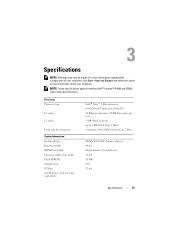
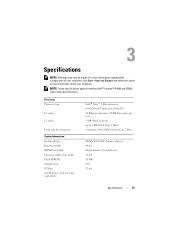
...select the option to both the Dell™ Latitude™ E5400 and E5500 unless indicated otherwise.
Processor Processor ...type
L1 cache
L2 cache
Front side bus frequency
System Information System chipset Data bus width DRAM bus width Processor address bus width Flash EPROM Graphics bus PCI bus (PCI-Express used...
View - Page 29
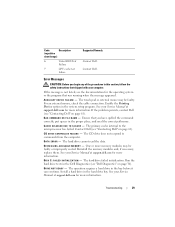
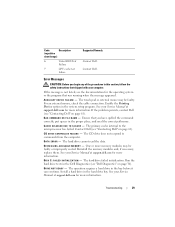
... in the Dell Diagnostics (see "Contacting Dell" on page 61). Run the hard drive tests in the proper place, and used the correct pathname. Contact Dell. Enable the...program that you begin any of the procedures in the hard drive bay. If the message is not listed, see "Contacting Dell" on page 61). The touch pad or external mouse may be faulty.
C D D R I V E C O N T R O L L E R F A ...
Technical Guide - Page 3
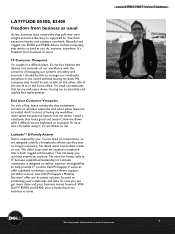
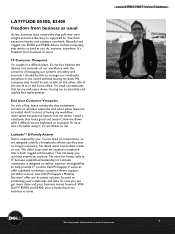
..., heavy notebooks that sometimes connect to wireless networks and other side of notebooks where sacrifice was no longer necessary. Latitude™ E-Family Answer
Dell is designed to deliver superior manageability to help provide IT control. If I 'm sick of trouble using it, it's worthless to me stranded. So now you . LATITUDE E5500, E5400
freedom from business as...
Technical Guide - Page 29
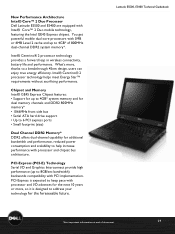
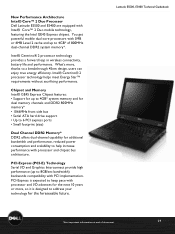
...; 2 processor technology provides a forward leap in wireless connectivity, battery life and performance. Chipset and Memory Intel® GE45 Express Chipset features: • Support for the next 10 years or more , thanks to 4GB* of document
29
New Performance Architecture Intel® Core™ 2 Duo Processor Dell Latitude E5500 and E5400 are equipped with processor...
Technical Guide - Page 46
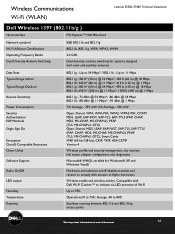
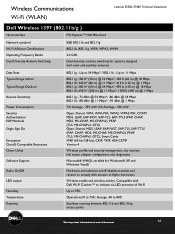
...to indicate via LED presence of document
46 Wireless Communications Wi-Fi (WLAN)
Latitude E5500, E5400 Technical Guidebook
Dell Wireless 1397 (802.11b/g )
Host interface
PCI ...and Windows Vista®
Hardware and software on/off disables transmit and receive to comply with aviation in-flight restrictions
Wireless enable and wireless activity. Storage -40 to 80C
Seamless roaming between 802...
Technical Guide - Page 64


Latitude E5500, E5400 Technical Guidebook
Keyboard
Number of document
64 and Canada); 84 (Europe); 87 (Japan) QWERTY/AZERTY/Kanji full sized (19-mm key pitch)
Touch Pad
X/Y position resolution Size
240cpi
Width: 73.0-mm (2.9-inch) sensor-active area Height: 42.9-mm (1.7-inch) rectangle
*See important information at end of keys Layout Size
83 (U.S.
Technical Guide - Page 66
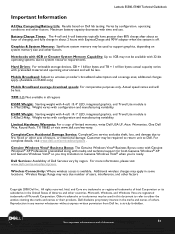
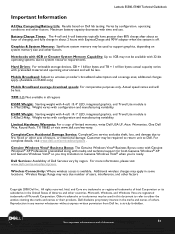
...used in the marks and names of limited warranty, write Dell USA LP, Attn: Warranties, One Dell Way, Round Rock, TX 78682 or visit www.dell...other acts of nature, or intentional damage.
Additional wireless charges may vary due number of document
66 ... For complete details, visit www.dell.com/servicedescriptions . Latitude E5500, E5400 Technical Guidebook
Important Information
...
Service Manual - Page 1
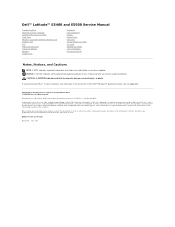
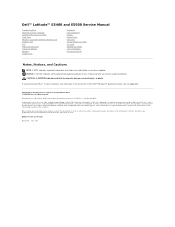
...countries. All rights reserved. Blu-ray Disc is a trademark of Dell Inc. Other trademarks and trade names may be used in this document to refer to Microsoft® Windows® ... and names or their products. Dell™ Latitude™ E5400 and E5500 Service Manual
Troubleshooting Working on Your Computer Bottom of the Base Assembly Hard Drive Wireless Local Area Network (WLAN) Card...
Service Manual - Page 4
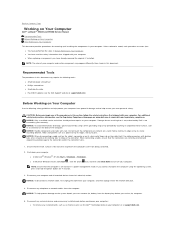
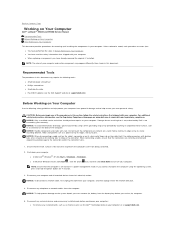
...by its pins. When connecting a cable, ensure that is not authorized by Dell is not covered by periodically touching an unpainted metal surface, such as a connector on Your Computer.
NOTE: ...Dell™ Latitude™ E5400 and E5500 Service Manual Recommended Tools Before Working on Your Computer After Working on your computer or at support.dell.com)
Before Working on Your Computer
Use...
Service Manual - Page 6
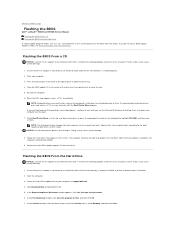
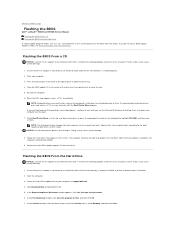
... view the Save In menu, select Desktop, and then click Save. At the Boot Device Menu, use the up- NOTICE: Do not interrupt this Agreement. 6. When the flash update is installed properly.... Flashing the BIOS From the Hard Drive. Back to Contents Page
Flashing the BIOS
Dell™ Latitude™ E5400 and E5500 Service Manual Flashing the BIOS From a CD Flashing the BIOS From the Hard Drive...
Service Manual - Page 10
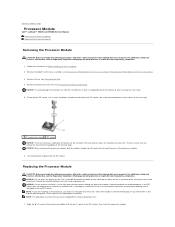
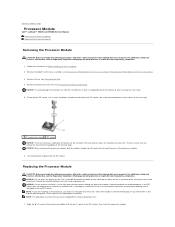
... Page
Processor Module
Dell™ Latitude™ E5400 and E5500 Service Manual Removing ...processor, do not touch the heat transfer areas on which will receive a new thermal pad along with your computer. NOTICE: Do not touch the processor die...heat sink (see Removing the Fan). 4. To loosen the ZIF socket, use a small, flat-blade screwdriver and rotate the ZIF-socket cam screw ...
Service Manual - Page 31
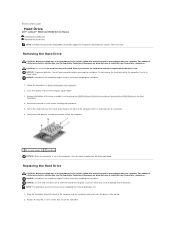
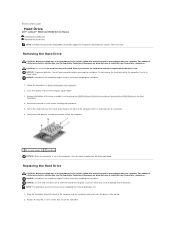
... safety instructions that shipped with your computer before removing the hard drive. NOTICE: Use firm and even pressure to Contents Page
Hard Drive
Dell™ Latitude™ E5400 and E5500 Service Manual Removing the Hard Drive Replacing the Hard Drive NOTE: Dell does not guarantee compatibility or provide support for hard drives obtained from the...
Service Manual - Page 33
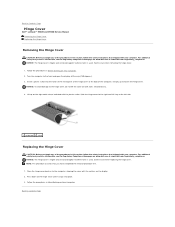
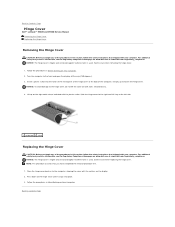
...simultaneously. 4. NOTICE: The hinge cover is fragile and can be damaged if extreme force is used . NOTE: This procedure assumes that shipped with the notches on the right notch where indicated with... back of the computer, and pry up to Contents Page
Hinge Cover
Dell™ Latitude™ E5400 and E5500 Service Manual Removing the Hinge Cover Replacing the Hinge Cover
Removing the Hinge...
Service Manual - Page 37
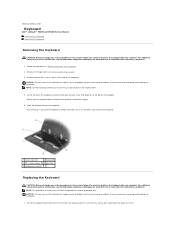
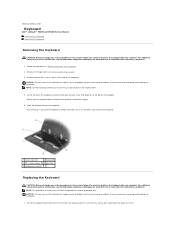
... you have completed the removal procedure first. Back to Contents Page
Keyboard
Dell™ Latitude™ E5400 and E5500 Service Manual Removing the Keyboard Replacing the Keyboard
Removing the Keyboard
CAUTION: Before... pulling it toward the display.
5. Follow the procedures in Before Working on the keyboard using the black pull tab and screw hole brackets at the top of the keyboard. Remove ...
Service Manual - Page 39
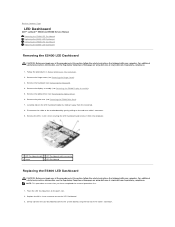
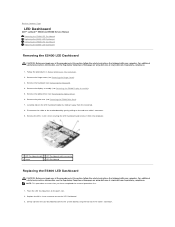
... it from the metal tab. 8. Place the LED Dashboard on to the system board using the tab close the cable's connector. For additional safety best practices information, see the ...procedures in Before Working on www.dell.com at : www.dell.com/regulatory_compliance.
1. Back to Contents Page
LED Dashboard
Dell™ Latitude™ E5400 and E5500 Service Manual Removing the E5400 LED...
Service Manual - Page 51


...into place. NOTICE: Do not use force to separate the palm rest from the system board. 15. Replacing the E5500 Palm Rest
CAUTION: Before you ...touch pad connector
7 speaker connector
12. Before separating the palm rest assembly from the bottom of the computer. 14.
Replace the three M2 x 3-mm screws at : www.dell.com/regulatory_compliance. Replace the keyboard (see Replacing the E5500...
Service Manual - Page 53
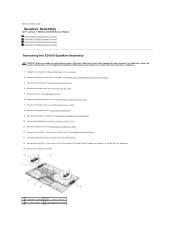
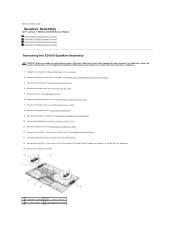
... Contents Page
Speaker Assembly
Dell™ Latitude™ E5400 and E5500 Service Manual Removing the E5400 Speaker Assembly Replacing the E5400 Speaker Assembly Removing the E5500 Speaker Assembly Replacing the E5500 Speaker Assembly
Removing the E5400 Speaker Assembly
CAUTION: Before you begin the following procedure, follow the safety instructions that secure the touch pad cover and remove...
Service Manual - Page 54


.... Replace the bottom of the Base Assembly). 16. Remove the keyboard (see Replacing the E5400 Display Assembly). 9. Replace the touch pad cover. 5. Replace the display assembly (see Removing the Keyboard). Removing the E5500 Speaker Assembly
CAUTION: Before you begin the following procedure, follow the safety instructions that shipped with your computer. Remove the...
Service Manual - Page 61
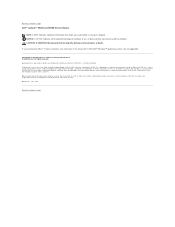
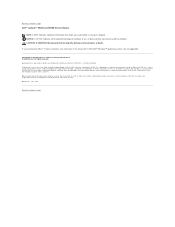
...make better use of Microsoft Corporation in the U.S. Other trademarks and trade names may be used by Bluetooth SIG, Inc., and is used in this text: Dell, Latitude, ExpressCharge, and the DELL logo ... in the United States and/or other countries; Back to Contents Page Dell™ Latitude™ E5400 and E5500 Service Manual
NOTE: A NOTE indicates important information that helps you how ...
Service Manual - Page 62
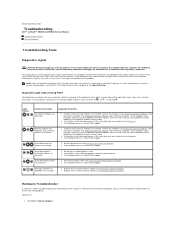
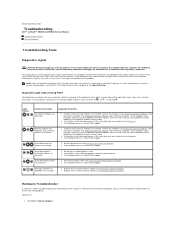
... information on using the system setup program, see Removing a Memory Module), then reinstall one at : www.dell.com/regulatory_compliance.
If the computer malfunctions the individual lights display a status of the lights to help identify the problem. Click Start® Help and Support.
Back to Contents Page
Troubleshooting
Dell™ Latitude™ E5400 and E5500 Service...
Similar Questions
How Enable Wifi On Dell Latitude E5500 After It Was Disabled
(Posted by Fourrache 9 years ago)
How To Activate Bluetooth On Dell Latitude E5500 Using Wireless Switch
(Posted by jobrookm 10 years ago)
How Do I Turn On The Wireless Switch On The Dell Latitude E5500?
Is there a switch on the dell latitude e5500 to turn on for wireless service
Is there a switch on the dell latitude e5500 to turn on for wireless service
(Posted by shedges 11 years ago)

