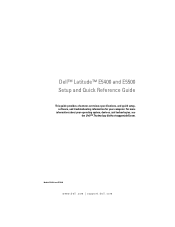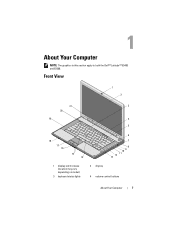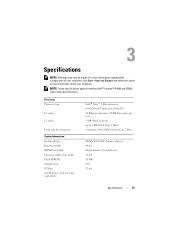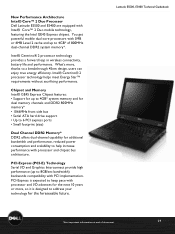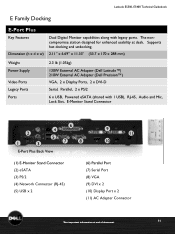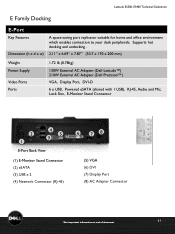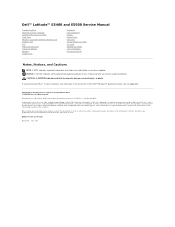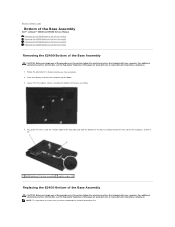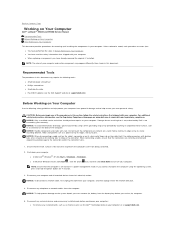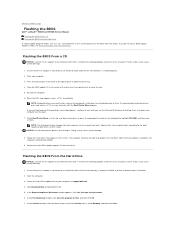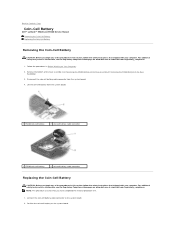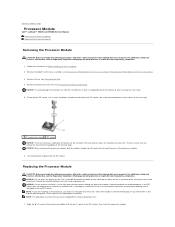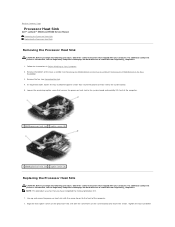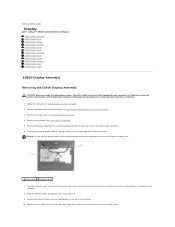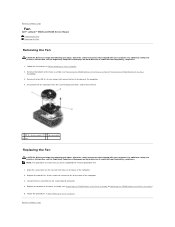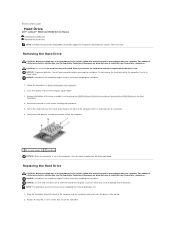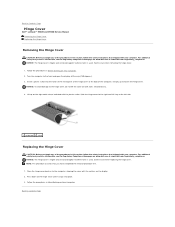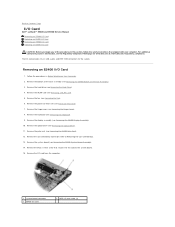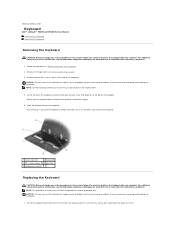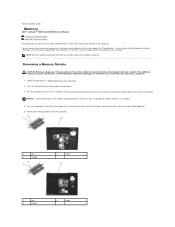Dell Latitude E5500 Support Question
Find answers below for this question about Dell Latitude E5500.Need a Dell Latitude E5500 manual? We have 3 online manuals for this item!
Question posted by jvfJim on July 12th, 2014
Dell Latitude E5500 How To Access Recovery Partition
The person who posted this question about this Dell product did not include a detailed explanation. Please use the "Request More Information" button to the right if more details would help you to answer this question.
Current Answers
Related Dell Latitude E5500 Manual Pages
Similar Questions
How Enable Wifi On Dell Latitude E5500 After It Was Disabled
(Posted by Fourrache 9 years ago)
How To Access Recovery Partition Dell Latitude E6410
(Posted by robiru 10 years ago)
How Do I Access Recovery Partition For Latitude E6530
(Posted by erhfuerte 10 years ago)
How Do I Get To The Recovery Partition On A Dell E5500
(Posted by Lilbdaemo 10 years ago)
How Do I Turn On The Wireless Switch On The Dell Latitude E5500?
Is there a switch on the dell latitude e5500 to turn on for wireless service
Is there a switch on the dell latitude e5500 to turn on for wireless service
(Posted by shedges 11 years ago)