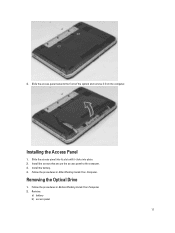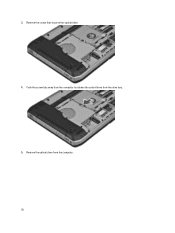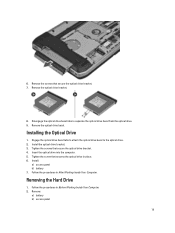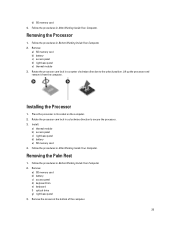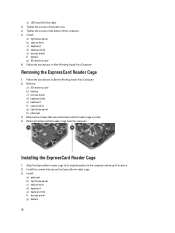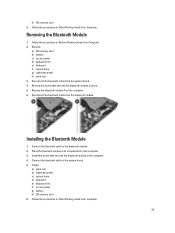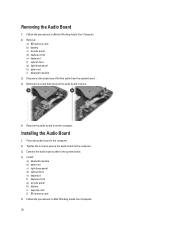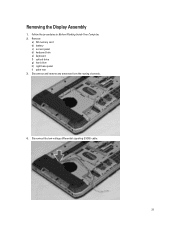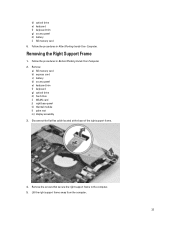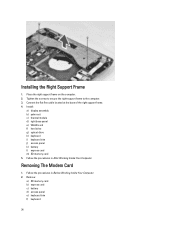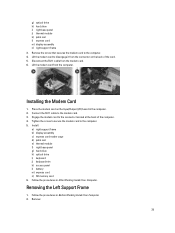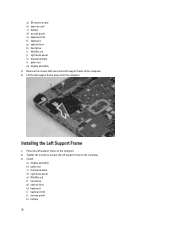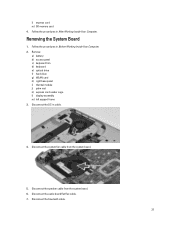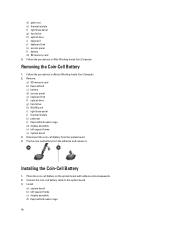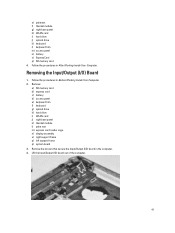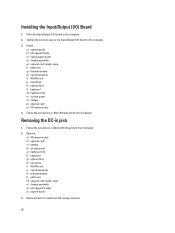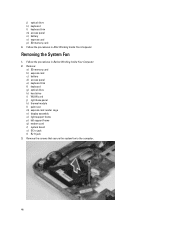Dell Latitude E5430 Support Question
Find answers below for this question about Dell Latitude E5430.Need a Dell Latitude E5430 manual? We have 3 online manuals for this item!
Question posted by varisahel on February 7th, 2014
How To Disengage Optical Drive Bezel Tabs Dell E5430
The person who posted this question about this Dell product did not include a detailed explanation. Please use the "Request More Information" button to the right if more details would help you to answer this question.
Current Answers
Answer #1: Posted by geekyankit1991 on February 7th, 2014 3:07 AM
Refer to product manual :
Hope this helps
Tech freak
Related Dell Latitude E5430 Manual Pages
Similar Questions
How To Use The Optical Drive On Dell Latitude E5430 Using The Keyboard
(Posted by chaksgre 10 years ago)
How To Use Optical Drive Inspiron M731r Laptop
I've inserted a dvd inthe optical drive port and nothing happens. What am I doing wrong?
I've inserted a dvd inthe optical drive port and nothing happens. What am I doing wrong?
(Posted by 1crav4144 10 years ago)
Dell Latitude E5520 Optical Drives
Hello, I am looking at upgrading a Dell Latitude E5520 laptop DVD-ROM drive to a DVD-/+RW drive. Ho...
Hello, I am looking at upgrading a Dell Latitude E5520 laptop DVD-ROM drive to a DVD-/+RW drive. Ho...
(Posted by rexshaffer 11 years ago)