Dell Latitude E5430 Support Question
Find answers below for this question about Dell Latitude E5430.Need a Dell Latitude E5430 manual? We have 3 online manuals for this item!
Question posted by chaksgre on April 29th, 2014
How To Use The Optical Drive On Dell Latitude E5430 Using The Keyboard
The person who posted this question about this Dell product did not include a detailed explanation. Please use the "Request More Information" button to the right if more details would help you to answer this question.
Current Answers
There are currently no answers that have been posted for this question.
Be the first to post an answer! Remember that you can earn up to 1,100 points for every answer you submit. The better the quality of your answer, the better chance it has to be accepted.
Be the first to post an answer! Remember that you can earn up to 1,100 points for every answer you submit. The better the quality of your answer, the better chance it has to be accepted.
Related Dell Latitude E5430 Manual Pages
User Manual - Page 2


......11 Installing the Display Panel...12 Removing the Keyboard Trim...12 Installing the Keyboard Trim...14 Removing the Keyboard...14 Installing the Keyboard...16 Removing the Access Panel...16 Installing the Access Panel...17 Removing the Optical Drive...17 Installing the Optical Drive...19 Removing the Hard Drive...19 Installing the Hard Drive...21 Removing the Wireless Local Area Network...
User Manual - Page 25
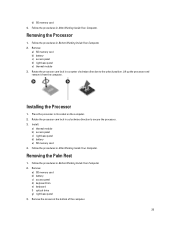
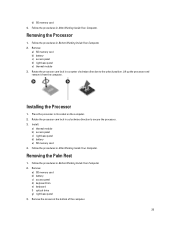
...on the computer. 2. Rotate the processor cam lock in After Working Inside Your Computer.
Removing the Palm Rest
1. Remove:
a) SD memory card b) battery c) access panel d) keyboard trim e) keyboard f) optical drive g) right base panel 3. Removing the Processor
1. Place the processor in Before Working Inside Your Computer. 2. Follow the procedures in a counter clockwise direction to secure...
User Manual - Page 28
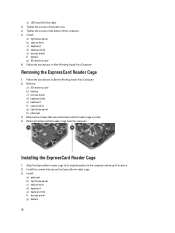
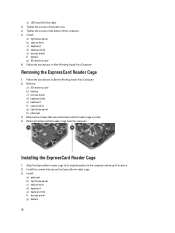
... the computer and snap it into place. 2.
e) LED board flat flex cable 3. Follow the procedures in place. 4. Remove:
a) SD memory card b) battery c) access panel d) keyboard trim e) keyboard f) optical drive g) right base panel h) palmrest 3. Tighten the screws on the palm rest. 4. Tighten the screws at the bottom of the computer. 5. Remove the screws that secure...
User Manual - Page 29
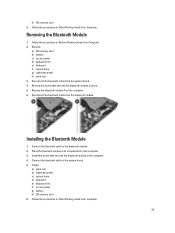
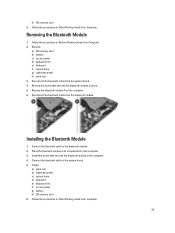
... from the system board. 4.
Connect the bluetooth cable to the computer. 4. Follow the procedures in the computer. 3. Remove:
a) SD memory card b) battery c) access panel d) keyboard trim e) keyboard f) optical drive g) right base panel h) palm rest 3. Place the bluetooth module in its compartment in After Working Inside Your Computer.
29 Install:
a) palm rest b) right base panel...
User Manual - Page 30
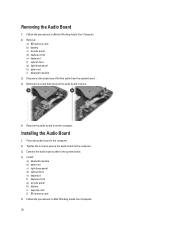
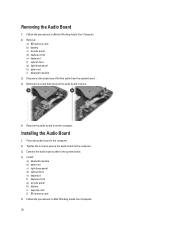
... system board. . 4. Installing the Audio Board
1. Place the audio board in After Working Inside Your Computer.
30 Install:
a) bluetooth module b) palm rest c) right base panel d) optical drive e) keyboard f) keyboard trim g) access panel h) battery i) express card j) SD memory card 5. Removing the Audio Board
1. Connect the audio board cable to the computer. 3. Tighten the screw to...
User Manual - Page 31
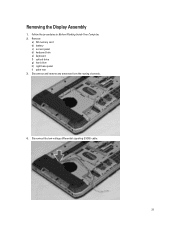
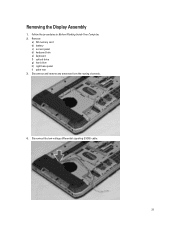
Disconnect the low-voltage differential signaling (LVDS) cable.
31 Follow the procedures in Before Working Inside Your Computer. 2. Disconnect and remove any antennae from the routing channels.
4. Removing the Display Assembly
1. Remove:
a) SD memory card b) battery c) access panel d) keyboard trim e) keyboard f) optical drive g) hard drive h) right base panel i) palm rest 3.
User Manual - Page 33
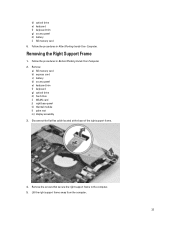
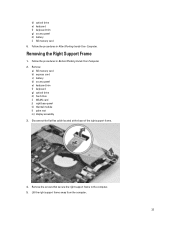
... right support frame to the computer. 5. Remove:
a) SD memory card b) express card c) battery d) access panel e) keyboard trim f) keyboard g) optical drive h) hard drive i) WLAN card j) right base panel k) thermal module l) palm rest m) display assembly 3. d) optical drive e) keyboard f) keyboard trim g) access panel h) battery i) SD memory card 6. Disconnect the flat flex cable located at the...
User Manual - Page 34
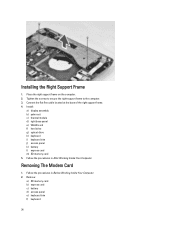
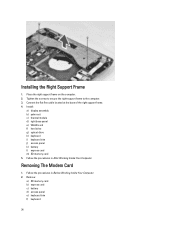
... flat flex cable located at the base of the right support frame. 4. Install:
a) display assembly b) palm rest c) thermal module d) right base panel e) WLAN card f) hard drive g) optical drive h) keyboard i) keyboard trim j) access panel k) battery l) express card m) SD memory card 5. Removing The Modem Card
1. Installing the Right Support Frame
1. Place the right support frame on the...
User Manual - Page 35
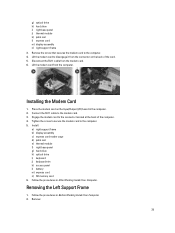
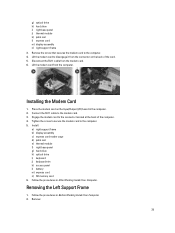
...assembly c) express card reader cage d) palm rest e) thermal module f) right base panel g) hard drive h) optical drive i) keyboard j) keyboard trim k) access panel l) battery m) express card n) SD memory card 6. Follow the procedures in After Working Inside Your Computer. g) optical drive h) hard drive i) right base panel j) thermal module k) palm rest l) express card m) display assembly n) right...
User Manual - Page 36
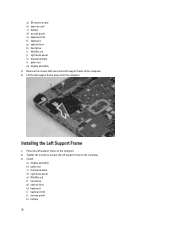
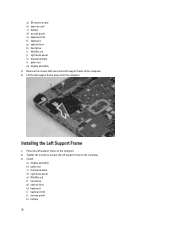
...
1. Remove the screws that secure the left support frame on the computer. 2. Install:
a) display assembly b) palm rest c) thermal module d) right base panel e) WLAN card f) hard drive g) optical drive h) keyboard i) keyboard trim j) access panel k) battery
36 Lift the left support frame to secure the left support frame away from the computer. Tighten the screws to the...
User Manual - Page 37
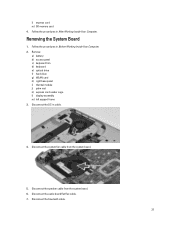
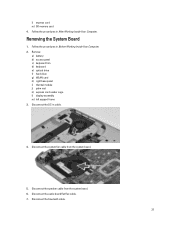
Follow the procedures in cable.
4. Remove:
a) battery b) access panel c) keyboard trim d) keyboard e) optical drive f) hard drive g) WLAN card h) right base panel i) thermal module j) palm rest k) express card reader cage l) display assembly m) left support frame 3. Disconnect the system fan cable from the ...
User Manual - Page 40
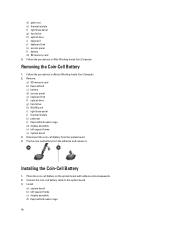
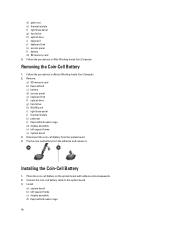
... in Before Working Inside Your Computer. 2.
Pry the coin-cell battery from the system board. 4. d) palm rest e) thermal module f) right base panel g) hard drive h) optical drive i) keyboard j) keyboard trim k) access panel l) battery m) SD memory card 5. Install:
a) system board b) left support frame o) system board 3.
Follow the procedures in After Working Inside Your...
User Manual - Page 41
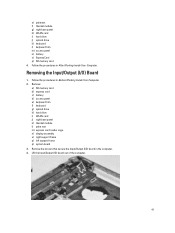
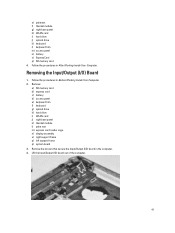
... screws that secure the Input/Output (I /O) Board
1. Removing the Input/Output (I /O) board in the computer. 4. e) palmrest f) thermal module g) right base panel h) WLAN card i) hard drive j) optical drive k) keyboard l) keyboard trim m) access panel n) battery o) ExpressCard p) SD memory card 4. Lift the Input/Output (IO) board out of the computer.
41 Follow the procedures in Before Working...
User Manual - Page 42
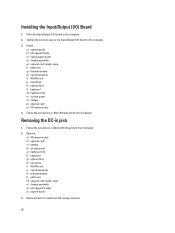
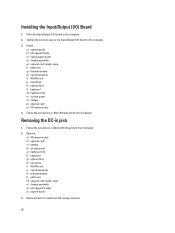
...Removing the DC-in Before Working Inside Your Computer.
2. Follow the procedures in jack
1. Remove: a) SD memory card b) express card c) battery d) access panel e) keyboard trim f) keyboard g) optical drive h) hard drive i) WLAN card j) right base panel k) thermal module l) palm rest m) express card reader cage n) display assembly o) left support frame c) right support frame d) display assembly...
User Manual - Page 44
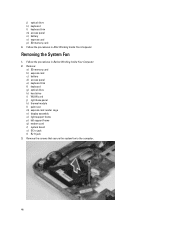
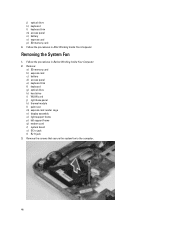
... the system fan to the computer.
44 Follow the procedures in After Working Inside Your Computer. Remove:
a) SD memory card b) express card c) battery d) access panel e) keyboard trim f) keyboard g) optical drive h) hard drive i) WLAN card j) right base panel k) thermal module l) palm rest m) express card reader cage n) display assembly o) right support frame p) left support frame q) modem card...
User Manual - Page 45
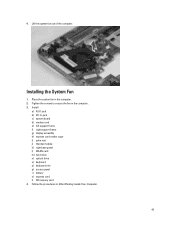
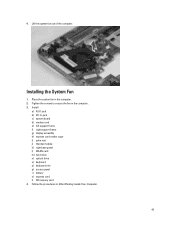
... board d) modem card e) left support frame f) right support frame g) display assembly h) express card reader cage i) palm rest j) thermal module k) right base panel l) WLAN card m) hard drive n) optical drive o) keyboard p) keyboard trim q) access panel r) battery s) express card t) SD memory card 4. Install:
a) RJ11 jack b) DC-in the computer. 3. Lift the system fan out of the computer. Place...
User Manual - Page 46
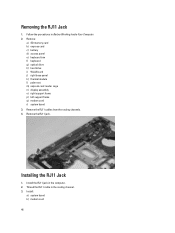
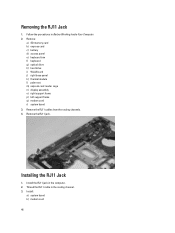
... the RJ11 Jack
1. Remove the RJ11 jack.
Install the RJ11 jack in the routing channel. 3. Remove:
a) SD memory card b) express card c) battery d) access panel e) keyboard trim f) keyboard g) optical drive h) hard drive i) WLAN card j) right base panel k) thermal module l) palm rest m) express card reader cage n) display assembly o) right support frame p) left support frame q) modem card...
Setup and Features Information Tech Sheet - Page 1


Dell Latitude E5430/E5530
Setup and Features Information
About Warnings
WARNING: A WARNING indicates a potential for property damage, personal injury, or death. Front View
1. camera status light (optional)
Regulatory Model: P27G, P28G Regulatory Type: P27G001, P28G001
2011 - 09 Latitude E5430 - microphone (optional) 2. display release latch
3. camera (optional) 4. Front And Back View
...
Setup and Features Information Tech Sheet - Page 3


... 3. display 7. VGA connector 10. optical drive 12. fingerprint reader (optional)
3
camera status light (optional) 6. audio connector 14. Do not store your Dell computer in the air vents. display ... 13. Restricting the airflow can damage the computer or cause a fire. Latitude E5530 - optical-drive eject button 11. Fan noise is running. The computer turns on the fan...
Statement of Volatility - Page 1


...PSA (on System Board
Reference
Description
Volatility Description
Designator
User Accessible for keyboard
controller BIOS code, asset
tag, and BIOS passwords. Non-volatile (...Table 1. The Dell Latitude E5430/E5530 contains both volatile and non-volatile (NV) components. System memory size will depend on the Dell Latitude E5430/E5530 system board. Dell Latitude E5430/E5530
CAUTION:...
Similar Questions
How To Turn On Dell Latitude E5430 Backlit Keyboard
(Posted by luldkaya 10 years ago)
Dell Latitude E5430 Wireless Switch
dell latitude E5430 does not find any wireless networks. msg says to make sure wireless switch is on...
dell latitude E5430 does not find any wireless networks. msg says to make sure wireless switch is on...
(Posted by mwosbon 10 years ago)
How To Disengage Optical Drive Bezel Tabs Dell E5430
(Posted by varisahel 10 years ago)
Dell Latitude E5520 Optical Drives
Hello, I am looking at upgrading a Dell Latitude E5520 laptop DVD-ROM drive to a DVD-/+RW drive. Ho...
Hello, I am looking at upgrading a Dell Latitude E5520 laptop DVD-ROM drive to a DVD-/+RW drive. Ho...
(Posted by rexshaffer 11 years ago)

