Dell Latitude E5410 Support Question
Find answers below for this question about Dell Latitude E5410.Need a Dell Latitude E5410 manual? We have 2 online manuals for this item!
Question posted by ruotoayod on April 10th, 2014
E5410 Won't Turn On Hdd Light Flashes
The person who posted this question about this Dell product did not include a detailed explanation. Please use the "Request More Information" button to the right if more details would help you to answer this question.
Current Answers
There are currently no answers that have been posted for this question.
Be the first to post an answer! Remember that you can earn up to 1,100 points for every answer you submit. The better the quality of your answer, the better chance it has to be accepted.
Be the first to post an answer! Remember that you can earn up to 1,100 points for every answer you submit. The better the quality of your answer, the better chance it has to be accepted.
Related Dell Latitude E5410 Manual Pages
Setup and Features Information Tech Sheet - Page 1


... wireless switch 19 touchpad 20 trackstick and trackstick buttons (optional) 21 left speaker 22 device status lights 23 keyboard status lights
Regulatory Models: P06G and P05F Regulatory Types: P06G001 and P05F001
May 2010 Dell™ Latitude™ E5410/E5510
Setup and Features Information
About Warnings
WARNING: A WARNING indicates a potential for
property damage, personal injury...
Setup and Features Information Tech Sheet - Page 2


Restricting the airflow can damage the computer or cause a fire. The computer turns on the fan when the computer gets hot. Fan noise is running. Back View
1
2 3
11 10
7 89 6 5
4
1 docking alignment mark 2 power and battery status indicators... it is normal and does not indicate a problem with the fan or the computer. Do not store your Dell computer in the air vents. Latitude E5410 -
Setup and Features Information Tech Sheet - Page 3


Latitude E5510 - Front View
1 23 4 5 6 7
24
23
22 21 20
19
18 17 16
8
9 10
14 15
11 12 13
1 display latch 2 built-in microphone 3 camera ... fingerprint reader (optional) 17 keyboard 18 touchpad buttons 19 wireless switch 20 touchpad 21 trackstick and trackstick buttons (optional) 22 left speaker 23 device status lights 24 keyboard status...
Setup and Features Information Tech Sheet - Page 4
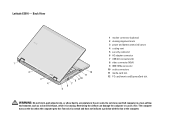
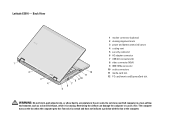
Restricting the airflow can damage the computer or cause a fire. The computer turns on the fan when the computer gets hot. Back View
1
2
3 4
12 11
8 9 10 7 6
5
1 modem connector (optional) 2 docking alignment mark 3 power and battery status ... indicate a problem with the fan or the computer. Do not store your Dell computer in the air vents. Fan noise is running. Latitude E5510 -
Setup and Features Information Tech Sheet - Page 5
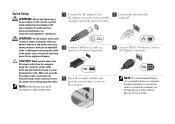
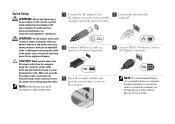
... safety information that shipped with
electrical outlets worldwide. NOTE: It is recommended that you
turn on and shut down your computer.
However, power connectors and power strips vary among ... your computer at least once before you install any of the connector on the AC adapter to turn on the computer.
2 Connect the network cable (optional).
4 Connect IEEE 1394a devices, such ...
Setup and Features Information Tech Sheet - Page 7
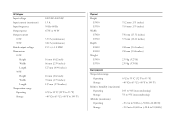
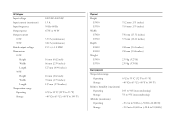
... inches)
0 °C to 35 °C (32 °F to 95 °F) -40 °C to 65 °C (-40 °F to 149 °F)
Physical Height
E5410 E5510 Width E5410 E5510 Depth E5410 E5510 Weight E5410 E5510
33.2 mm (1.31 inches) 33.8 mm (1.33 inches)
338 mm (13.31 inches) 371 mm (14.61 inches)
244 mm (9.61...
Service Manual - Page 1
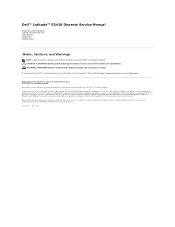
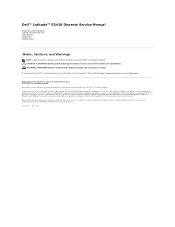
Information in this text: Dell, the DELL logo, Latitude, Wi-Fi Catcher, and ExpressCharge are trademarks of data...Celeron, a n d Core are either trademarks or registered trademarks of Dell Inc. June 2010 Rev. Dell™ Latitude™ E5410 Discrete Service Manual
Working on Your Computer Adding and Replacing Parts Specifications Diagnostics System Setup
Notes, Cautions, and Warnings
...
Service Manual - Page 2
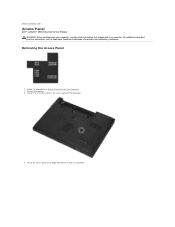
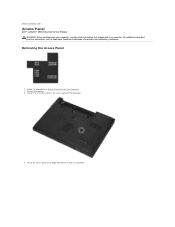
... at www.dell.com/regulatory_compliance.
Removing the Access Panel
1. Loosen the screw that secures the access panel to Contents Page
Access Panel
Dell™ Latitude™ E5410 Discrete Service Manual WARNING: Before working inside your computer, read the safety information that shipped with your computer. Follow the procedures in Before Working Inside...
Service Manual - Page 4
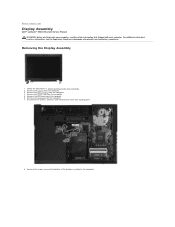
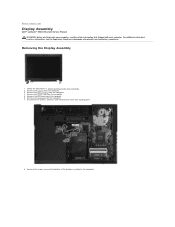
... wireless antennas and remove them from the computer. 6. Remove the screws securing the bottom of the display assembly to Contents Page
Display Assembly
Dell™ Latitude™ E5410 Discrete Service Manual WARNING: Before working inside your computer, read the safety information that shipped with your computer.
Removing the Display Assembly
1. Follow the...
Service Manual - Page 9
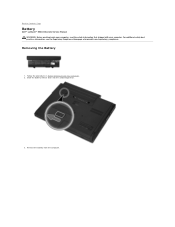
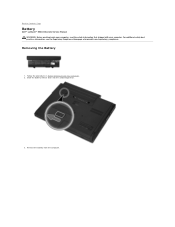
... Your Computer. 2.
Remove the battery from the computer. Slide the battery release latch into the unlocked position.
3. Back to Contents Page
Battery
Dell™ Latitude™ E5410 Discrete Service Manual WARNING: Before working inside your computer, read the safety information that shipped with your computer. For additional safety best practices information, see...
Service Manual - Page 11
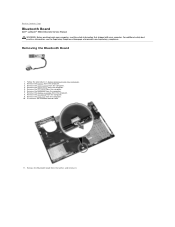
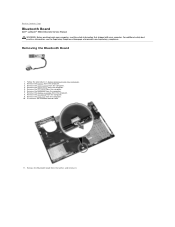
... and remove it. Remove the optical drive from the computer. 7. Remove the keyboard from the computer. 5. Back to Contents Page
Bluetooth Board
Dell™ Latitude™ E5410 Discrete Service Manual WARNING: Before working inside your computer, read the safety information that shipped with your computer. Removing the Bluetooth Board
1. Follow the procedures...
Service Manual - Page 13
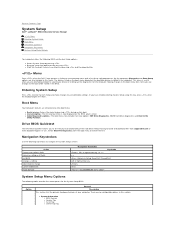
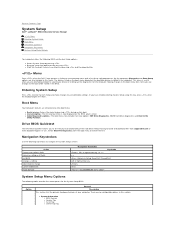
...stored in this menu. Keystroke
< > -Remain in this key, press when the keyboard lights first flash. Diagnostics and Enter Setup options are attempting to boot to a particular device or to bring... the System Setup screens.
Back to Contents Page
System Setup
Dell™ Latitude™ E5410 Discrete Service Manual
Menu Entering System Setup Boot Menu Drive BIOS Quicktest Navigation ...
Service Manual - Page 14
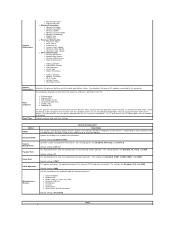
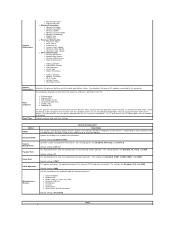
...: AT This field determines how the integrated serial port operates. Also displays the type of devices specified in this list:
Boot Sequence
l Diskette drive l Internal HDD l USB Storage Device l CD/DVD/CD-RW Drive. The setting options are Disabled, ATA, and AHCI.
Service Manual - Page 15
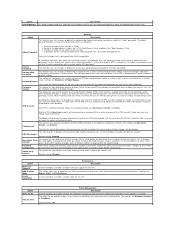
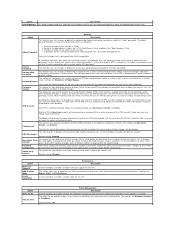
...HDD's performance and acoustic noise level based on AC
Auto On Time
Power Management Description
Use the checkbox to enable / disable the computer to enable / disable mode for On Battery and On AC) sets the panel brightness when the ambient light...the operating system. The HDD password travels with a system and/or HDD password. Password Bypass
The system will not turn on the TPM during a...
Service Manual - Page 18


... pry along the edge of the computer, use a flat-bladed screwdriver or spudger (inserted into the notch) to Contents Page
LED Cover
Dell™ Latitude™ E5410 Discrete Service Manual WARNING: Before working inside your computer, read the safety information that shipped with your computer. Open the display at www.dell.com...
Service Manual - Page 20
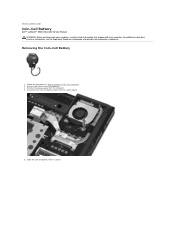
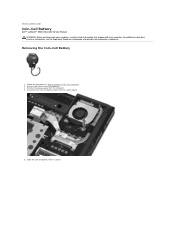
... computer. 4. Slide the coin-cell battery from the computer. 3. Remove the battery from its socket. Back to Contents Page
Coin-Cell Battery
Dell™ Latitude™ E5410 Discrete Service Manual WARNING: Before working inside your computer, read the safety information that shipped with your computer. Follow the procedures in Before Working Inside...
Service Manual - Page 22
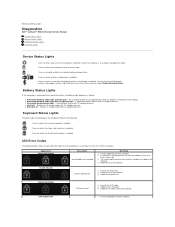
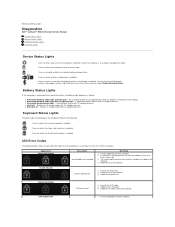
...to your laptop. An unauthenticated or unsupported non-Dell AC adapter is attached to Contents Page
Diagnostics
Dell™ Latitude™ E5410 Discrete Service Manual
Device Status Lights Battery Status Lights Keyboard Status Lights LED Error Codes
Device Status Lights
Turns on when a card with AC adapter present. l Constantly blinking amber light - Appearance ON-FLASH-FLASH
Description No...
Service Manual - Page 23
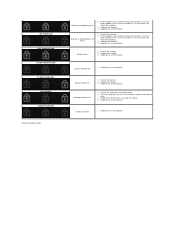
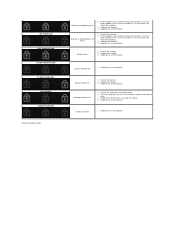
... same slot and test.
Test the other module in the same slot and test. Reseat the memory. 2. Replace the system board.
ON-FLASH-ON OFF-FLASH-FLASH FLASH-FLASH-FLASH FLASH-FLASH-OFF
OFF-ON-OFF FLASH-FLASH-ON Back to Contents Page
Memory compatibility error
2. Reseat the device. 2.
System board error
1. Try the other slot with just the hard...
Service Manual - Page 24
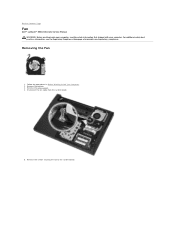
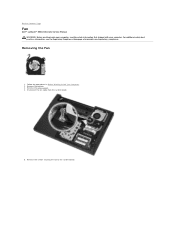
...
1. Disconnect the fan cable from the system board.
5. Remove the access panel. 4. Remove the screws securing the fan to Contents Page
Fan
Dell™ Latitude™ E5410 Discrete Service Manual WARNING: Before working inside your computer, read the safety information that shipped with your computer.
Follow the procedures in Before Working Inside...
Service Manual - Page 78
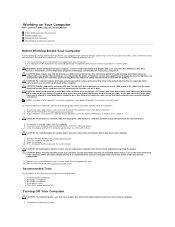
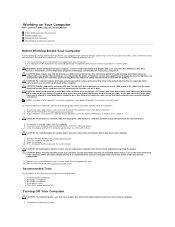
...components or contacts on Your Computer
Dell™ Latitude™ E5410 Discrete Service Manual
Before Working Inside Your Computer Recommended Tools Turning Off Your Computer After Working Inside Your Computer... l #0 Phillips screwdriver l #1 Phillips screwdriver l Small plastic scribe l Flash BIOS update program CD
Turning Off Your Computer
CAUTION: To avoid losing data, save and close all open...
Similar Questions
How To Turn On Wireless Capability Dell Latitude E5510
(Posted by icemiwcc 9 years ago)
Ehow How To Turn On Wireless On Dell Latitude Laptop
(Posted by mdoveUse 9 years ago)
How To Turn Brightness Up On Laptop Latitude Es500 Using Keyboard
(Posted by dorayo 10 years ago)

