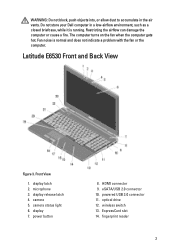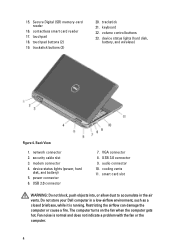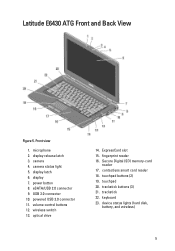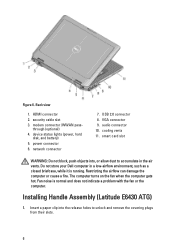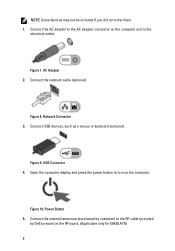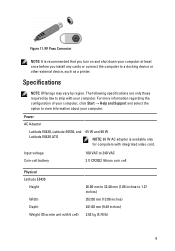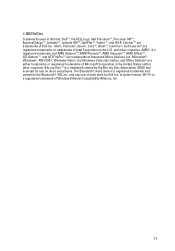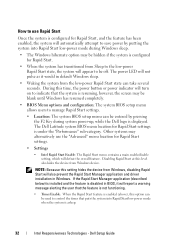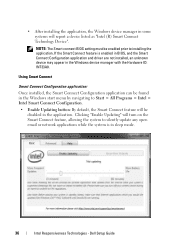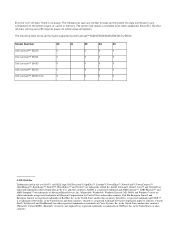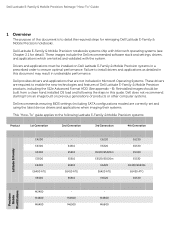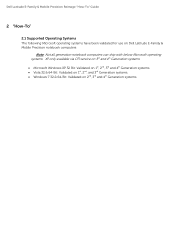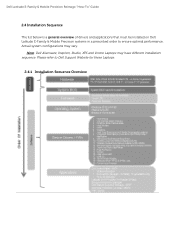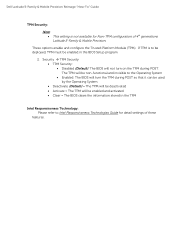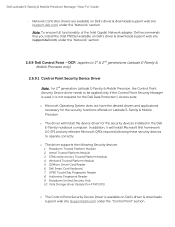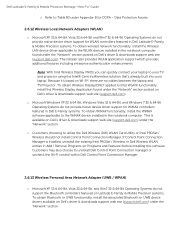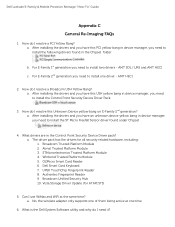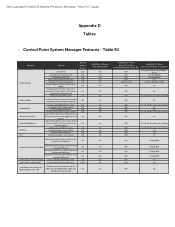Dell Latitude E6530 Support Question
Find answers below for this question about Dell Latitude E6530.Need a Dell Latitude E6530 manual? We have 5 online manuals for this item!
Question posted by dorayo on April 9th, 2014
How To Turn Brightness Up On Laptop Latitude Es500 Using Keyboard
The person who posted this question about this Dell product did not include a detailed explanation. Please use the "Request More Information" button to the right if more details would help you to answer this question.
Current Answers
Related Dell Latitude E6530 Manual Pages
Similar Questions
How To Turn On Dell Latitude E5430 Backlit Keyboard
(Posted by luldkaya 10 years ago)
How Do You Turn On Dell Latitude E5520 Backlit Keyboard
(Posted by UTHEMByr210 10 years ago)