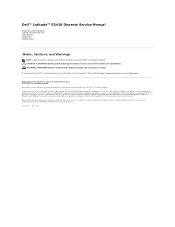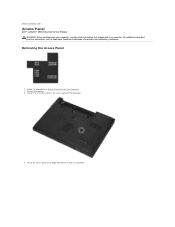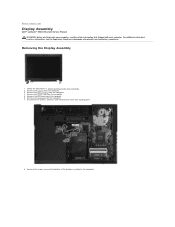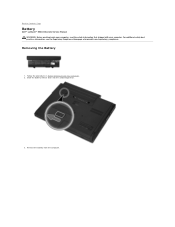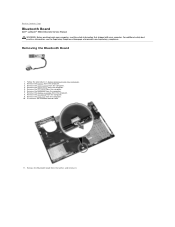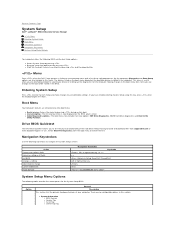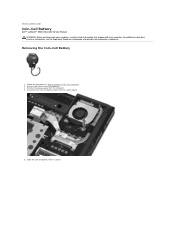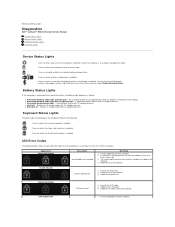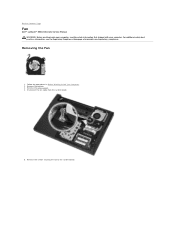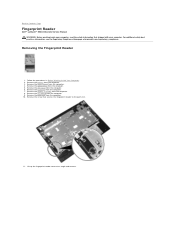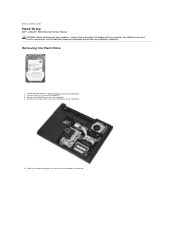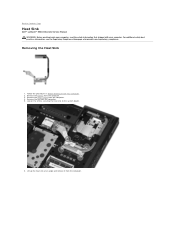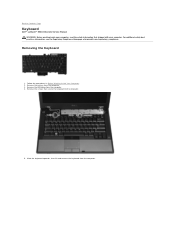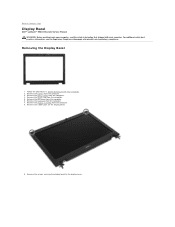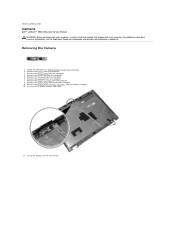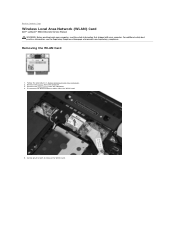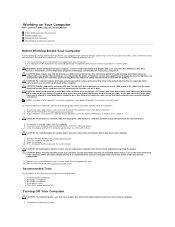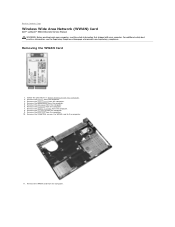Dell Latitude E5410 Support Question
Find answers below for this question about Dell Latitude E5410.Need a Dell Latitude E5410 manual? We have 2 online manuals for this item!
Question posted by icemiwcc on September 2nd, 2014
How To Turn On Wireless Capability Dell Latitude E5510
The person who posted this question about this Dell product did not include a detailed explanation. Please use the "Request More Information" button to the right if more details would help you to answer this question.
Current Answers
Answer #1: Posted by freginold on November 21st, 2014 2:31 PM
The wireless functions can be turned on or off using the wireless switch located on the front edge of the laptop. For the exact location of this switch, refer to the picture on the first page of the setup sheet, which you can download here.
If this answer helped you to solve your problem and/or answer your question, please let us know by clicking on the “Helpful” icon below. If your question wasn’t answered to your satisfaction, feel free to resubmit your question with more information. Thank you for using HelpOwl!
If this answer helped you to solve your problem and/or answer your question, please let us know by clicking on the “Helpful” icon below. If your question wasn’t answered to your satisfaction, feel free to resubmit your question with more information. Thank you for using HelpOwl!
Related Dell Latitude E5410 Manual Pages
Similar Questions
How To Turn On Wireless Capability On Dell E5410
(Posted by vitapechl 9 years ago)
How Do I Turn On Wireless Capability For E6430 Laptop
(Posted by Pepeegli 10 years ago)
How To Turn On Wireless Capability On Dell Laptop Vostro 1015
(Posted by TGrahta 10 years ago)