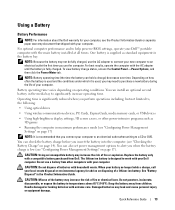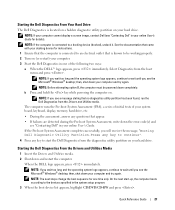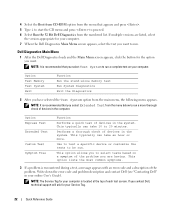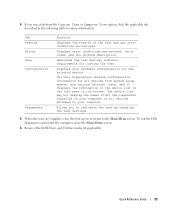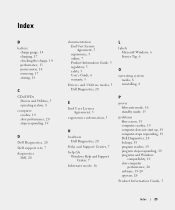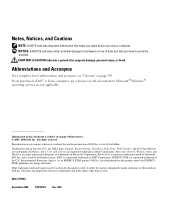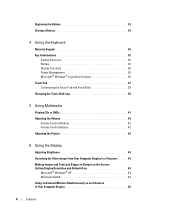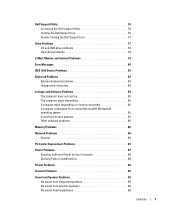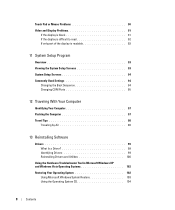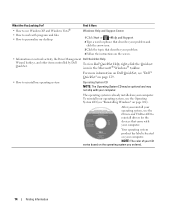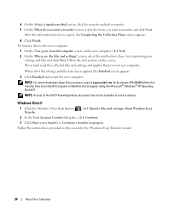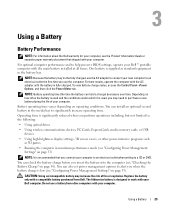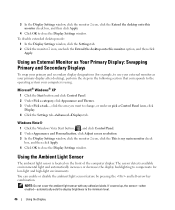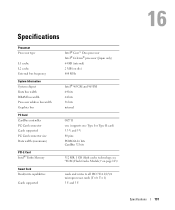Dell Latitude D830 Support Question
Find answers below for this question about Dell Latitude D830 - Core 2 Duo Laptop.Need a Dell Latitude D830 manual? We have 2 online manuals for this item!
Question posted by robertsort on October 10th, 2013
Why There Is Nothing On My Laptop Screen?
Current Answers
Answer #1: Posted by RathishC on October 10th, 2013 3:27 AM
I would suggest you to run the Pre-boot system assessment test to check the Hardware functionality.
To run the test, hold down the FN key while you switch on the computer untill you see the test running on the screen:
You may refer to the Dell Article 266787 on http://dell.to/17EbZmU
You may also watch an online video on how to run the diagnostics from the system:
If you are unable to see the color bars, then it may be an issue with the LCD screen. Would suggest you to connect an external monitor and check the display on the monitor screen.
If the color bars are displayed, then there is no issue with the LCD.
Let the test run and please let me know if you get any error message.
You may also refer to the link for No Display issue:
You may refer to the Dell Article 266826 on http://dell.to/17EbZmU
Please respond for further assistance.
Thanks & RegardsRathish C
#iworkfordell
To know more about Dell Product Support, Drivers & Downloads, Order & Dispatch status -> choose your region US Customers; India Customers. For Dell support videos click Here.
Answer #2: Posted by myazi on October 10th, 2013 3:25 AM
Related Dell Latitude D830 Manual Pages
Similar Questions
Laptop is beeping 3 times with black screen
install