Dell Latitude D830 Support Question
Find answers below for this question about Dell Latitude D830 - Core 2 Duo Laptop.Need a Dell Latitude D830 manual? We have 2 online manuals for this item!
Question posted by raSlee on April 20th, 2014
Dell D830 Will Not Power Up 9
The person who posted this question about this Dell product did not include a detailed explanation. Please use the "Request More Information" button to the right if more details would help you to answer this question.
Current Answers
There are currently no answers that have been posted for this question.
Be the first to post an answer! Remember that you can earn up to 1,100 points for every answer you submit. The better the quality of your answer, the better chance it has to be accepted.
Be the first to post an answer! Remember that you can earn up to 1,100 points for every answer you submit. The better the quality of your answer, the better chance it has to be accepted.
Related Dell Latitude D830 Manual Pages
Quick Reference Guide - Page 3
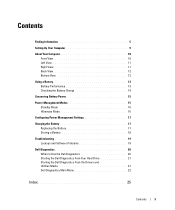
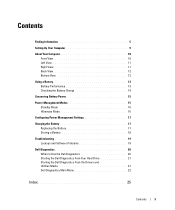
... Mode 15 Hibernate Mode 16 Configuring Power Management Settings 17 Charging the Battery 17 Replacing the Battery 17 Storing a Battery 18 Troubleshooting 19 Lockups and Software Problems 19 Dell Diagnostics 20 When to Use the Dell Diagnostics 20 Starting the Dell Diagnostics From Your Hard Drive 21 Starting the Dell Diagnostics From the Drivers and...
Quick Reference Guide - Page 8
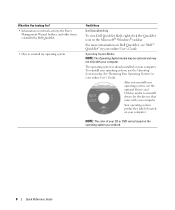
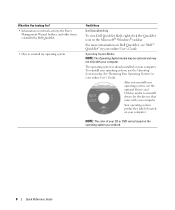
..., the Power
Management Wizard, hotkeys, and other items controlled by Dell QuickSet.
• How to reinstall my operating system
Find It Here
Dell QuickSet Help
To view Dell QuickSet Help... Information on your computer.
Your operating system product key label is already installed on Dell QuickSet, see "Dell™ QuickSet" in your online User's Guide. To reinstall your online User's Guide...
Quick Reference Guide - Page 13
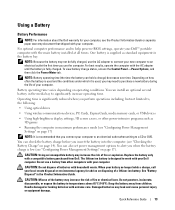
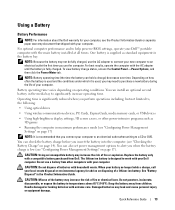
... increase operating time. NOTE: Battery operating time (the time the battery can also set power management options to a CD or DVD. You can install an optional second battery in... your Dell™ portable computer with your computer.
When your battery no longer holds a charge, call your Dell computer. See "Battery Disposal" in maximum performance mode (see "Configuring Power Management ...
Quick Reference Guide - Page 14


... represents approximately 20 percent of charge and discharge cycles, batteries lose some charge capacity-or battery health. Checking the Battery Charge
The Dell QuickSet Battery Meter, the Microsoft Windows Power Meter window and icon, the battery charge gauge and health gauge, and the low-battery warning provide information on the battery, you...
Quick Reference Guide - Page 15
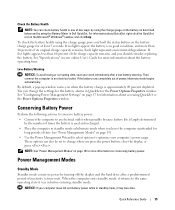
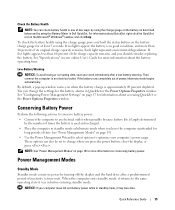
... hold the status button on the battery charge gauge for information about accessing QuickSet or the Power Options Properties window. See "Specifications" in your computer loses AC and battery power while in standby mode, it was in Dell QuickSet. Then connect the computer to change the settings for
long periods of inactivity (a time...
Quick Reference Guide - Page 17
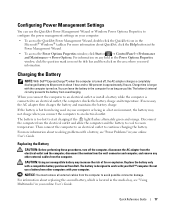
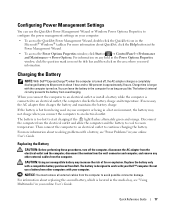
...: With Dell™ ExpressCharge™, when the computer is too hot to continue charging the battery.
The battery is turned off the computer, disconnect the AC adapter from the electrical outlet and the computer, disconnect the modem from the wall connector and computer, and remove any field in the Power Options Properties...
Quick Reference Guide - Page 21
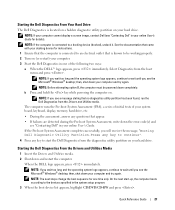
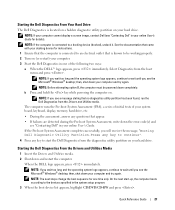
...you wait too long and the operating system logo appears, continue to be powered down the error code(s) and
see "Contacting Dell" in your computer and try again. NOTE: If you see the ...that no diagnostics utility partition has been found, run the Dell Diagnostics from the boot
menu and press .
b Press and hold the key while powering the computer on. NOTE: If the computer is connected...
Quick Reference Guide - Page 25
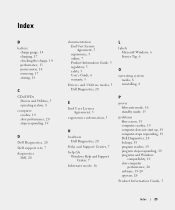
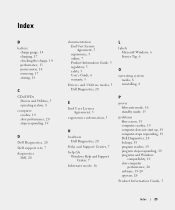
...
B
battery charge gauge, 14 charging, 17 checking the charge, 14 performance, 13 power meter, 14 removing, 17 storing, 18
C
CDs/DVDs Drivers and Utilities, 5 operating system, 8
computer crashes, 19 slow performance, 20 stops responding, 19
D
Dell Diagnostics, 20 Dell support site, 7 diagnostics
Dell, 20
documentation End User License Agreement, 5 ergonomics, 5 online, 7 Product Information Guide...
User's Guide - Page 3


... 28
3 Using a Battery
Battery Performance 29
Checking the Battery Charge 30 Dell™ QuickSet Battery Meter 30 Microsoft® Windows® Power Meter 30 Charge Gauge 30 Low-Battery Warning 31
Conserving Battery Power 31
Power Management Modes 31 Standby Mode 31 Hibernate Mode 32
Configuring Power Management Settings 33
Charging the Battery 33
Contents
3
User's Guide - Page 7
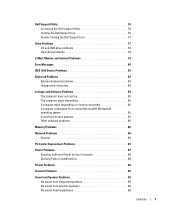
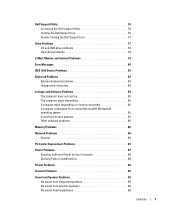
... 76 Accessing the Dell Support Utility 76 Clicking the Dell Support Icon 76 Double-Clicking the Dell Support Icon 77
Drive Problems 77 CD and DVD drive... 86
Network Problems 86 General 86
PC Card or ExpressCard Problems 87
Power Problems 87 Ensuring Sufficient Power for Your Computer 88 Docking Power Considerations 88
Printer Problems 89
Scanner Problems 89
Sound and Speaker Problems ...
User's Guide - Page 14
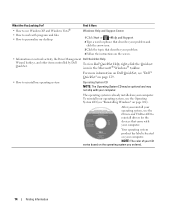
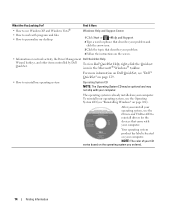
...
click the arrow icon. 3 Click the topic that came with your computer. For more information on Dell QuickSet, see "Reinstalling Windows" on network activity, the Power Management Dell QuickSet Help
Wizard, hotkeys, and other items controlled by Dell QuickSet.
NOTE: The color of your CD varies based on the operating system you reinstall your...
User's Guide - Page 17


...T I O N A L ) - For information on how to authenticate your Dell™ computer secure.
S P E A K E R - For information on supported keyboard shortcuts,...T O N S - Provides the functionality of the computer.
If the computer is turned off the computer while the
light is in a power management mode. Turns on steadily or blinks to keep your user identity. K E Y B O A R D - Off: The battery...
User's Guide - Page 29
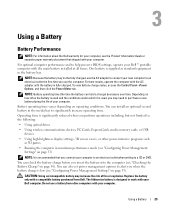
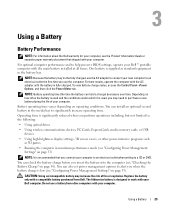
... AC adapter to connect your new computer to an electrical outlet the first time you use a battery from Dell.
Using a Battery
Battery Performance
NOTE: For information about the Dell warranty for your computer, see "Configuring Power Management Settings" on how often the battery is used , you may need to work with the main...
User's Guide - Page 30


...lights are on the battery charge. Checking the Battery Charge
The Dell QuickSet Battery Meter, the Microsoft Windows Power Meter window and battery meter icon ( or ), the battery charge...dispose of batteries with extreme care. Keep the battery away from children. Dell™ QuickSet Battery Meter
If Dell QuickSet is connected to illuminate the charge-level lights.
Damaged batteries may ...
User's Guide - Page 31


... connect the computer to change the settings for the battery alarms in QuickSet or the Power Options Properties window.
To check the battery health using the Battery Meter in Dell QuickSet. See "Configuring Power Management Settings" on conserving battery power. If no lights appear, the battery is approximately 90 percent depleted. See "Specifications" on...
User's Guide - Page 33
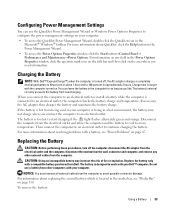
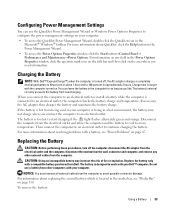
... from overcharging. For information about QuickSet, click the Help button in the Power Management Wizard.
• To access the Power Options Properties window, click the Start button→Control Panel→ Performance and Maintenance→Power Options. Charging the Battery
NOTE: With Dell™ ExpressCharge™, when the computer is located in the media...
User's Guide - Page 36
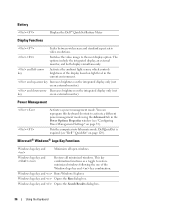
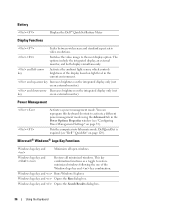
...windows following the use of the display based on light level in the Power Options Properties window (see "Dell™ QuickSet" on page 33). Windows logo key and
Restores all... include the integrated display, an external monitor, and both displays simultaneously. Dell QuickSet is required (see "Configuring Power Management Settings" on page 129). Windows logo key and Opens the Run...
User's Guide - Page 43
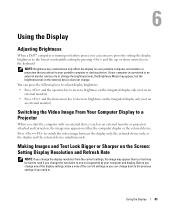
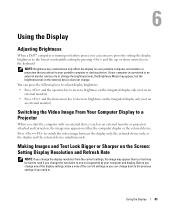
...the lowest comfortable setting by your computer and display. Using the Display
Adjusting Brightness
When a Dell™ computer is connected to an external monitor and you need to.
NOTE: Brightness ... monitors or projectors that you attach to your computer is running on battery power, you can conserve power by setting the display brightness to switch the video image between the display ...
User's Guide - Page 67
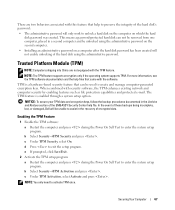
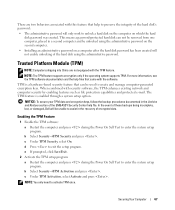
... Save/Exit.
2 Activate the TPM setup program: a Restart the computer and press during the Power On Self Test to create and manage computer-generated encryption keys. c Under TPM Activation, select ...with the TPM feature. In the event of these backups being incomplete, lost, or damaged, Dell will not enable unlocking of the hard disk using the administrative password on the second computer....
User's Guide - Page 74
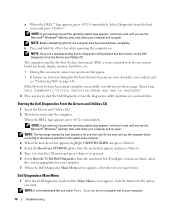
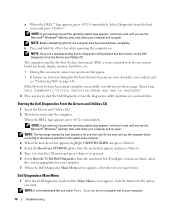
... from the boot menu and press .
then, shut down your computer and try again. a When the DELL™ logo appears, press immediately. NOTE: Before attempting option B, the computer must be powered down and restart the computer. The computer runs the Pre-boot System Assessment (PSA), a series of initial tests of your computer...
Similar Questions
Dell Laptops Latitude D Dock Port Replicator For Dell Show How It Is Used Or
install
install
(Posted by 61poi 9 years ago)
How Do I Turn On Wireless On A Dell Latitude D830 Laptop
(Posted by herymmosaw 9 years ago)
D830 Power Adapter Light Turns Off When Plugged Up
(Posted by Jackscerce 10 years ago)
What Kind Of Disk Do I Need For My Computer Inspiron Duo Laptop
(Posted by ankbapa 10 years ago)

