Dell Latitude D610 Support Question
Find answers below for this question about Dell Latitude D610.Need a Dell Latitude D610 manual? We have 3 online manuals for this item!
Question posted by mcvmmm on January 16th, 2014
Will A Bad Laptop Battery Prevent It From Booting, Dell Lattitude D610
The person who posted this question about this Dell product did not include a detailed explanation. Please use the "Request More Information" button to the right if more details would help you to answer this question.
Current Answers
There are currently no answers that have been posted for this question.
Be the first to post an answer! Remember that you can earn up to 1,100 points for every answer you submit. The better the quality of your answer, the better chance it has to be accepted.
Be the first to post an answer! Remember that you can earn up to 1,100 points for every answer you submit. The better the quality of your answer, the better chance it has to be accepted.
Related Dell Latitude D610 Manual Pages
Quick Reference Guide - Page 3


Contents
Finding Information 5 Setting Up Your Computer 8 Battery Performance 9 Checking the Battery Charge 11
Dell™ QuickSet Battery Meter 11 Microsoft® Windows® Power Meter 11 Charge Gauge 12 Health Gauge 12 Low-Battery Warning 13 Charging the Battery 13 Removing a Battery 14 Installing a Battery 14 Storing a Battery 14 About Your Computer 15 Front View 15 Left ...
Quick Reference Guide - Page 10


... cause personal injury or equipment damage.
10
Quick Reference Guide Do not use a battery from children. For more information about the second battery, see your computer. www.dell.com | support.dell.com
Battery operating time varies depending on disposing of a lithium-ion battery.
You can also set power management options to significantly increase operating time. Operating...
Quick Reference Guide - Page 11


... is discharging, idle, or charging.
Microsoft® Windows® Power Meter
The Windows Power Meter indicates the remaining battery charge. To check the Power Meter, double-click the icon on the battery charge. Dell™ QuickSet Battery Meter
If Dell QuickSet is installed, press to an electrical outlet and
running on AC power. • The...
Quick Reference Guide - Page 23


... any key to continue.
6 Press any questions that failed, press . • If failures are detected during the Pre-boot System Assessment, write down and restart the computer.
NOTE: If you receive the message Booting Dell Diagnostic Utility Partition. If you wait too long and the operating system logo appears, continue to start -up...
Service Manual - Page 2
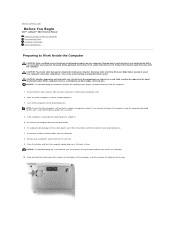
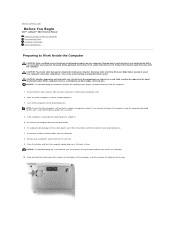
...You Begin
Dell™ Latitude™ D610 Service Manual...service the computer.
10.
NOTE: Ensure that the work surface is connected to prevent scratching the computer cover. 2. Slide and hold the power button for 4 seconds.... 3. NOTICE: To avoid damaging the system board, you must remove the main battery before you cannot shut down on a card. Do not touch the components or contacts...
Service Manual - Page 5
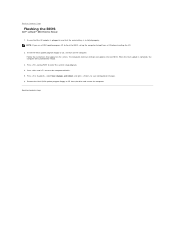
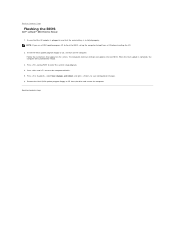
... during POST to Contents Page
Flashing the BIOS
Dell™ Latitude™ D610 Service Manual
1. Press , select Save changes and reboot, and press to boot and updates the new BIOS. Insert the BIOS...boot from the drive and restart the computer. When the flash update is installed properly. The computer continues to save configuration changes. 6. Follow the instructions that the main battery ...
Service Manual - Page 8
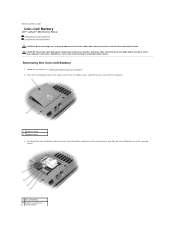
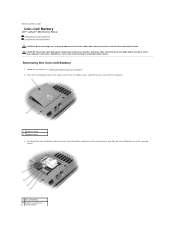
... in the Product Information Guide. CAUTION: To prevent static damage to Work Inside the Computer." 2. You can do so by touching an unpainted metal surface. Back to Contents Page
Coin-Cell Battery
Dell™ Latitude™ D610 Service Manual Removing the Coin-Cell Battery Installing the Coin-Cell Battery CAUTION: Before you begin any of the procedures...
Service Manual - Page 35
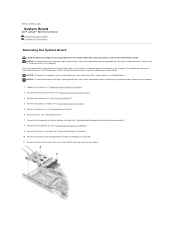
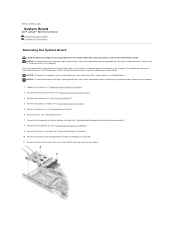
... the computer. Remove the microprocessor (see step #4). 11. Back to Contents Page
System Board
Dell™ Latitude™ D610 Service Manual Removing the System Board Installing the System Board
Removing the System Board
CAUTION: Before you begin any installed batteries. The system board's BIOS chip contains the Service Tag, which is also visible on...
User Guide - Page 1
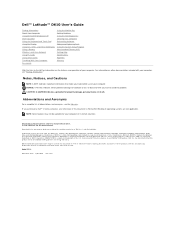
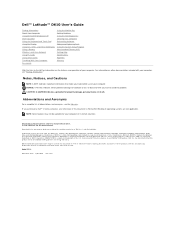
...; Latitude™ D610 User's Guide
Finding Information About Your Computer Using Microsoft® Windows® XP Dell™ QuickSet Using the Keyboard and Touch Pad Using the Display Using CDs, DVDs, and Other Multimedia Using a Battery Wireless Local Area Network Using PC Cards Using Smart Cards Travelling With Your Computer Passwords
Using the Module...
User Guide - Page 12
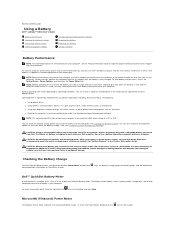
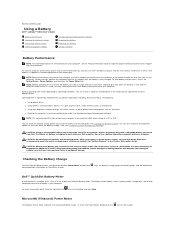
... charge is low (see Checking the Battery Charge). Back to Contents Page
Using a Battery
Dell™ Latitude™ D610 User's Guide
Battery Performance Checking the Battery Charge Conserving Battery Power Power Management Modes
Configuring Power Management Settings Charging the Battery Replacing the Battery Storing a Battery
Battery Performance
NOTE: For information about QuickSet, right...
User Guide - Page 13
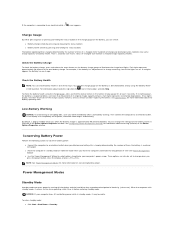
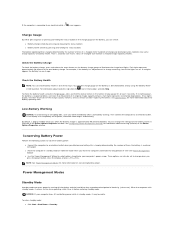
...Battery Charge
To check the battery charge, press and release the status button on the battery, you should consider replacing the battery. Check the Battery Health
NOTE: You can also be set to change the settings for information about QuickSet, right-click the icon in Dell...two ways: by using the charge gauge on conserving battery power.
Then connect the computer to an electrical ...
User Guide - Page 14


...battery and maintains the battery...battery's internal circuitry prevents the battery from being used in your computer or being in a hot environment, the battery...completely discharged battery to ...battery while the computer is too hot to an electrical outlet, the computer checks the battery... leave the battery in the ...battery is connected to start charging ...battery...battery, see Installing a...
User Guide - Page 15


....
Ensure that came with your computer. Slide and hold the battery-bay (or module-bay) latch release, and then remove the battery from Dell. CAUTION: Using an incompatible battery may increase the risk of time. To remove the battery: 1. Storing a Battery
Remove the battery when you use a battery from other external cables from the computer to Contents Page...
User Guide - Page 16


...prevent the module from the bay: 1. Removing the Device Security Screw
If the device security screw is connected to a docking device (docked), undock it . 2. Avoid pressing down the computer. 2. Back to Contents Page
Using the Module Bay
Dell™ Latitude™ D610...drive, CD-RW/DVD drive, DVD+RW, second battery, or second hard drive in the computer. If the device security screw is ...
User Guide - Page 26
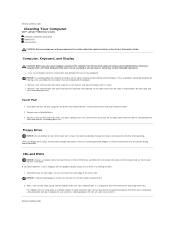
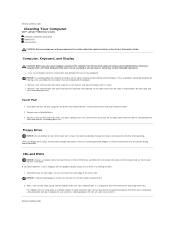
...remove any installed batteries. Floppy Drive
NOTICE: Do not attempt to clean drive ...or a diluted solution of water and mild soap. NOTICE: To prevent damaging the surface, do not spray cleaning solution directly onto the ... the disc.
2.
Back to Contents Page
Cleaning Your Computer
Dell™ Latitude™ D610 User's Guide Computer, Keyboard, and Display Floppy Drive CDs ...
User Guide - Page 28


...the computer to the next test, press ; The computer automatically runs the Pre-boot System Assessment. When the boot device list appears, highlight Diagnostics and press . l During the assessment, answer ...and Utilities CD. Back to Contents Page
Using the Dell Diagnostics
Dell™ Latitude™ D610 User's Guide Dell Diagnostics
CAUTION: Before you see a message stating that no diagnostics utility ...
User Guide - Page 53


...; Latitude™ D610 User's Guide
Terms in this program. A
AC - alternating current - antivirus software - alert standards format - As a precaution, back up the data files from your computer.
battery operating time - Also referred to
automatically recognize each device attached to 8 bits. bit -
A CD that
allows
for reporting hardware and software alerts to boot. The...
User Guide - Page 57
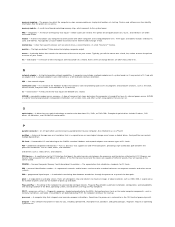
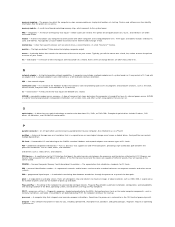
... the system board. The ability of PC Cards. POST - processor - Sometimes the processor is assigned to programs and computer functions, such as optical drives, a second battery, or a Dell TravelLite™ module. memory module - millisecond - A computer may contain a PC Card with an adapter on a display screen. NIC - nonvolatile random access memory - O
optical drive...
User Guide - Page 72


... Parts
Dell™ Latitude™ D610 User's Guide
Before You Begin Memory Modem Mini PCI Card
Hard Drive Keyboard Internal Card With Bluetooth® Wireless Technology Coin-Cell Battery
Before ...that the following safety guidelines to help protect your computer from potential damage and to prevent the computer cover from being scratched. CAUTION: Handle components and cards with locking ...
User Guide - Page 106
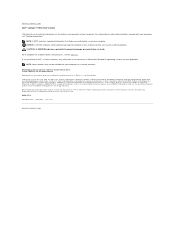
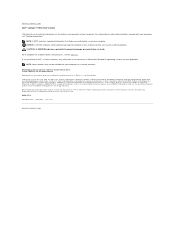
... not be used by Bluetooth SIG, Inc. Intel, Intel SpeedStep, and Pentium are trademarks of Dell Inc.; ENERGY STAR is a registered trademark of the U.S.
As an ENERGY STAR partner, Dell Inc. Back to Contents Page Dell™ Latitude™ D610 User's Guide
Click the links to the left for information on other than its own...
Similar Questions
I'm Trying To Update My Dell Latitude D610 Laptop
(Posted by Anonymous-170029 2 years ago)
How Do I Delete Video Memory On Dell Laptop Latitude D610
(Posted by Kbaiemfa 9 years ago)
What Kind Of Motherboard Uses Dell Latitude Xp D610
(Posted by vogeldugw 9 years ago)
Dell Laptop Latitude E6430 How To Use External Display On Boot
(Posted by wopnan 10 years ago)

