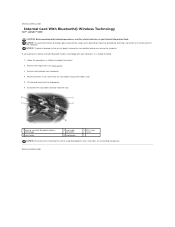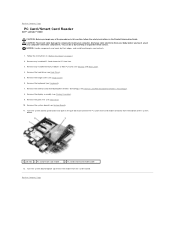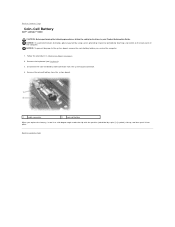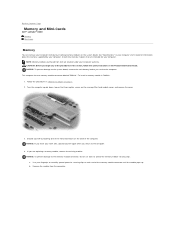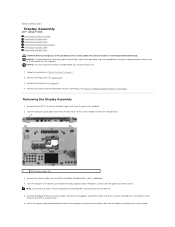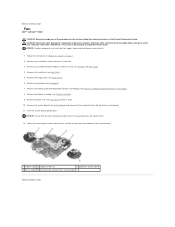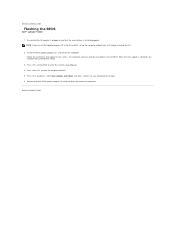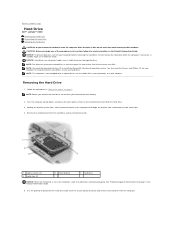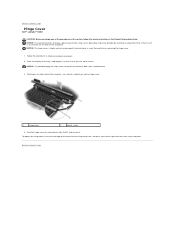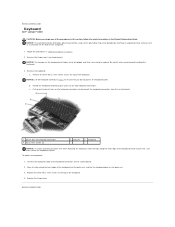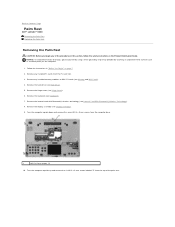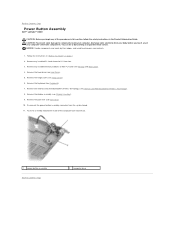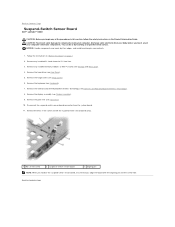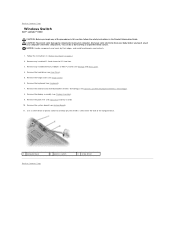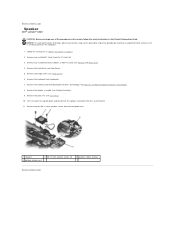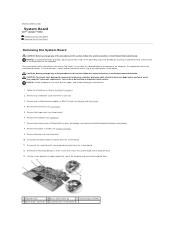Dell Latitude D430 Support Question
Find answers below for this question about Dell Latitude D430.Need a Dell Latitude D430 manual? We have 4 online manuals for this item!
Question posted by papachel on August 30th, 2014
How To Turn On Dell D430 Wirelss
The person who posted this question about this Dell product did not include a detailed explanation. Please use the "Request More Information" button to the right if more details would help you to answer this question.
Current Answers
Answer #1: Posted by freginold on November 20th, 2014 5:30 PM
On the D430, the wireless capability can be turned on or off with the wireless switch. To see the location of this switch, refer to the picture on page 19 of the user guide. (If you don't have the user guide, you can download a copy here.)
Related Dell Latitude D430 Manual Pages
Similar Questions
How To Put Dell Laptop Latitude D430 In Writing Mode?
my laptop does not write words and numbers. What must I do?
my laptop does not write words and numbers. What must I do?
(Posted by mxolisivusani 8 years ago)
How To Take A Screenshot On A Dell Laptop Latitude D430
(Posted by Exfe 9 years ago)
How To Turn Brightness Up On Laptop Latitude Es500 Using Keyboard
(Posted by dorayo 10 years ago)
How Do You Turn On Wireless Capability On A Dell Laptop Latitude E6430
(Posted by inus 10 years ago)