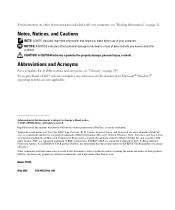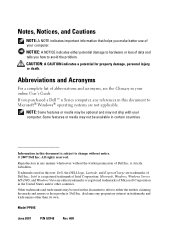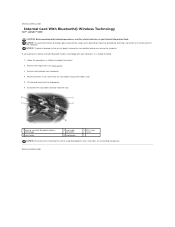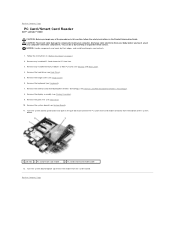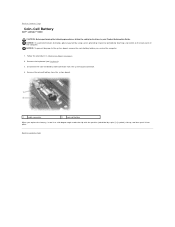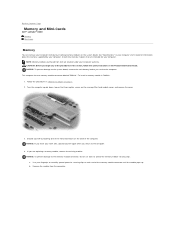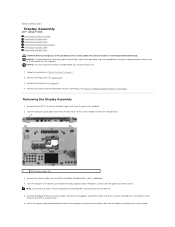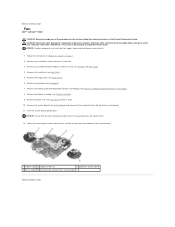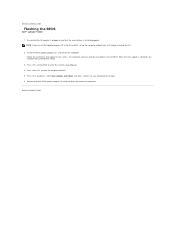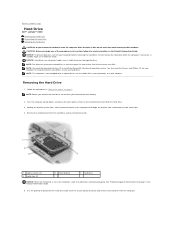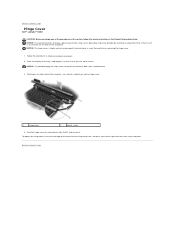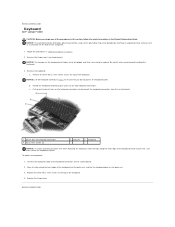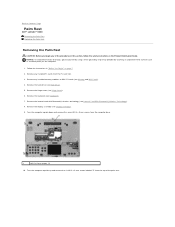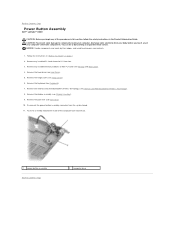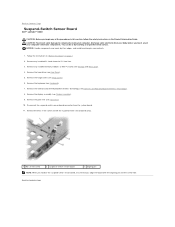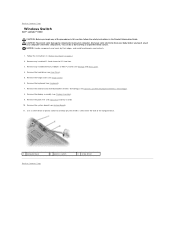Dell Latitude D430 Support Question
Find answers below for this question about Dell Latitude D430.Need a Dell Latitude D430 manual? We have 4 online manuals for this item!
Question posted by Exfe on June 28th, 2014
How To Take A Screenshot On A Dell Laptop Latitude D430
The person who posted this question about this Dell product did not include a detailed explanation. Please use the "Request More Information" button to the right if more details would help you to answer this question.
Current Answers
Related Dell Latitude D430 Manual Pages
Similar Questions
How To Put Dell Laptop Latitude D430 In Writing Mode?
my laptop does not write words and numbers. What must I do?
my laptop does not write words and numbers. What must I do?
(Posted by mxolisivusani 8 years ago)
How To Remove Memory From Dell Laptop Latitude E6430
(Posted by kjcGBor 10 years ago)
Videos On How To Replace The Speaker In A Latitude D430
(Posted by zorhel 10 years ago)
Dell Laptop Latitude E6430
Does the Dell Latitude E6430 have a built in microphone?
Does the Dell Latitude E6430 have a built in microphone?
(Posted by andy97319 11 years ago)
My Dell Latitude D430 3g Data Sim Card Problem
My Dell Latitude D430 (Windows 7 Ultimate) does not recognize the presence of a data SIM card when I...
My Dell Latitude D430 (Windows 7 Ultimate) does not recognize the presence of a data SIM card when I...
(Posted by tpinl 12 years ago)