Dell Latitude D430 Support Question
Find answers below for this question about Dell Latitude D430.Need a Dell Latitude D430 manual? We have 4 online manuals for this item!
Question posted by krayse on December 2nd, 2013
How To Turn Wireless On Dell Latitude Laptop D430
The person who posted this question about this Dell product did not include a detailed explanation. Please use the "Request More Information" button to the right if more details would help you to answer this question.
Current Answers
There are currently no answers that have been posted for this question.
Be the first to post an answer! Remember that you can earn up to 1,100 points for every answer you submit. The better the quality of your answer, the better chance it has to be accepted.
Be the first to post an answer! Remember that you can earn up to 1,100 points for every answer you submit. The better the quality of your answer, the better chance it has to be accepted.
Related Dell Latitude D430 Manual Pages
Service Manual - Page 1


... change without the written permission of your computer. under license.
Dell Inc.
disclaims any manner whatsoever without notice. © 2007 Dell Inc. Dell™ Latitude™ D430 Service Manual
Before You Begin Hard Drive Hinge Cover Keyboard Coin-Cell Battery Internal Card With Bluetooth® Wireless Technology Memory and Mini-Cards Display Assembly Palm Rest Speaker...
Service Manual - Page 2


... modules or Mini PCI cards (see Internal Card With Bluetooth® Wireless Technology). 8. To remove the longer battery-latch assembly:
a. b. ...Turn the computer base topside up and pry out and lift away the battery-latch assembly.
1 screw driver 4 computer base
2 longer battery-latch assembly
3 securing tab
12. b. Back to Contents Page
Battery Latches
Dell™ Latitude™ D430...
Service Manual - Page 4


... following steps before you begin any connector pins. Back to Contents Page
Before You Begin
Dell™ Latitude™ D430 Recommended Tools Turning Off Your Computer Before Working Inside Your Computer
This chapter provides procedures for about 4 seconds to turn them evenly aligned to avoid bending any of the Start menu as a processor by its...
Service Manual - Page 6
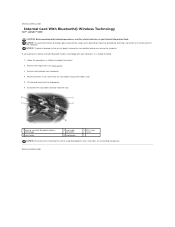
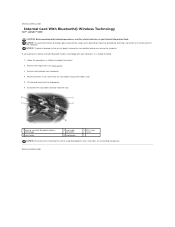
... on page 7. 2. Remove the M2 x 3-mm screw from the aligning pin. 6. NOTICE: To prevent damage to Contents Page
Internal Card With Bluetooth® Wireless Technology
Dell™ Latitude™ D430
CAUTION: Before performing the following procedures, read the safety instructions in "Before You Begin" on the back panel of the computer. Remove the keyboard...
Service Manual - Page 7
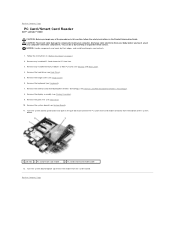
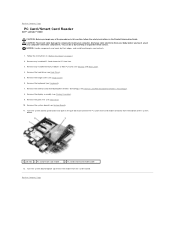
...Turn the system board topside up remove the reader from the bottom of the procedures in this section, follow the safety instructions in the Product Information Guide. Back to Contents Page
PC Card/Smart Card Reader
Dell™ Latitude™ D430... Internal Card With Bluetooth® Wireless Technology). 8. Remove the internal card with Bluetooth® wireless technology (see Hinge Cover). 6....
Service Manual - Page 8
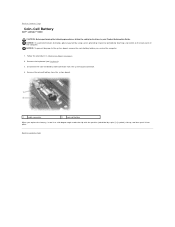
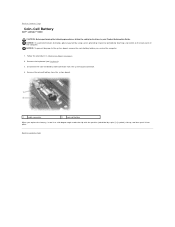
... to the system board, remove the main battery before you replace the battery, insert it into place. Back to Contents Page
Coin-Cell Battery
Dell™ Latitude™ D430
CAUTION: Before performing the following procedures, follow the safety instructions in "Before You Begin" on the back panel of the computer. Follow the procedures...
Service Manual - Page 9
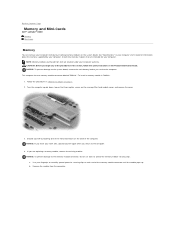
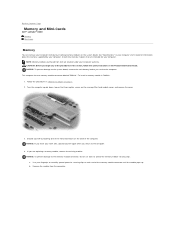
... by your computer. To install a memory module in your computer User's Guide for your computer. Turn the computer upside down, loosen the three captive screws on page 7. 2. See "Specifications" in DIMM... computer. Remove the module from Dell are covered under your computer warranty. Back to Contents Page
Memory and Mini-Cards
Dell™ Latitude™ D430 Memory Mini-Cards
Memory
You can...
Service Manual - Page 15
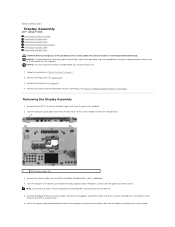
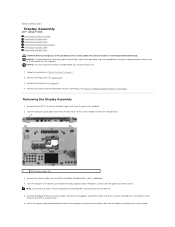
... their routing guides and pull the cables with Bluetooth® wireless technology (see Internal Card With Bluetooth® Wireless Technology). Turn the computer upside down and remove the two M2.5 x ...-tab toward the back of the computer to Contents Page
Display Assembly
Dell™ Latitude™ D430 Removing the Display Assembly Removing the Display Bezel Removing the Display Panel ...
Service Manual - Page 19
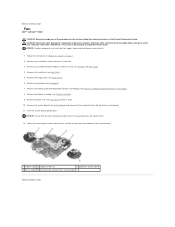
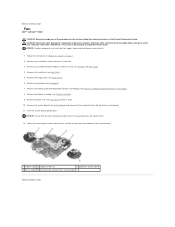
...way before you lift away the fan.
12. Remove the internal card with Bluetooth® wireless technology (see Hinge Cover). 6. You can do so by their edges, and avoid ...Card With Bluetooth® Wireless Technology). 8. Back to Contents Page
Fan
Dell™ Latitude™ D430
CAUTION: Before you begin any installed PC Cards from the PC Card slot. 3. Turn the system board upside...
Service Manual - Page 20
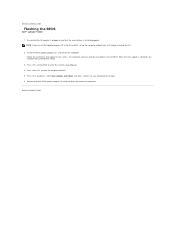
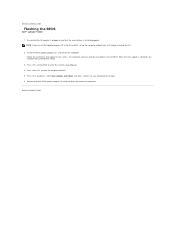
Insert the BIOS update program CD, and turn on the screen. Press during POST to Contents Page Back to enter the system setup program....Ensure that the AC adapter is complete, the computer will automatically reboot.
3. Press to Contents Page
Flashing the BIOS
Dell™ Latitude™ D430
1. NOTE: If you use a BIOS update program CD to flash the BIOS, set up the computer to boot...
Service Manual - Page 21
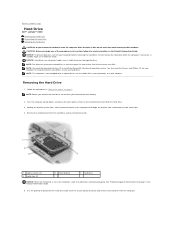
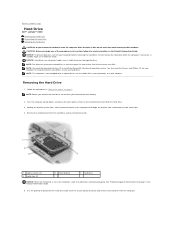
... store it toward the back of the computer to Contents Page
Hard Drive
Dell™ Latitude™ D430 Removing the Hard Drive Dismantling the Hard Drive Replacing the Hard Drive
CAUTION: ...not touch the metal housing of the procedures in this section, follow the safety instructions in hibernate mode. Turn the computer upside down, and loosen the two captive screws on , in standby mode, or in ...
Service Manual - Page 24
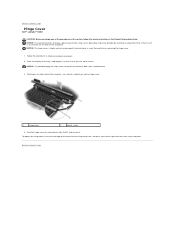
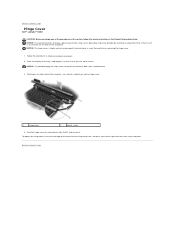
... simultaneously.
3. Open the display all the way (180 degrees) so that it . Be careful when removing the hinge cover.
1. Back to Contents Page
Hinge Cover
Dell™ Latitude™ D430
CAUTION: Before you begin any of the computer).
Service Manual - Page 25
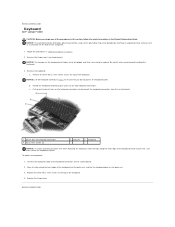
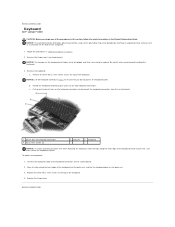
...).
1. Remove the keyboard: a.
Replace the three M2 x 3-mm screws at the top of the keyboard. Replace the hinge cover. Back to Contents Page
Keyboard
Dell™ Latitude™ D430
CAUTION: Before you begin any of the procedures in this section, follow the safety instructions in step b to ensure that you do not pull...
Service Manual - Page 26


... aligned with Bluetooth® wireless technology (see Memory and Mini-Cards). 4. CAUTION: To prevent static damage to Contents Page
Modem
Dell™ Latitude™ D430
CAUTION: Before you begin any... Mini PCI cards (see Internal Card With Bluetooth® Wireless Technology). 8. Remove the palm rest (see System Board) and turn it aside. 10. Back to components inside your computer,...
Service Manual - Page 27
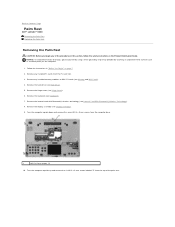
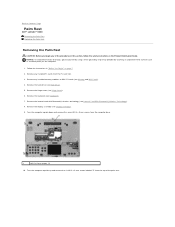
...® wireless technology (see Hard Drive). 5. Remove the hard drive (see Internal Card With Bluetooth® Wireless Technology)....Turn the computer topside up and remove the six M2.5 x 5-mm screws labeled "P" from the computer base.
1
M2.5 x 5-mm screws (7)
10. Follow the instructions in the Product Information Guide. Back to Contents Page
Palm Rest
Dell™ Latitude™ D430...
Service Manual - Page 31
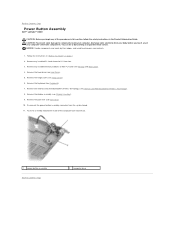
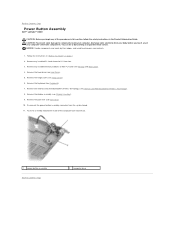
... Follow the instructions in the Product Information Guide. Remove the internal card with Bluetooth® wireless technology (see Hard Drive). 5. NOTICE: Handle components and cards by touching an unpainted metal... out.
1 power button assembly Back to Contents Page
Power Button Assembly
Dell™ Latitude™ D430
CAUTION: Before you touch any of your body before you begin any ...
Service Manual - Page 32
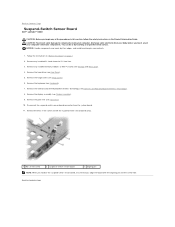
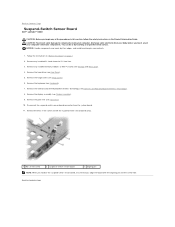
...® Wireless Technology). 8.
CAUTION: To prevent static damage to components inside your computer's electronic components. You can do so by their edges, and avoid touching pins and contacts.
1. Remove any installed memory modules or Mini PCI cards (see Keyboard). 7. Back to Contents Page
Suspend-Switch Sensor Board
Dell™ Latitude™ D430
CAUTION: Before...
Service Manual - Page 33
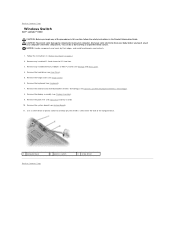
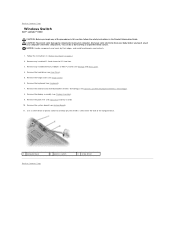
...the instructions in the Product Information Guide. Remove the internal card with Bluetooth® wireless technology (see Memory and Mini-Cards). 4. Remove the system board (see Display ...to carefully pry the wireless switch from the PC Card slot. 3. Remove the palm rest (see Keyboard). 7. Back to Contents Page
Wireless Switch
Dell™ Latitude™ D430
CAUTION: Before you touch...
Service Manual - Page 34
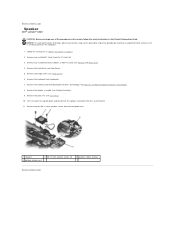
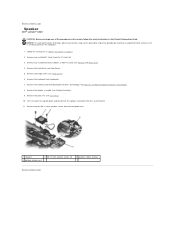
... the internal card with Bluetooth® wireless technology (see Display Assembly). 9. Remove the two M2 x 3-mm speaker screws from the PC Card slot. 3. Turn the palm rest upside down and disconnect the speaker connector from the system board. 11. Back to Contents Page
Speaker
Dell™ Latitude™ D430
CAUTION: Before you begin any of...
Service Manual - Page 35
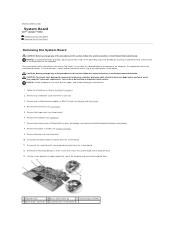
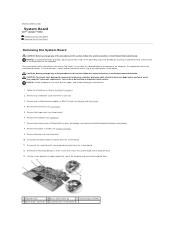
Back to Contents Page
System Board
Dell™ Latitude™ D430 Removing the System Board Replacing the System Board
...in the Product Information Guide. Remove the keyboard (see Internal Card With Bluetooth® Wireless Technology). 8. Remove the internal card with Bluetooth® wireless technology (see Keyboard). 7. Remove the display assembly (see Hard Drive). 5. Disconnect the...
Similar Questions
How To Put Dell Laptop Latitude D430 In Writing Mode?
my laptop does not write words and numbers. What must I do?
my laptop does not write words and numbers. What must I do?
(Posted by mxolisivusani 8 years ago)
How To Take A Screenshot On A Dell Laptop Latitude D430
(Posted by Exfe 9 years ago)
How To Turn Bluetooth On Laptop Dell Inspiron N7010
(Posted by blakar 10 years ago)

