Dell Latitude D430 Support Question
Find answers below for this question about Dell Latitude D430.Need a Dell Latitude D430 manual? We have 4 online manuals for this item!
Question posted by DeeFra on March 24th, 2014
How Do You Turn On The Blutooth On A Dell D430
The person who posted this question about this Dell product did not include a detailed explanation. Please use the "Request More Information" button to the right if more details would help you to answer this question.
Current Answers
There are currently no answers that have been posted for this question.
Be the first to post an answer! Remember that you can earn up to 1,100 points for every answer you submit. The better the quality of your answer, the better chance it has to be accepted.
Be the first to post an answer! Remember that you can earn up to 1,100 points for every answer you submit. The better the quality of your answer, the better chance it has to be accepted.
Related Dell Latitude D430 Manual Pages
User's Guide - Page 75
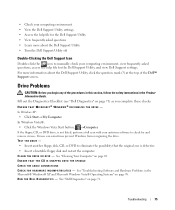
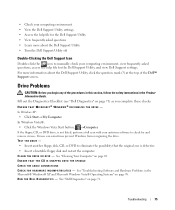
... your computing environment, view frequently asked questions • Learn more information about the Dell Support Utility • Turn the Dell Support Utility off
Double-Clicking the Dell Support Icon
Double-click the icon to check for the Dell Support Utility, and view Dell Support settings. ENSURE THAT THE CD IS SNAPPED ONTO THE SPINDLE CHECK THE...
Service Manual - Page 1


... damage to change without the written permission of your computer. NOTICE: A NOTICE indicates either the entities claiming the marks and names or their products. Dell™ Latitude™ D430 Service Manual
Before You Begin Hard Drive Hinge Cover Keyboard Coin-Cell Battery Internal Card With Bluetooth® Wireless Technology Memory and Mini-Cards...
Service Manual - Page 2


... the longer battery-latch assembly:
a. Turn the computer base topside up . b. Pull the battery-latch assembly sideways out of the bracket and lift away the assembly. Remove the system board (see Palm Rest) and lay it aside. 10. d. Back to Contents Page
Battery Latches
Dell™ Latitude™ D430
CAUTION: Before you touch any...
Service Manual - Page 4


... a cable, pull on its connector or on its edges, not by performing the removal procedure in on your computer (see Turning Off Your Computer). Back to Contents Page
Before You Begin
Dell™ Latitude™ D430 Recommended Tools Turning Off Your Computer Before Working Inside Your Computer
This chapter provides procedures for about 4 seconds to...
Service Manual - Page 6
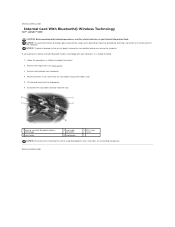
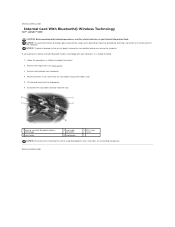
... card, card cable, or surrounding components. NOTICE: To prevent damage to Contents Page Back to Contents Page
Internal Card With Bluetooth® Wireless Technology
Dell™ Latitude™ D430
CAUTION: Before performing the following procedures, read the safety instructions in "Before You Begin" on the back panel of the computer.
Remove the hinge...
Service Manual - Page 7
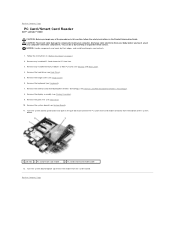
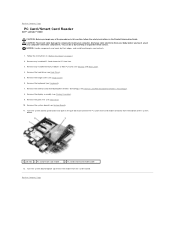
...(see Palm Rest). 10. Turn the system board upside down and pull on page 7. 2.
Back to Contents Page
PC Card/Smart Card Reader
Dell™ Latitude™ D430
CAUTION: Before you touch any ...3. Remove the keyboard (see Display Assembly). 9. Remove the display assembly (see Keyboard). 7. Turn the system board topside up remove the reader from your body before you begin any installed memory...
Service Manual - Page 8
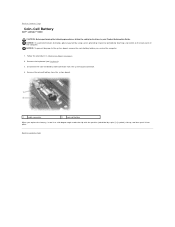
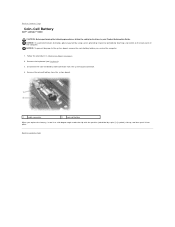
... battery cable connector from the system board.
1
cable connector
2
coin-cell battery
When you service the computer.
1. Back to Contents Page
Coin-Cell Battery
Dell™ Latitude™ D430
CAUTION: Before performing the following procedures, follow the safety instructions in "Before You Begin" on the back panel of the computer. Back to Contents...
Service Manual - Page 9
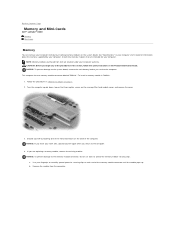
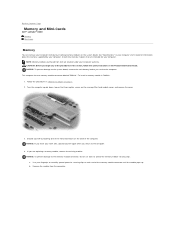
...memory modules that are covered under your computer. Back to Contents Page
Memory and Mini-Cards
Dell™ Latitude™ D430 Memory Mini-Cards
Memory
You can increase your work area, ground yourself again when you ... of the memory module connector until the module pops up. Turn the computer upside down, loosen the three captive screws on each end of the computer. Use your ...
Service Manual - Page 15
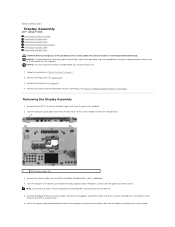
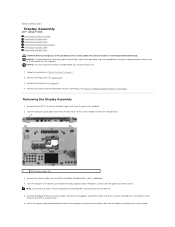
...two M2.5 x 5-mm screws labeled "D" from the WLAN and Mobile Broadband Mini- Turn the computer over topside up and open the display approximately 180 degrees so that any ... system board so that they are clear of the computer to Contents Page
Display Assembly
Dell™ Latitude™ D430 Removing the Display Assembly Removing the Display Bezel Removing the Display Panel Removing the Display-...
Service Manual - Page 19
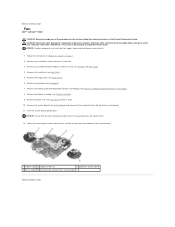
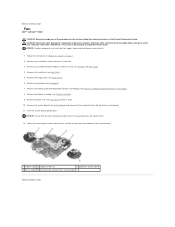
...Fan
Dell™ Latitude™ D430
...CAUTION: Before you lift away the fan.
12. Remove the internal card with Bluetooth® wireless technology (see Hard Drive). 5. Remove the system board (see Memory and Mini-Cards). 4. Remove the hard drive (see Internal Card With Bluetooth® Wireless Technology). 8. Remove the display assembly (see Keyboard). 7. Turn...
Service Manual - Page 20
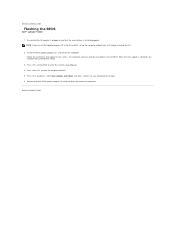
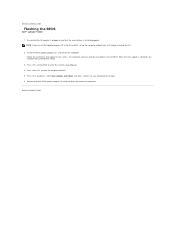
Insert the BIOS update program CD, and turn on the screen. Back to reset the computer defaults. 5. Press to Contents Page Press , select Save changes and reboot, and press ... NOTE: If you use a BIOS update program CD to flash the BIOS, set up the computer to Contents Page
Flashing the BIOS
Dell™ Latitude™ D430
1. Press during POST to enter the system setup program. 4.
Service Manual - Page 21
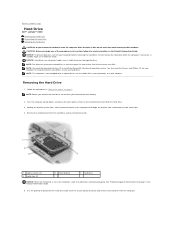
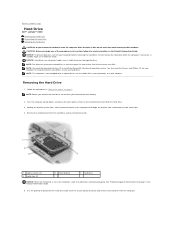
...: You need the Drivers and Utilities CD for hard drives from sources other than Dell. Removing the Hard Drive
1. NOTE: This computer is hot, do not touch ...turned on page 7. Follow the procedures in the Product Information Guide. Turn the computer upside down, and loosen the two captive screws on the new hard drive. Back to Contents Page
Hard Drive
Dell™ Latitude™ D430...
Service Manual - Page 24
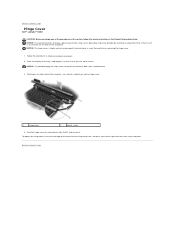
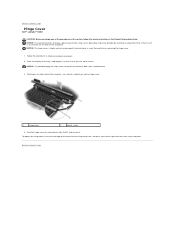
... computer, use a plastic scribe to pry up , moving from left to right until the cover snaps into place.
Back to Contents Page
Hinge Cover
Dell™ Latitude™ D430
CAUTION: Before you begin any of the procedures in this section, follow the safety instructions in "Before You Begin" on both sides simultaneously.
3. NOTICE...
Service Manual - Page 25
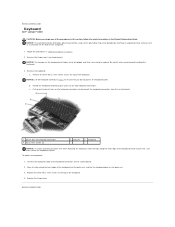
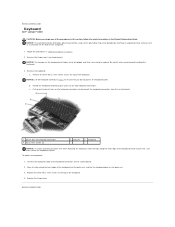
.... b. Be careful when removing and handling the keyboard.
3. Remove the three M2 x 3-mm screws across the top of the keyboard. 4. Back to Contents Page
Keyboard
Dell™ Latitude™ D430
CAUTION: Before you do not pull on the keyboard cable. Remove the hinge cover (see Hinge Cover).
To replace the keyboard:
1.
Service Manual - Page 26


... ensure that the modem is properly aligned with Bluetooth® wireless technology (see System Board) and turn it aside. 10. Remove the display assembly (see Keyboard). 7. Remove the keyboard (see Display .... Remove the palm rest (see Hinge Cover). 6. Back to Contents Page
Modem
Dell™ Latitude™ D430
CAUTION: Before you begin any installed PC Cards from the PC Card slot. 3....
Service Manual - Page 27
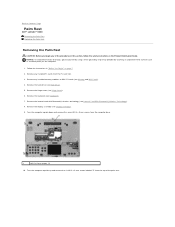
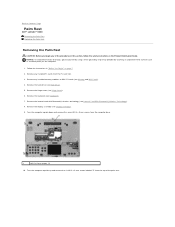
...Remove the display assembly (see Hinge Cover). 6. Remove the hinge cover (see Display Assembly). 9. Turn the computer upside down and remove the seven M2.5 x 5-mm screws from the top of ... Turn the computer topside up and remove the six M2.5 x 5-mm screws labeled "P" from the computer base.
1
M2.5 x 5-mm screws (7)
10. Back to Contents Page
Palm Rest
Dell™ Latitude™ D430 Removing...
Service Manual - Page 31
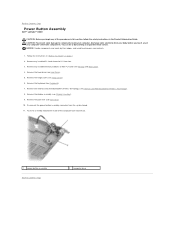
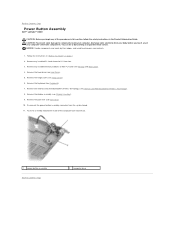
...: To prevent static damage to components inside of the computer base and lift out.
1 power button assembly Back to Contents Page
Power Button Assembly
Dell™ Latitude™ D430
CAUTION: Before you touch any of your computer's electronic components. Remove the hinge cover (see Hard Drive). 5. Follow the instructions in the Product Information...
Service Manual - Page 32
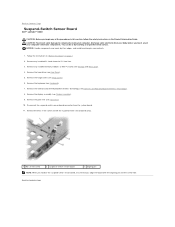
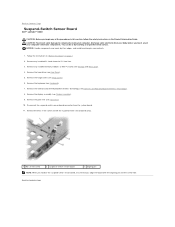
..., ensure that you align the board with Bluetooth® wireless technology (see Memory and Mini-Cards). 4. Back to Contents Page
Suspend-Switch Sensor Board
Dell™ Latitude™ D430
CAUTION: Before you begin any of the procedures in this section, follow the safety instructions in "Before You Begin" on page 7. 2. Remove any installed...
Service Manual - Page 33
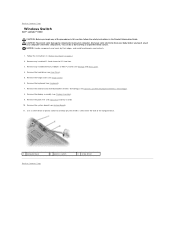
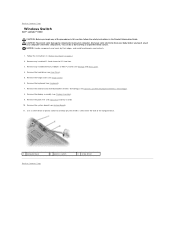
... inside your computer, discharge static electricity from your computer's electronic components. Remove the system board (see Display Assembly). 9. Back to Contents Page
Wireless Switch
Dell™ Latitude™ D430
CAUTION: Before you touch any of your body before you begin any of the computer base.
1 computer base Back to Contents Page
2 wireless switch...
Service Manual - Page 34
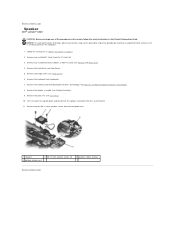
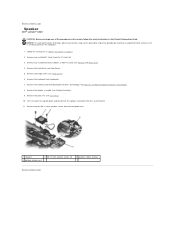
Remove any installed PC Cards from the system board. 11. Turn the palm rest upside down and disconnect the speaker connector from the PC Card slot....cards (see Palm Rest). 10. Remove the keyboard (see Keyboard). 7. Back to Contents Page
Speaker
Dell™ Latitude™ D430
CAUTION: Before you begin any of palm rest
2 M2 x 3-mm speaker screws (2)
3 speaker cables routing
Back to Contents...
Similar Questions
How To Put Dell Laptop Latitude D430 In Writing Mode?
my laptop does not write words and numbers. What must I do?
my laptop does not write words and numbers. What must I do?
(Posted by mxolisivusani 8 years ago)
How To Take A Screenshot On A Dell Laptop Latitude D430
(Posted by Exfe 9 years ago)
How To Turn Brightness Up On Laptop Latitude Es500 Using Keyboard
(Posted by dorayo 10 years ago)
How Do You Turn On Wireless Capability On A Dell Laptop Latitude E6430
(Posted by inus 10 years ago)

