Dell Latitude D420 Support Question
Find answers below for this question about Dell Latitude D420 - D420 12.1, 1.2 GHz Core Duo.Need a Dell Latitude D420 manual? We have 2 online manuals for this item!
Question posted by fcoist on July 15th, 2014
How To Restore Dell Latitude D420
The person who posted this question about this Dell product did not include a detailed explanation. Please use the "Request More Information" button to the right if more details would help you to answer this question.
Current Answers
There are currently no answers that have been posted for this question.
Be the first to post an answer! Remember that you can earn up to 1,100 points for every answer you submit. The better the quality of your answer, the better chance it has to be accepted.
Be the first to post an answer! Remember that you can earn up to 1,100 points for every answer you submit. The better the quality of your answer, the better chance it has to be accepted.
Related Dell Latitude D420 Manual Pages
Quick Reference
Guide - Page 2
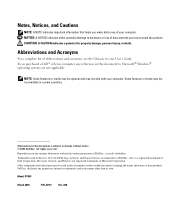
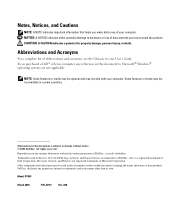
... may be optional and may be available in your computer.
Abbreviations and Acronyms
For a complete list of Microsoft Corporation. Trademarks used in this text: Dell, the DELL logo, Latitude, and ExpressCharge are registered trademarks of abbreviations and acronyms, see the Glossary in certain countries. Intel is strictly forbidden.
NOTICE: A NOTICE indicates either...
Quick Reference
Guide - Page 3
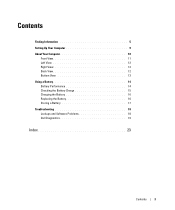
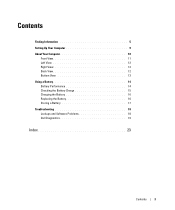
Contents
Finding Information 5 Setting Up Your Computer 9 About Your Computer 10
Front View 11 Left View 12 Right View 12 Back View 12 Bottom View 13 Using a Battery 14 Battery Performance 14 Checking the Battery Charge 15 Charging the Battery 16 Replacing the Battery 16 Storing a Battery 17 ...
Quick Reference
Guide - Page 5
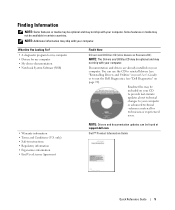
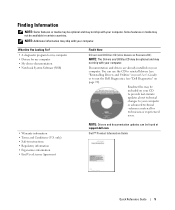
...Drivers and documentation updates can use the CD to reinstall drivers (see "Dell Diagnostics" on your computer. Dell™ Product Information Guide
Quick Reference Guide
5 Finding Information
NOTE: Some...included on your CD to provide last-minute updates about technical changes to run the Dell Diagnostics (see "Reinstalling Drivers and Utilities" in certain countries. What Are You Looking...
Quick Reference
Guide - Page 6
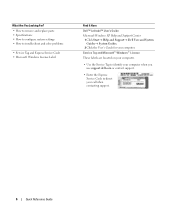
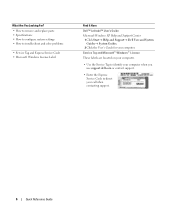
...your computer.
• Use the Service Tag to identify your computer when you use support.dell.com or contact support.
• Enter the Express Service Code to troubleshoot and solve ... Windows License Label
Find It Here
Dell™ Latitude™ User's Guide
Microsoft Windows XP Help and Support Center 1 Click Start→ Help and Support→ Dell User and System Guides→ System...
Quick Reference
Guide - Page 7
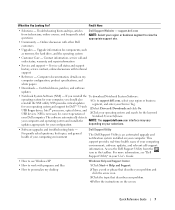
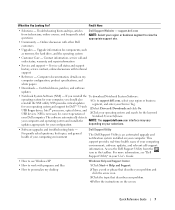
... Software.
your computer and operating system and installs the NOTE: The support.dell.com user interface may vary
updates appropriate for your computer, you reinstall the...phrase that describes your problem and click the arrow icon. 3 Click the topic that describes your Dell computer. NSS provides critical updates
segment, and enter your selections.
• Software upgrades and ...
Quick Reference
Guide - Page 8
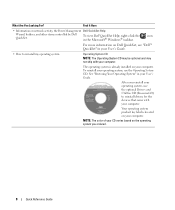
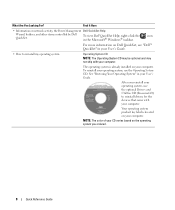
... of your CD varies based on your computer. The operating system is located on Dell QuickSet, see "Dell™ QuickSet" in your User's Guide.
• How to reinstall drivers for... the devices that came with your computer.
To reinstall your User's Guide. What Are You Looking For?
See "Restoring Your...
Quick Reference
Guide - Page 10
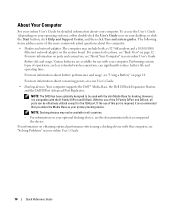
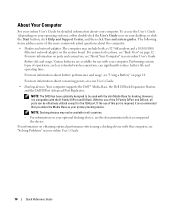
...• Docking devices: Your computer supports the Dell™ Media Base, the Dell D/Dock Expansion Station, and the Dell D/Port Advanced Port Replicator. For information on page... operating time. For information on the system board.
NOTE: The D420 has been optimally designed to be effectively utilized except for docking.
...12. With the use with the slim Media Base for the 1394 port.
Quick Reference
Guide - Page 13
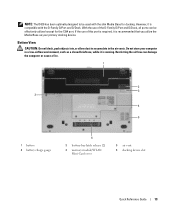
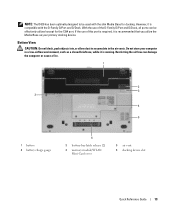
... with the D-Family D/Port and D/Dock. However, it is recommended that you utilize the Media Base as your computer in the air vents. NOTE: The D420 has been optimally designed to accumulate in a low-airflow environment, such as a closed briefcase, while it is compatible with the slim Media Base for the...
Quick Reference
Guide - Page 14


.... You can check the battery charge before you use the AC adapter to connect your Dell computer. For best results, operate the computer with the AC adapter until the battery is...and cause personal injury or equipment damage.
14
Quick Reference Guide
Keep the battery away from Dell. For optimal computer performance and to temperatures above 65°C (149°F). Replace the battery...
Quick Reference
Guide - Page 15
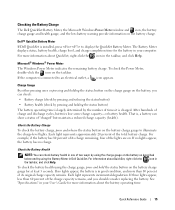
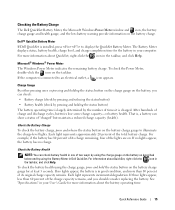
... should consider replacing the battery.
For information about QuickSet, right-click the icon in Dell QuickSet. If three lights appear, less than 80 percent of its charge remaining, four...outlet, a icon appears. Each light represents incremental degradation. Checking the Battery Charge
The Dell QuickSet Battery Meter, the Microsoft Windows Power Meter window and icon, the battery charge ...
Quick Reference
Guide - Page 16
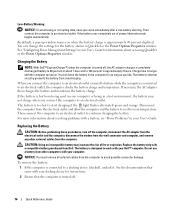
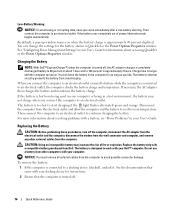
...-Battery Warning
NOTICE: To avoid losing or corrupting data, save your work with your Dell™ computer. When you connect the computer to continue charging the battery. NOTICE: ... battery is too hot to work immediately after a low-battery warning. Disconnect the computer from Dell.
By default, a pop-up window warns you like. See "Configuring Power Management Settings" ...
Quick Reference
Guide - Page 19
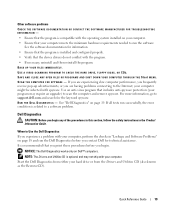
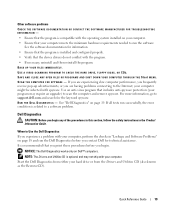
... begin any of the procedures in this section, follow the safety instructions in "Lockups and Software Problems" on page 18 and run the Dell Diagnostics before you contact Dell for technical assistance. BACK UP YOUR FILES IMMEDIATELY.
If you are experiencing slow computer performance, you frequently receive pop-up advertisements, or you...
Quick Reference
Guide - Page 20
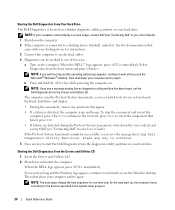
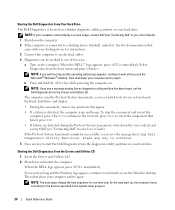
...series of initial tests of two ways:
a Turn on your computer and try again. Starting the Dell Diagnostics From the Drivers and Utilities CD
1 Insert the Drivers and Utilities CD. 2 Shut down ...8226; During the assessment, answer any key to wait until you receive the message Booting Dell Diagnostic Utility Partition. See the documentation that
came with your docking device for one of...
Quick Reference
Guide - Page 21
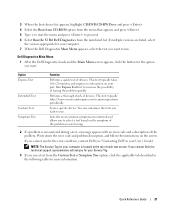
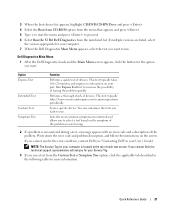
... 1 to start the menu and press to run. Tests a specific device.
If you contact Dell, the technical support representative will ask you for your Service Tag.
3 If you want to proceed. 6 Select Run the 32... Bit Dell Diagnostics from the Custom Test or Symptom Tree option, click the applicable tab described in your part. ...
Quick Reference
Guide - Page 22


..., if you are complete, close the Main Menu screen.
22
Quick Reference Guide
Displays your computer.
The device list may indicate requirements for running the Dell Diagnostics from the system setup program, memory, and various internal tests, and it displays the information in the device list in the left pane of...
Quick Reference
Guide - Page 23
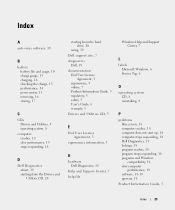
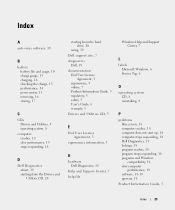
...warranty, 5 Drivers and Utilities CD, 5
E
End User License Agreement, 5
ergonomics information, 5
H
hardware Dell Diagnostics, 19
Help and Support Center, 7 help file
Windows Help and Support Center, 7
L
labels Microsoft ... computer crashes, 18 computer does not start up, 18 computer stops responding, 18 Dell Diagnostics, 19 lockups, 18 program crashes, 18 program stops responding, 18 programs and...
Quick Reference
Guide - Page 24
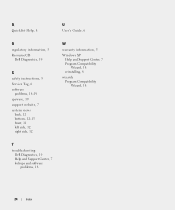
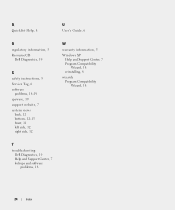
..., 6 software
problems, 18-19 spyware, 19 support website, 7 system views
back, 12 bottom, 12-13 front, 11 left side, 12 right side, 12
W
warranty information, 5
Windows XP Help and Support Center, 7 Program Compatibility Wizard, 18 reinstalling, 8
wizards Program Compatibility Wizard, 18
T
troubleshooting Dell Diagnostics, 19 Help and Support Center, 7 lockups and software problems, 18
24...
Media Base Setup Guide - Page 4
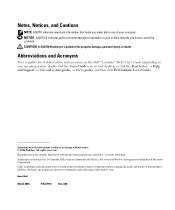
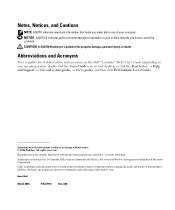
... to refer to either potential damage to hardware or loss of abbreviations and acronyms, see the Dell™ Latitude™ D420 User's Guide (depending on your operating system, double-click the User's Guide icon on your computer. Dell Inc. Abbreviations and Acronyms
For a complete list of data and tells you make better use of...
Media Base Setup Guide - Page 8
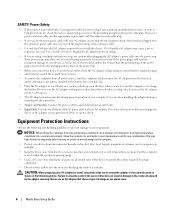
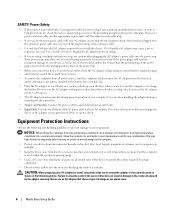
...cable does not exceed the ampere rating of the extension cable.
• Use only the Dell-provided AC adapter approved for use with your AC adapter for travel, wrap both of ...: Connect the power cable to a grounded electrical outlet only.
• Japan Only: Use only the Dell-provided AC power cable with papers or other items that the computer is used within the specified operating range...
Media Base Setup Guide - Page 14
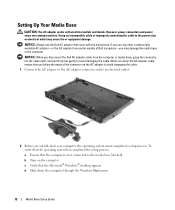
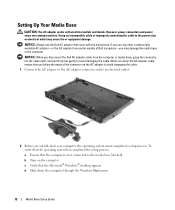
... cause fire or equipment damage. d Shut down the computer through the Windows Start menu.
12
Media Base Setup Guide
NOTICE: Always use any other commercially available AC adapter-or the AC... but gently to the media base (docked). When you follow the angle of Dell computers-you disconnect the Dell AC adapter cable from earlier models of the connector on the computer. c Verify...
Similar Questions
How To Restart Dell Latitude D420 Audio
(Posted by robtaVi 9 years ago)
How To Take Latitude D420 Apart
(Posted by recomended 9 years ago)
My Dell Latitude D420 Is Frozen Where Is And How Do I Open To Pull The Battery
(Posted by ronaldkramer459 11 years ago)

