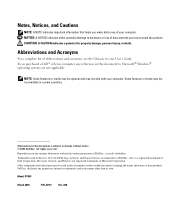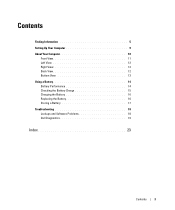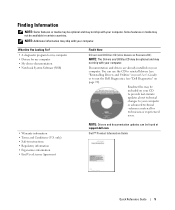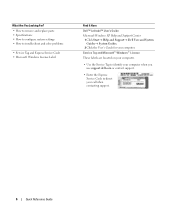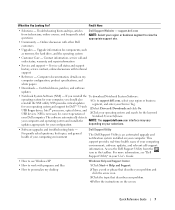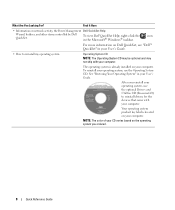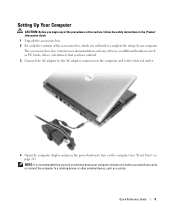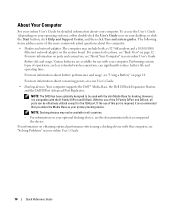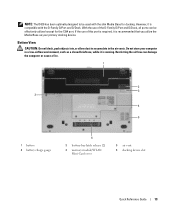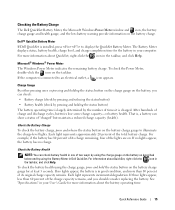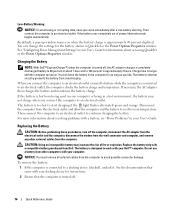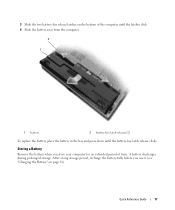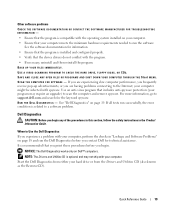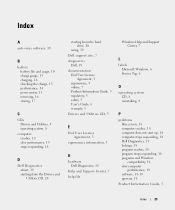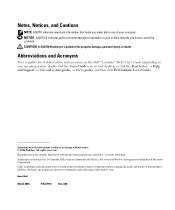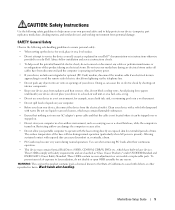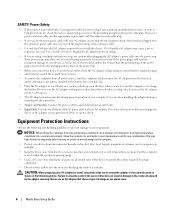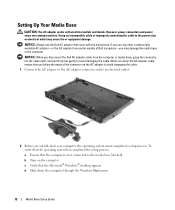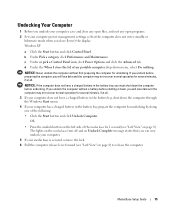Dell Latitude D420 Support Question
Find answers below for this question about Dell Latitude D420 - D420 12.1, 1.2 GHz Core Duo.Need a Dell Latitude D420 manual? We have 2 online manuals for this item!
Question posted by ronaldkramer459 on May 13th, 2012
My Dell Latitude D420 Is Frozen Where Is And How Do I Open To Pull The Battery
The person who posted this question about this Dell product did not include a detailed explanation. Please use the "Request More Information" button to the right if more details would help you to answer this question.
Current Answers
Answer #1: Posted by DellJesse1 on May 14th, 2012 5:43 AM
ronaldkramer459,
For instructions on removing the battery you can click the link below to download the online service manual.
Thank You,
Dell-Jesse1
Dell Social Media and Communities
email:[email protected]
Dell Community Forum.
www.en.community.dell.com
Dell Twitter Support
@dellcares
Dell Facebook Support
www.facebook.com/dell
#iwork4dell
Related Dell Latitude D420 Manual Pages
Similar Questions
How To Restart Dell Latitude D420 Audio
(Posted by robtaVi 9 years ago)
How To Restore Dell Latitude D420
(Posted by fcoist 9 years ago)
How To Reimage A Dell Latitude D420
(Posted by STecknoz 9 years ago)
Does Dell Latitude E4310 With 6 Cell Battery Fit In Docking Stations?
(Posted by daviccdc20 9 years ago)
Where I Can Download The Network Drivers For Dell Latitude E4310 Core I5 Laptop?
(Posted by shamnu916 10 years ago)