Dell Latitude D420 Support Question
Find answers below for this question about Dell Latitude D420 - D420 12.1, 1.2 GHz Core Duo.Need a Dell Latitude D420 manual? We have 2 online manuals for this item!
Question posted by STecknoz on June 27th, 2014
How To Reimage A Dell Latitude D420
The person who posted this question about this Dell product did not include a detailed explanation. Please use the "Request More Information" button to the right if more details would help you to answer this question.
Current Answers
There are currently no answers that have been posted for this question.
Be the first to post an answer! Remember that you can earn up to 1,100 points for every answer you submit. The better the quality of your answer, the better chance it has to be accepted.
Be the first to post an answer! Remember that you can earn up to 1,100 points for every answer you submit. The better the quality of your answer, the better chance it has to be accepted.
Related Dell Latitude D420 Manual Pages
Quick Reference
Guide - Page 2
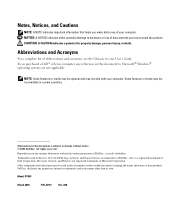
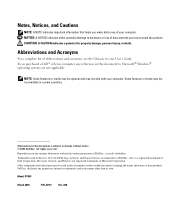
... document to Microsoft® Windows® operating systems are not applicable. Model PP09S
March 2006
P/N JG941 Rev. If you purchased a Dell™ n Series computer, any references in any proprietary interest in this text: Dell, the DELL logo, Latitude, and ExpressCharge are registered trademarks of Intel Corporation; A00 Abbreviations and Acronyms
For a complete list of...
Quick Reference
Guide - Page 3
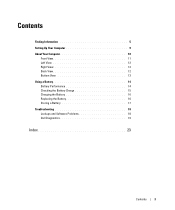
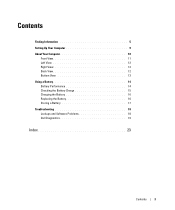
Contents
Finding Information 5 Setting Up Your Computer 9 About Your Computer 10
Front View 11 Left View 12 Right View 12 Back View 12 Bottom View 13 Using a Battery 14 Battery Performance 14 Checking the Battery Charge 15 Charging the Battery 16 Replacing the Battery 16 Storing a Battery 17 ...
Quick Reference
Guide - Page 5
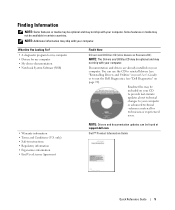
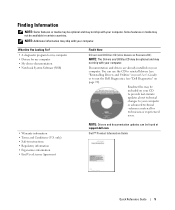
... instructions • Regulatory information • Ergonomics information • End User License Agreement
NOTE: Drivers and documentation updates can use the CD to reinstall drivers (see "Dell Diagnostics" on page 19).
What Are You Looking For?
• A diagnostic program for my computer • Drivers for technicians or experienced users.
• Warranty information...
Quick Reference
Guide - Page 6
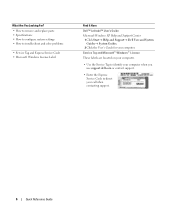
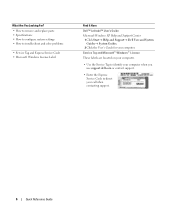
...your computer.
• Use the Service Tag to identify your computer when you use support.dell.com or contact support.
• Enter the Express Service Code to troubleshoot and solve ... Windows License Label
Find It Here
Dell™ Latitude™ User's Guide
Microsoft Windows XP Help and Support Center 1 Click Start→ Help and Support→ Dell User and System Guides→ System...
Quick Reference
Guide - Page 7
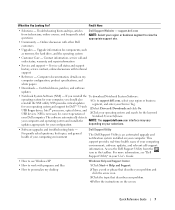
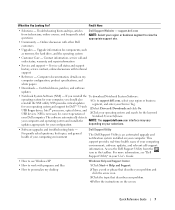
..., product specifications, and white papers
• Downloads - For more information, see "Dell Support Utility" in the taskbar. NSS provides critical updates
segment, and enter your selections...programs and files • How to support.dell.com, select your Dell computer.
Frequently asked questions
Dell Support Website -
support.dell.com NOTE: Select your operating system and ...
Quick Reference
Guide - Page 8
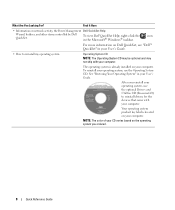
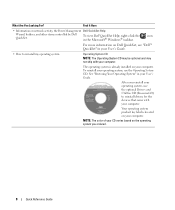
... on your computer. For more information on network activity, the Power Management Dell QuickSet Help
Wizard, hotkeys, and other items controlled by Dell To view Dell QuickSet Help, right-click the icon
QuickSet.
Find It Here
• Information on Dell QuickSet, see "Dell™ QuickSet" in your User's Guide.
• How to reinstall drivers for...
Quick Reference
Guide - Page 10
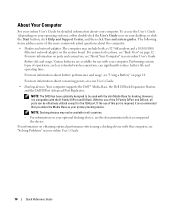
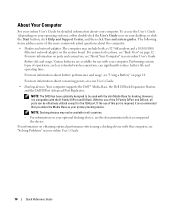
...in your primary docking device.
NOTE: The D420 has been optimally designed to be used ...Dell D/Port Advanced Port Replicator.
For information on your computer. For more information on the system board.
If the use of operations, such as your online User's Guide.
10
Quick Reference Guide The following items address some of this computer, see "Using a Battery" on page 12...
Quick Reference
Guide - Page 13
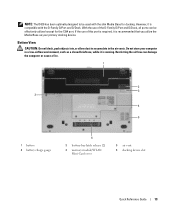
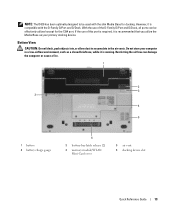
....
1
2 3 3
4
5
1 battery 2 battery charge gauge
6
3 battery-bay latch release (2) 4 memory module/WLAN
Mini-Card cover
5 air vent 6 docking device slot
Quick Reference Guide
13 NOTE: The D420 has been optimally designed to accumulate in a low-airflow environment, such as your computer in the air vents. However, it is compatible with the slim...
Quick Reference
Guide - Page 14


...Charge" on page 15). See "Battery Disposal" in the battery bay. Keep the battery away from Dell. For optimal computer performance and to , the following:
• Using optical drives
• Using ... click the Power Meter tab.
Using a Battery
Battery Performance
NOTE: For information about the Dell warranty for advice on disposing of a lithium-ion battery.
NOTE: Because the battery may...
Quick Reference
Guide - Page 15
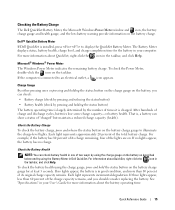
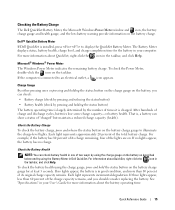
... release the status button on the battery as described below and by using the Battery Meter in Dell QuickSet. Check the Battery Health
NOTE: You can check: • Battery charge (check by pressing... right-click the icon in the taskbar, and click Help. Checking the Battery Charge
The Dell QuickSet Battery Meter, the Microsoft Windows Power Meter window and icon, the battery charge gauge and...
Quick Reference
Guide - Page 16
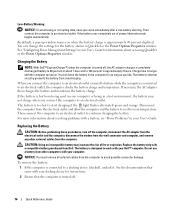
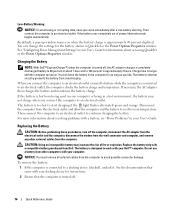
... battery to 80 percent in your work with a battery, see "Power Problems" in your Dell™ computer. See the documentation that came with the computer turned on.
If necessary, the...it.
If the battery is turned off .
16
Quick Reference Guide Charging the Battery
NOTE: With Dell™ ExpressCharge™, when the computer is hot from the wall connector and computer, and remove...
Quick Reference
Guide - Page 19
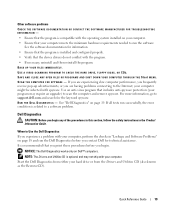
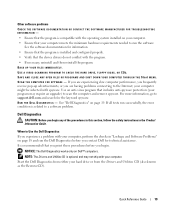
... your computer meets the minimum hardware requirements needed to run the software. See "Dell Diagnostics" on Dell™ computers. Quick Reference Guide
19 See the software documentation for information. &#...and configured properly. • Verify that you print these procedures before you contact Dell for the keyword spyware. Use an anti-virus program that includes anti-spyware ...
Quick Reference
Guide - Page 20
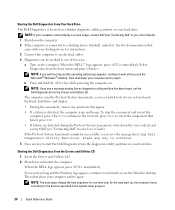
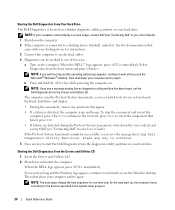
... specified in one of your docking device for one time only.
NOTE: If you see "Contacting Dell" in your User's Guide). To stop the assessment and restart the
computer, press ; Press any...key to continue.
5 Press any questions that no diagnostics utility partition has been found, run the Dell Diagnostics from the boot menu and press .
NOTE: The next steps change the boot sequence for...
Quick Reference
Guide - Page 21
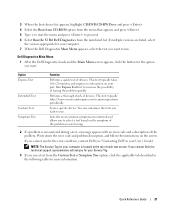
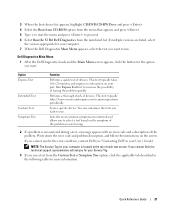
... 5 Type 1 to start the menu and press to proceed. 6 Select Run the 32 Bit Dell Diagnostics from the Custom Test or Symptom Tree option, click the applicable tab described in your part... the problem.
You can customize the tests you cannot resolve the error condition, contact Dell (see "Contacting Dell" in the following table for your computer is encountered during a test, a message ...
Quick Reference
Guide - Page 22


... the Drivers and Utilities CD,remove the CD.
5 When the tests are complete, close the Main Menu screen.
22
Quick Reference Guide
To exit the Dell Diagnostics and restart the computer, close the test screen to return to customize the test by changing the test settings.
4 When the tests are completed...
Quick Reference
Guide - Page 23
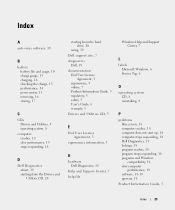
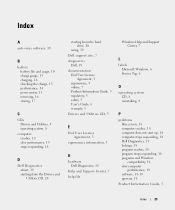
...warranty, 5 Drivers and Utilities CD, 5
E
End User License Agreement, 5
ergonomics information, 5
H
hardware Dell Diagnostics, 19
Help and Support Center, 7 help file
Windows Help and Support Center, 7
L
labels Microsoft ... computer crashes, 18 computer does not start up, 18 computer stops responding, 18 Dell Diagnostics, 19 lockups, 18 program crashes, 18 program stops responding, 18 programs and...
Quick Reference
Guide - Page 24
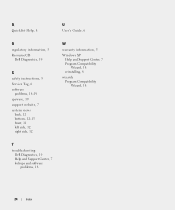
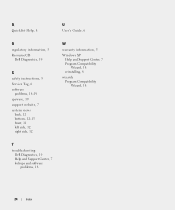
..., 6 software
problems, 18-19 spyware, 19 support website, 7 system views
back, 12 bottom, 12-13 front, 11 left side, 12 right side, 12
W
warranty information, 5
Windows XP Help and Support Center, 7 Program Compatibility Wizard, 18 reinstalling, 8
wizards Program Compatibility Wizard, 18
T
troubleshooting Dell Diagnostics, 19 Help and Support Center, 7 lockups and software problems, 18
24...
Media Base Setup Guide - Page 4
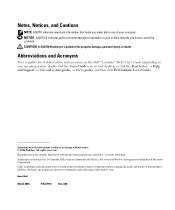
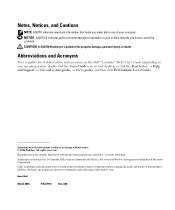
...; User's guides, and then click Dell Latitude User's Guide). Microsoft and Windows are trademarks of abbreviations and acronyms, see the Dell™ Latitude™ D420 User's Guide (depending on your operating...or their products. All rights reserved. Model PR09S
March 2006
P/N UT901 Rev.
Dell Inc. CAUTION: A CAUTION indicates a potential for property damage, personal injury, or...
Media Base Setup Guide - Page 8
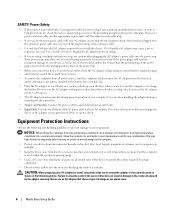
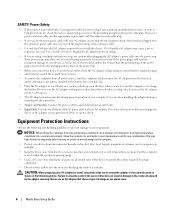
...: Connect the power cable to a grounded electrical outlet only.
• Japan Only: Use only the Dell-provided AC power cable with this product is provided with a 3-prong power cable, be sure to plug... power cable does not exceed the ampere rating of the extension cable.
• Use only the Dell-provided AC adapter approved for AC adapter electrical ratings.
• If you are using a multiple-...
Media Base Setup Guide - Page 14
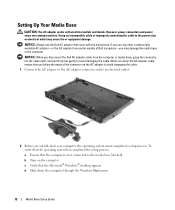
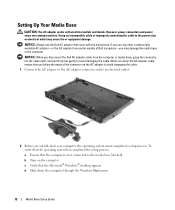
...process. d Shut down the computer through the Windows Start menu.
12
Media Base Setup Guide NOTICE: When you disconnect the Dell AC adapter cable from earlier models of Dell computers-you follow the angle of the connector on the computer. If... you use the Dell AC adapter that you may cause fire or equipment damage. c Verify that the...
Similar Questions
How To Restore Dell Latitude D420
(Posted by fcoist 9 years ago)
How To Take Latitude D420 Apart
(Posted by recomended 9 years ago)
Where I Can Download The Network Drivers For Dell Latitude E4310 Core I5 Laptop?
(Posted by shamnu916 10 years ago)
Dell Latitude D420 Won't Connect To The Web
HO TO CONFIGURE THE AXXESS MTO THE WEB
HO TO CONFIGURE THE AXXESS MTO THE WEB
(Posted by jlzuasr 11 years ago)
My Dell Latitude D420 Is Frozen Where Is And How Do I Open To Pull The Battery
(Posted by ronaldkramer459 11 years ago)

