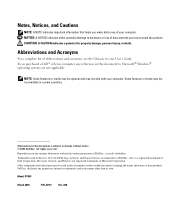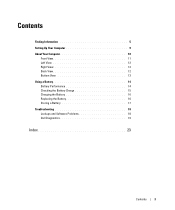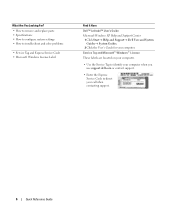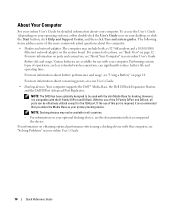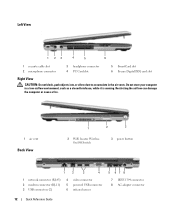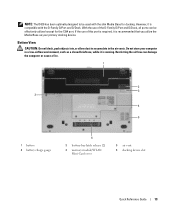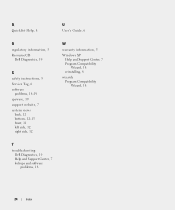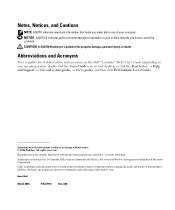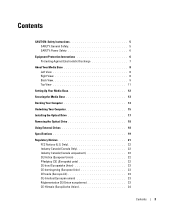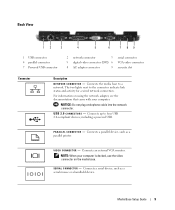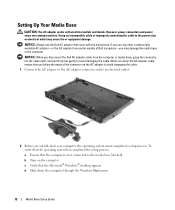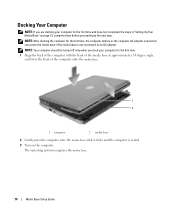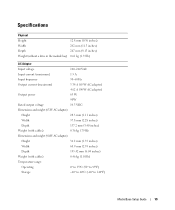Dell Latitude D420 Support Question
Find answers below for this question about Dell Latitude D420 - D420 12.1, 1.2 GHz Core Duo.Need a Dell Latitude D420 manual? We have 2 online manuals for this item!
Question posted by recomended on July 15th, 2014
How To Take Latitude D420 Apart
The person who posted this question about this Dell product did not include a detailed explanation. Please use the "Request More Information" button to the right if more details would help you to answer this question.
Current Answers
Answer #1: Posted by seemeagain on July 15th, 2014 4:20 AM
click the link below for the answe. Please click helpful for the effort
Related Dell Latitude D420 Manual Pages
Similar Questions
How To Restore Dell Latitude D420
(Posted by fcoist 9 years ago)
How To Reimage A Dell Latitude D420
(Posted by STecknoz 9 years ago)
Where I Can Download The Network Drivers For Dell Latitude E4310 Core I5 Laptop?
(Posted by shamnu916 10 years ago)
Dell Latitude D420 Won't Connect To The Web
HO TO CONFIGURE THE AXXESS MTO THE WEB
HO TO CONFIGURE THE AXXESS MTO THE WEB
(Posted by jlzuasr 11 years ago)
My Dell Latitude D420 Is Frozen Where Is And How Do I Open To Pull The Battery
(Posted by ronaldkramer459 11 years ago)