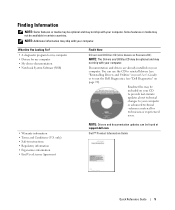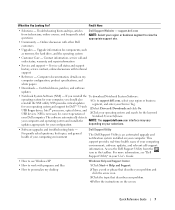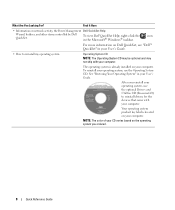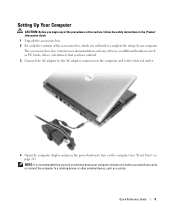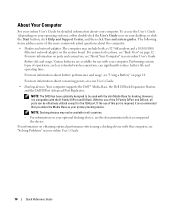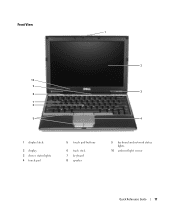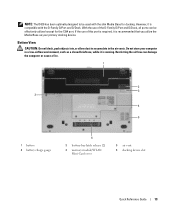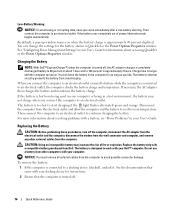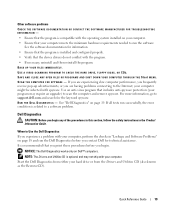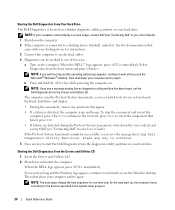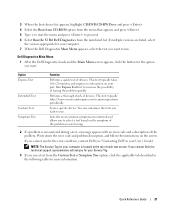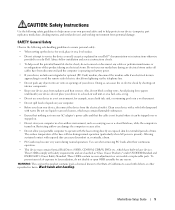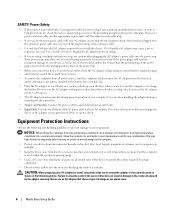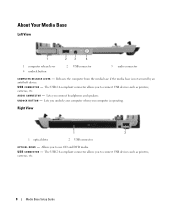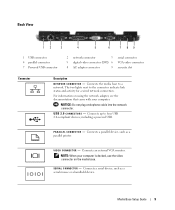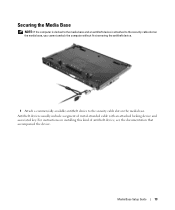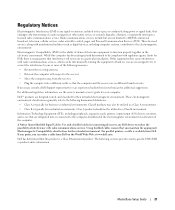Dell Latitude D420 Support Question
Find answers below for this question about Dell Latitude D420 - D420 12.1, 1.2 GHz Core Duo.Need a Dell Latitude D420 manual? We have 2 online manuals for this item!
Question posted by mtsvetkov on May 12th, 2012
Device Ownership Password
I am trying to connect to the internet on my Dell Latitude D420 via my wireless adapter but when I click on the wished wireless connection I am needed a Device Ownership Password, which I need to enter and then I will probably connect.If you could help me...I need to know what am I doing wrong and where to find this ownership password.Thank you!
Current Answers
Related Dell Latitude D420 Manual Pages
Similar Questions
I Have 3 Vertical Lines That Appear On My Screen, Always. What Can I Do? I Tri
I have 3 vertical lines that always appear on my screen. I tried the conditioning but it didn't work...
I have 3 vertical lines that always appear on my screen. I tried the conditioning but it didn't work...
(Posted by nvdan 9 years ago)
I Don`t Know Whats Wrong With This Machine
Its just beeping on me and it beeps 5 times then stops and soo on . It’s a N5110 laptop what t...
Its just beeping on me and it beeps 5 times then stops and soo on . It’s a N5110 laptop what t...
(Posted by Josefinadora 10 years ago)
My Dell Latitude D420 Is Frozen Where Is And How Do I Open To Pull The Battery
(Posted by ronaldkramer459 11 years ago)