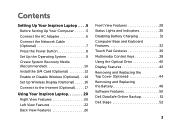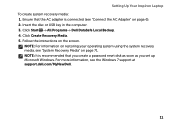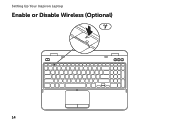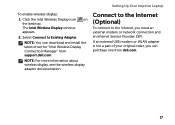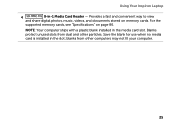Dell Inspiron 15R N5110 Support Question
Find answers below for this question about Dell Inspiron 15R N5110.Need a Dell Inspiron 15R N5110 manual? We have 2 online manuals for this item!
Question posted by Josefinadora on August 1st, 2013
I Don`t Know Whats Wrong With This Machine
Current Answers
Answer #1: Posted by RathishC on August 1st, 2013 6:06 PM
Five beeps refer to CMOS battery failure. To resolve the issue, you would need to replace the CMOS battery. Please click on the link mentioned below to know the steps on how to replace the coin-cell (CMOS) battery:
Once you click on the link, please download the service manual.
Please reply if you need any further help.
Thanks & Regards
Rathish C
#iworkfordell
Related Dell Inspiron 15R N5110 Manual Pages
Similar Questions
I want to replace that
I have a Dell Inspiron 5520, it will not load, or work ! Yesterday, browsing Pandora, and on Faceboo...