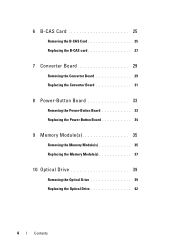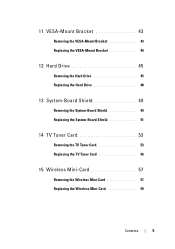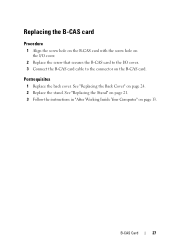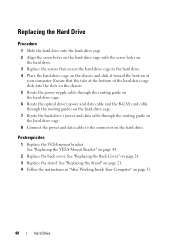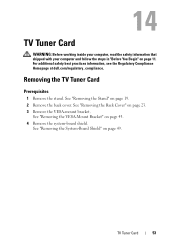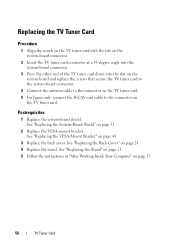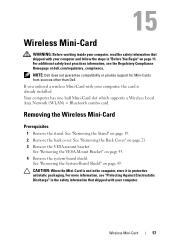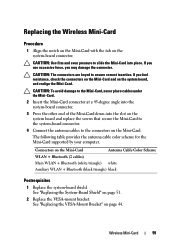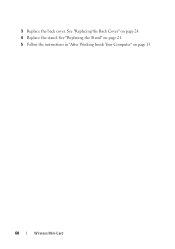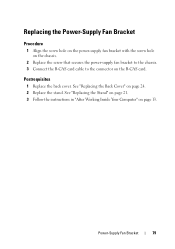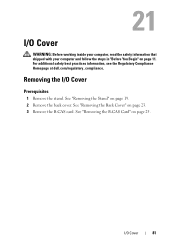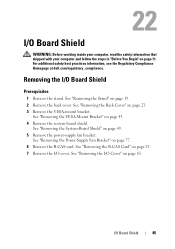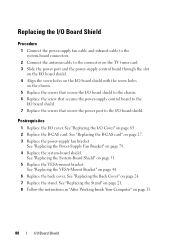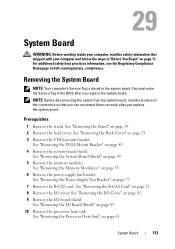Dell Inspiron One 2330 Support Question
Find answers below for this question about Dell Inspiron One 2330.Need a Dell Inspiron One 2330 manual? We have 2 online manuals for this item!
Question posted by tkaselab76 on September 16th, 2013
How To Replace Graphics Card In Dell Inspiron One 2330
The person who posted this question about this Dell product did not include a detailed explanation. Please use the "Request More Information" button to the right if more details would help you to answer this question.
Current Answers
Related Dell Inspiron One 2330 Manual Pages
Similar Questions
Can I Add A Graphics Card To A Dell Inspiron 2330
(Posted by Sekolin 9 years ago)
How To Upgrade Graphics Card For Inspiron One 2330
(Posted by bhaTTTTTT 9 years ago)
Is It Possible To Replace Graphics Card On Dell 2420 Inspiron
(Posted by heeleg 9 years ago)
Dell Inspiron One2330 Graphics Card Upgrade?
I have a Dell Inspiron one 2330, I wanna play Darksiders and Skyrim any way I can upgrade the graphi...
I have a Dell Inspiron one 2330, I wanna play Darksiders and Skyrim any way I can upgrade the graphi...
(Posted by stevensmitha 11 years ago)
Xps600 Tag No H5x902j Replacement Graphics Cards
currently fitted with 2 x 6800 graphicscards(SLI) can i upgrade andcould you suggest suitable cards....
currently fitted with 2 x 6800 graphicscards(SLI) can i upgrade andcould you suggest suitable cards....
(Posted by rstrevens 12 years ago)