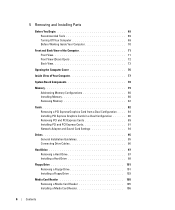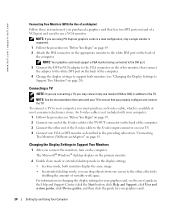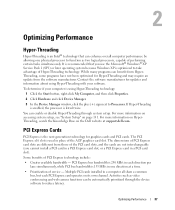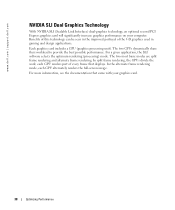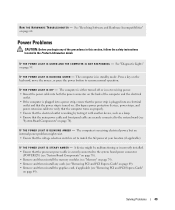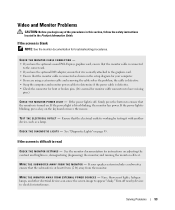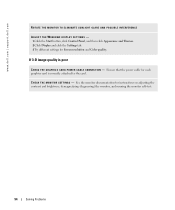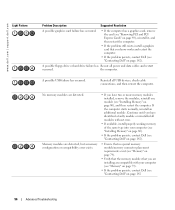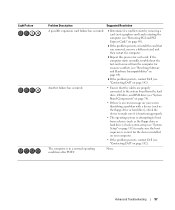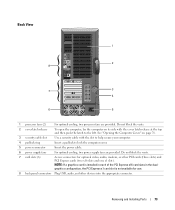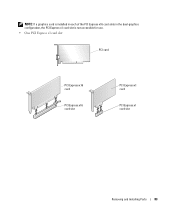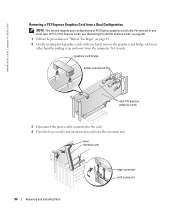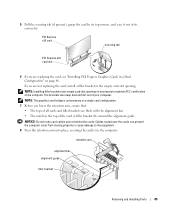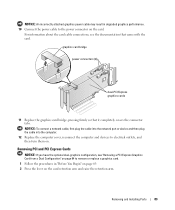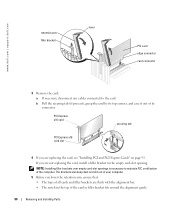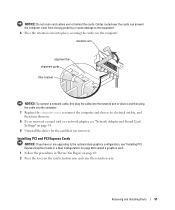Dell XPS 600 Support Question
Find answers below for this question about Dell XPS 600.Need a Dell XPS 600 manual? We have 2 online manuals for this item!
Question posted by rstrevens on October 15th, 2011
Xps600 Tag No H5x902j Replacement Graphics Cards
currently fitted with 2 x 6800 graphics cards(SLI) can i upgrade and could you suggest suitable cards. Regards Bob
Current Answers
Related Dell XPS 600 Manual Pages
Similar Questions
Is It Possible To Replace Graphics Card On Dell 2420 Inspiron
(Posted by heeleg 9 years ago)
How To Replace Graphics Card In Dell Inspiron One 2330
(Posted by tkaselab76 10 years ago)
I Wanna Replace A Component On My Computer
can I get a part replacement manual for this Dell xps 600?
can I get a part replacement manual for this Dell xps 600?
(Posted by monicatedlos 10 years ago)
I Need The User Manual For A Dell Dimension Xps 600 4th Generation Desktop
(Posted by TheMovieMan 11 years ago)
Parts Needed For A Dell Dimension Xps 600 4th Generation Desktop Pc
(Posted by TheMovieMan 11 years ago)