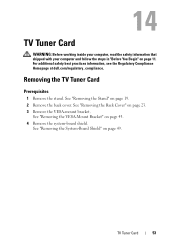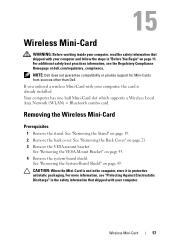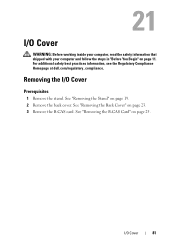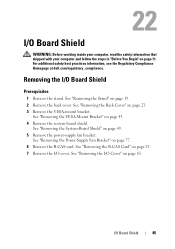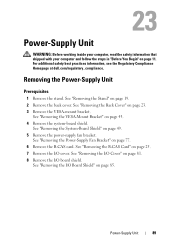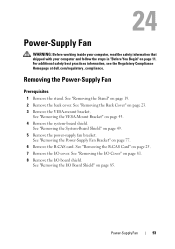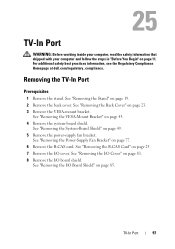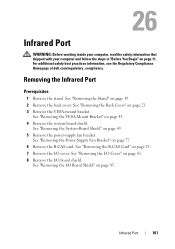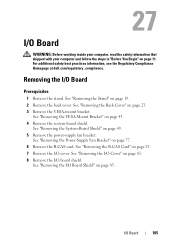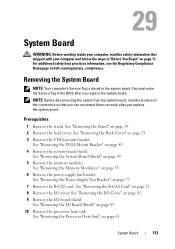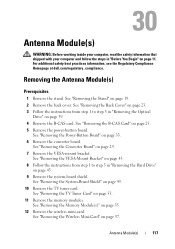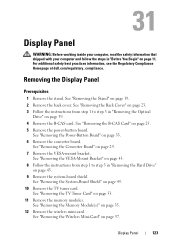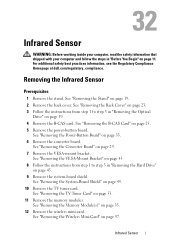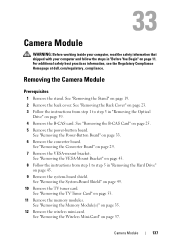Dell Inspiron One 2330 Support Question
Find answers below for this question about Dell Inspiron One 2330.Need a Dell Inspiron One 2330 manual? We have 2 online manuals for this item!
Question posted by Sekolin on August 27th, 2014
Can I Add A Graphics Card To A Dell Inspiron 2330
The person who posted this question about this Dell product did not include a detailed explanation. Please use the "Request More Information" button to the right if more details would help you to answer this question.
Current Answers
Related Dell Inspiron One 2330 Manual Pages
Similar Questions
How To Upgrade Graphics Card For Inspiron One 2330
(Posted by bhaTTTTTT 9 years ago)
What Graphics Card Works On A Dell Inspiron One 2305 Computer
(Posted by hapand 10 years ago)
How To Replace Graphics Card In Dell Inspiron One 2330
(Posted by tkaselab76 10 years ago)
Dell Inspiron One 2205 Graphics Card Upgrade
the graphics card in my machine keeps going to dark blue screen and i have to do a hard reboot to re...
the graphics card in my machine keeps going to dark blue screen and i have to do a hard reboot to re...
(Posted by ladygoldenhawk84 11 years ago)
Dell Inspiron One2330 Graphics Card Upgrade?
I have a Dell Inspiron one 2330, I wanna play Darksiders and Skyrim any way I can upgrade the graphi...
I have a Dell Inspiron one 2330, I wanna play Darksiders and Skyrim any way I can upgrade the graphi...
(Posted by stevensmitha 11 years ago)