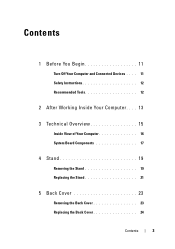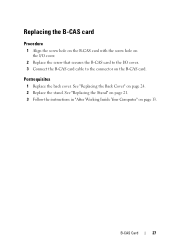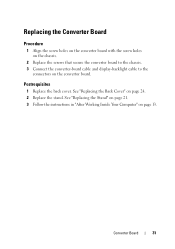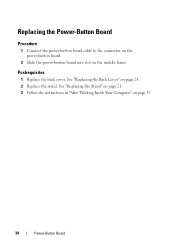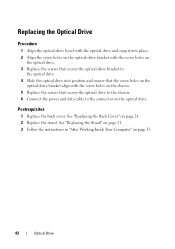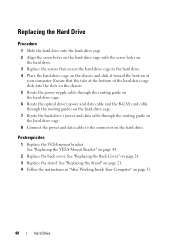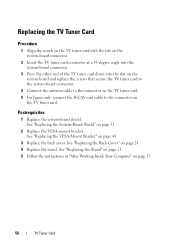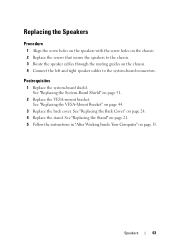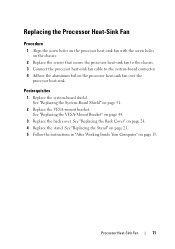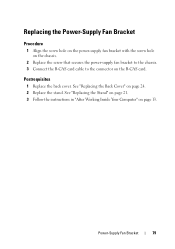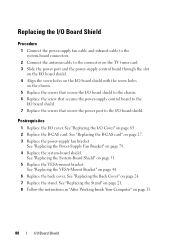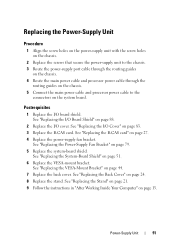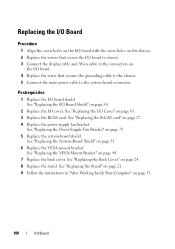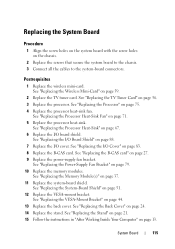Dell Inspiron One 2330 Support Question
Find answers below for this question about Dell Inspiron One 2330.Need a Dell Inspiron One 2330 manual? We have 2 online manuals for this item!
Question posted by toytoy102691 on May 28th, 2014
Do You Have To Have A Certain Monitor To Connect To It Or Will And One Work?
Current Answers
Answer #1: Posted by BusterDoogen on May 28th, 2014 6:24 PM
I hope this is helpful to you!
Please respond to my effort to provide you with the best possible solution by using the "Acceptable Solution" and/or the "Helpful" buttons when the answer has proven to be helpful. Please feel free to submit further info for your question, if a solution was not provided. I appreciate the opportunity to serve you!
Related Dell Inspiron One 2330 Manual Pages
Similar Questions
570 free