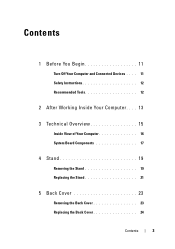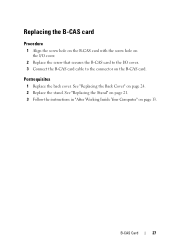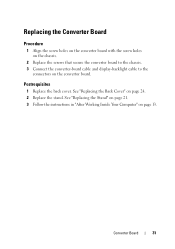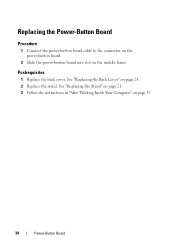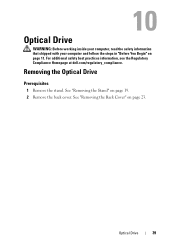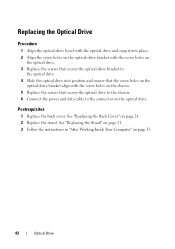Dell Inspiron One 2330 Support Question
Find answers below for this question about Dell Inspiron One 2330.Need a Dell Inspiron One 2330 manual? We have 2 online manuals for this item!
Question posted by rakdoug on February 27th, 2014
How To Connect 2nd Monitor To Dell Inspiron 2330 All In One Computer
The person who posted this question about this Dell product did not include a detailed explanation. Please use the "Request More Information" button to the right if more details would help you to answer this question.
Current Answers
Related Dell Inspiron One 2330 Manual Pages
Similar Questions
The Interface Cable To Connect The Monitor To The Type Of Computer
difficulty finding the right cables
difficulty finding the right cables
(Posted by amadoudiene66 2 years ago)
Can I Use A 2nd Monitor On A Dell Inspiron One
(Posted by quadeTVHE 9 years ago)
How To Connect 2 Monitors To My Dell 980 Desktop Computer?
(Posted by Garciasantiago 10 years ago)