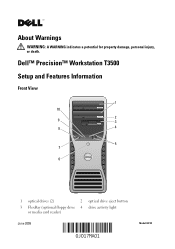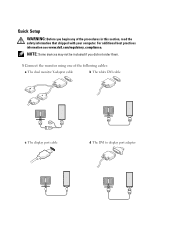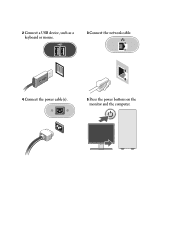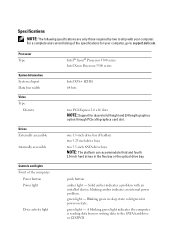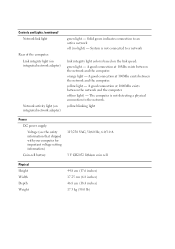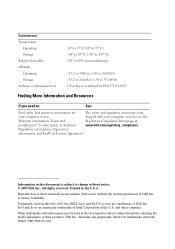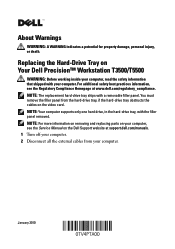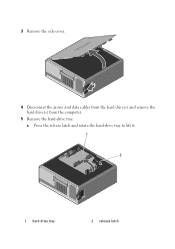Dell Precision T3500 Support Question
Find answers below for this question about Dell Precision T3500.Need a Dell Precision T3500 manual? We have 2 online manuals for this item!
Question posted by amadoudiene66 on April 6th, 2022
The Interface Cable To Connect The Monitor To The Type Of Computer
Current Answers
Answer #1: Posted by Technoprince123 on April 6th, 2022 7:17 AM
https://www.parts-people.com/index.php?action=category&id=161&subid=758&refine=cable
Please response if this answer is acceptable and solw your problem thanks
Answer #2: Posted by SonuKumar on April 6th, 2022 7:59 AM
https://www.amazon.com/AmazonBasics-VGA-Computer-Monitor-Cable/dp/B00PML35RC
https://www.amazon.com/AmazonBasics-VGA-Computer-Monitor-Cable/dp/B00PML35RC
Please respond to my effort to provide you with the best possible solution by using the "Acceptable Solution" and/or the "Helpful" buttons when the answer has proven to be helpful.
Regards,
Sonu
Your search handyman for all e-support needs!!