Dell Precision 390 Support Question
Find answers below for this question about Dell Precision 390.Need a Dell Precision 390 manual? We have 1 online manual for this item!
Question posted by Micromsr on January 16th, 2014
Dell Precision 390 And How To Connect Monitor
The person who posted this question about this Dell product did not include a detailed explanation. Please use the "Request More Information" button to the right if more details would help you to answer this question.
Current Answers
There are currently no answers that have been posted for this question.
Be the first to post an answer! Remember that you can earn up to 1,100 points for every answer you submit. The better the quality of your answer, the better chance it has to be accepted.
Be the first to post an answer! Remember that you can earn up to 1,100 points for every answer you submit. The better the quality of your answer, the better chance it has to be accepted.
Related Dell Precision 390 Manual Pages
Quick Reference Guide - Page 3


...View (Tower Orientation 19 Back View (Tower Orientation 21 Front View (Desktop Orientation 22 Back View (Desktop Orientation 24 Back-Panel Connectors 25 Inside View 27 System Board Components 28...Using Microsoft Windows XP System Restore 32 Using the Last Known Good Configuration 34 Dell Diagnostics 34 Before You Start Testing 36 Beep Codes 36 Error Messages 37 Diagnostic Lights 37...
Quick Reference Guide - Page 5


...computer • Drivers for my computer • Basic troubleshooting information • How to run the Dell Diagnostics • Error codes and diagnostic lights • How to remove and install parts •... • My device documentation • Desktop System Software (DSS)
Find It Here
Drivers and Utilities CD (also known as a PDF at support.dell.com. Quick Reference Guide
NOTE: The ...
Quick Reference Guide - Page 7


...8226; Community - Certified drivers, patches, and software updates
• Desktop System Software (DSS) -
Upgrade information for devices (such as memory, the hard drive, and ...my computer configuration, product specifications, and white papers
• Downloads - DSS is necessary for Dell™ 3.5-inch USB floppy drives, Intel® Pentium® M processors, optical drives,...
Quick Reference Guide - Page 8


... Operating System CD.
Your operating system product key label is located on your computer. NOTE: The color of Dell Precision™
products and the Linux operating system • Additional information regarding Linux
and my Dell Precision computer
Find It Here
Operating System CD
The operating system is optional and may not ship with your...
Quick Reference Guide - Page 10
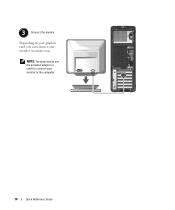
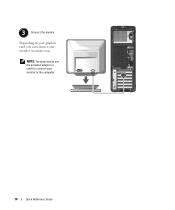
NOTE: You may need to use the provided adapter or cable to the computer.
10
Quick Reference Guide 3 Connect the monitor.
Depending on your graphics card, you can connect your monitor to connect your monitor in various ways.
Quick Reference Guide - Page 11


... your graphics card has a single connector and you want to connect your computer to a VGA monitor.
The dual-monitor cable is for the secondary monitor.
To enable dual-monitor support, both monitors must be attached to one or two DVI monitors. the blue connector is for the primary monitor, and the black connector is color coded; Dual VGA...
Quick Reference Guide - Page 12


... VGA Connector
Two VGA Connectors With One VGA Adapter
DVI VGA
Use the appropriate connector(s) when you want to connect your computer to one or two monitors. Use the VGA adapter to connect a VGA monitor to connect your computer.
12
Quick Reference Guide
VGA
VGA
Use the VGA adapter when you want to one or...
Quick Reference Guide - Page 13
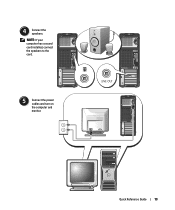
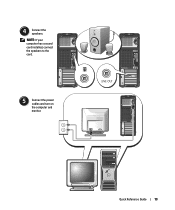
Quick Reference Guide
13 NOTE: If your computer has a sound card installed, connect the speakers to the card.
5 Connect the power cables and turn on the computer and monitor.
4 Connect the speakers.
Quick Reference Guide - Page 14
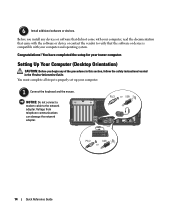
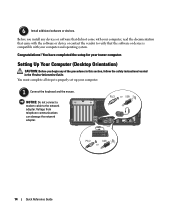
... the network adapter. Congratulations!
Setting Up Your Computer (Desktop Orientation)
CAUTION: Before you install any of the procedures in this section, follow the safety instructions located in the Product Information Guide.
NOTICE: Do not connect a modem cable to properly set up your computer.
1 Connect the keyboard and the mouse. Before you begin any...
Quick Reference Guide - Page 15
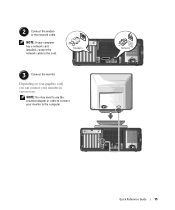
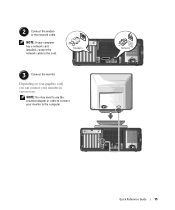
2 Connect the modem or the network cable. NOTE: You may need to use the provided adapter or cable to connect your monitor to the card.
3 Connect the monitor. Depending on your graphics card, you can connect your computer has a network card installed, connect the network cable to the computer. Quick Reference Guide
15
NOTE: If your monitor in various ways.
Quick Reference Guide - Page 16
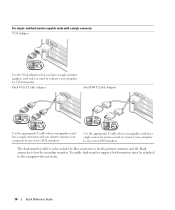
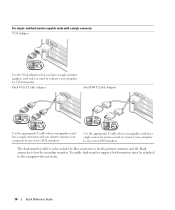
... Y cable when your graphics card has a single connector and you want to connect your computer to one or two VGA monitors. The dual-monitor cable is for the secondary monitor. To enable dual-monitor support, both monitors must be attached to a VGA monitor. and dual-monitor capable cards with a single connector VGA Adapter
VGA
Use the VGA adapter...
Quick Reference Guide - Page 17


... With Two VGA
Adapter
Adapters
DVI DVI
DVI VGA
VGA
VGA
Use the DVI connector(s) to connect Use the VGA adapter to connect a
your computer.
connectors on your computer to one of the DVI
monitors.
For dual-monitor capable cards with one DVI connector and one VGA connector
One DVI Connector and One VGA...
Quick Reference Guide - Page 18


....
You have completed the setup for more information on the computer and monitor. NOTE: If your desktop computer.
18
Quick Reference Guide This connector is compatible with your computer, read the documentation that came with your computer and operating system. 4 Connect the speakers. Before you purchased an IEEE 1394 card. To purchase a card...
Quick Reference Guide - Page 20


...Instead, perform an operating system shutdown.
The network light is establishing a network connection.
20
Quick Reference Guide The light might also be used to wake the system...network device is on when the computer sends or receives data over a network connection. 7 USB 2.0 connectors (2)
8 Dell badge rotation notch
9 power button
10 power light
11 microphone connector 12 headphone...
Quick Reference Guide - Page 29


... as: • Technical specifications • Information for changing the orientation of your computer from a desktop to a tower • Front and back views of your computer, including all of the available ...problems • Instructions for using the Dell Diagnostics and reinstalling drivers • Information on how to contact Dell You can access the User's Guide from your hard drive or...
Quick Reference Guide - Page 32


...using System Restore.
System Restore does not monitor your computer to an earlier operating state... ensure that the device is to see a section in your User's Guide,
go to support.dell.com (on another computer if necessary) to access your User's Guide. The message may help
... troubleshooting section is properly connected. • If an error message appears on my computer,
and click Next.
Quick Reference Guide - Page 35


....
For more information
on the tests, see your computer, see the Microsoft Windows desktop.
For more information on shutting down your User's Guide.
Quick Reference Guide
35 ... until you see your computer,
see the Windows desktop. For more information
on the tests, see your computer and try again.
Starting the Dell Diagnostics From Your Hard Drive
1 Turn on (or...
Quick Reference Guide - Page 39


... then restart the computer.
3 Repeat this process for resource conflicts (see"Resolving Software and Hardware Incompatibilities" on contacting Dell, see your User's Guide.
A possible USB failure has occurred. Reseat all USB devices, check cable connections, and then restart the computer. Reinstall all power and data cables and restart the computer.
A possible graphics...
Quick Reference Guide - Page 41


... placement requirements exist.
• Verify that the memory modules that you are installing are properly connected to the system board from the computer for each card. For instructions on page 32).
4 If the problem persists, contact Dell. This pattern also displays when you enter system setup and may not indicate a problem.
•...
Quick Reference Guide - Page 42


... Computer (Tower Orientation)" on page 9 or "Setting Up Your Computer (Desktop Orientation)" on page 14 for information on connecting
monitors to the
with your computer.
If you need to fit the connector on contacting Dell,
see page 10 and for more information, contact Dell. For the tower information.
condition after a short time if the computer...

