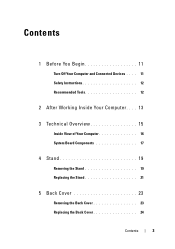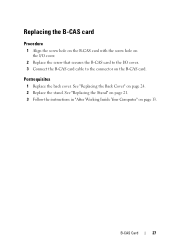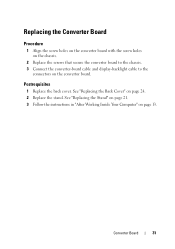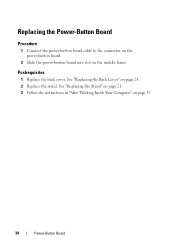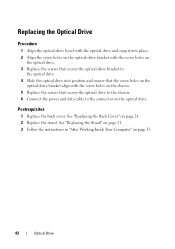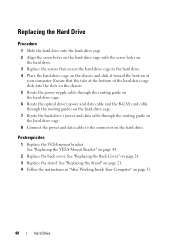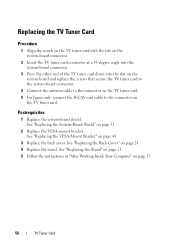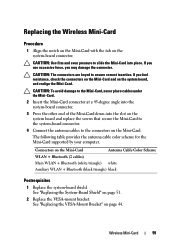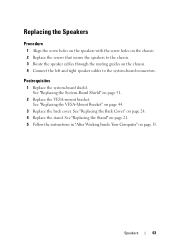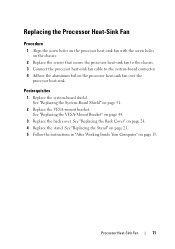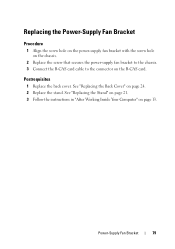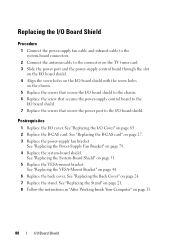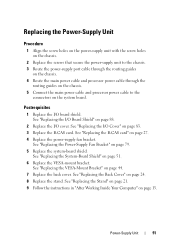Dell Inspiron One 2330 Support Question
Find answers below for this question about Dell Inspiron One 2330.Need a Dell Inspiron One 2330 manual? We have 2 online manuals for this item!
Question posted by Mrgstevel on December 14th, 2013
What Cords Needed To Connect Monitor To Inspiron One 2330
The person who posted this question about this Dell product did not include a detailed explanation. Please use the "Request More Information" button to the right if more details would help you to answer this question.
Current Answers
Related Dell Inspiron One 2330 Manual Pages
Similar Questions
How To Connect 2nd Monitor To Dell Inspiron 2330 All In One Computer
(Posted by rakdoug 10 years ago)
How To Connect The Inspiron 537 Desktop By Using A Hdmi
I am trying to hook up a monitor which has a HDMI
I am trying to hook up a monitor which has a HDMI
(Posted by helenwaite 10 years ago)