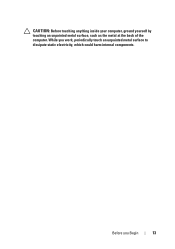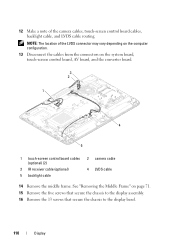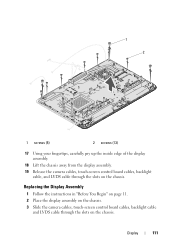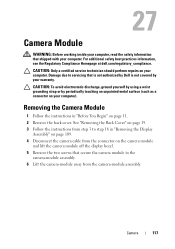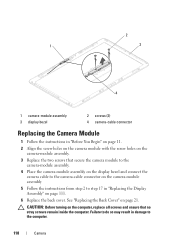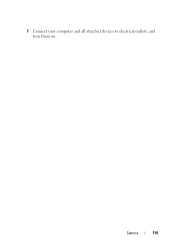Dell Inspiron One 2320 Support Question
Find answers below for this question about Dell Inspiron One 2320.Need a Dell Inspiron One 2320 manual? We have 3 online manuals for this item!
Question posted by parkerpam1966 on August 3rd, 2013
Camera
Current Answers
Answer #1: Posted by prateekk007 on August 6th, 2013 4:47 AM
If you have reinstalled windows recently and if you are not able to see “Dell Webcam Central” software, you can download the latest version of Dell Webcam Software for your Dell computer. You may perform the following steps:
1. Click the URL mentioned which will take you to Dell Support Website:
2. Click “My Account” in the upper right corner and sign in with your Dell My Account in the popup box
3. Under “My Software” section on the right side of the page, click "Download Factory Installed Software (My Dell Downloads)"
4. Click the checkbox that agrees to “Terms and Conditions” of My Dell Downloads website and click “Register System” at the bottom of the page
5. At “My Download Locker” page, click the registered system that corresponds with the computer on which you are downloading “Dell Webcam Central Software”
6. Under “ Title” section, look for “Dell Webcam Central Software”. There may be more than one listing for this software title
7. Select the listing with the latest version number in “Version” column. Click the checkbox under” Download” column for this software, and at the bottom of the page click “Download now”
8. Follow the on-screen instructions to complete the installation
9. Once Dell Webcam Central Software is installed restart the computer
Please follow the link below which will give you step by step information about setting up your webcam:
You can refer the Dell Article 266612 on http://dell.to/XULgT1
For easy access to drivers, manuals and product updates, please visit our Support Site .
Thanks & Regards
Prateek K
Answer #2: Posted by TommyKervz on August 3rd, 2013 8:41 PM
Related Dell Inspiron One 2320 Manual Pages
Similar Questions
570 free
How to change dell inspiron web cam to use skype settings?