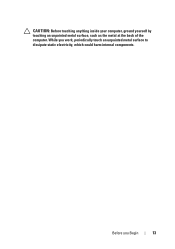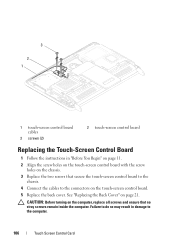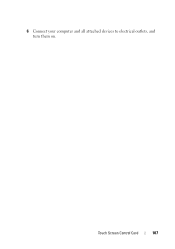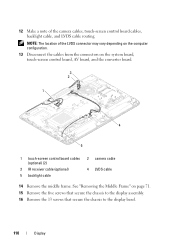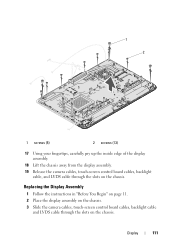Dell Inspiron One 2320 Support Question
Find answers below for this question about Dell Inspiron One 2320.Need a Dell Inspiron One 2320 manual? We have 3 online manuals for this item!
Question posted by ANGAR40 on March 18th, 2012
Touch Screen Is Not Working
i HAVE A BRAND NEW INSPIRON ONE 2320 WITH TOUCHSCREEN AND THE TOUCH SCREEN IS NOT RESPONDING. I RESTORED THE COMPUTER AND IT DIDN WORK WAHT SHOULD I DO
Current Answers
Related Dell Inspiron One 2320 Manual Pages
Similar Questions
How I Can Make A New Operation System That Work Right For Dell Desktop Inspiron
570 free
570 free
(Posted by tolgnb 10 years ago)
Desktop Inspiron 1 2320 Black Screen When Restarting
(Posted by tmiskkevi 10 years ago)
Dell Inspiron One 2320 Wont Boot After Factory Restore
(Posted by bjel 10 years ago)
How To Bypass A Bios Password On Dell Desktop Inspiron One 2320
(Posted by bexoxo 10 years ago)
My Brand New Dell Vostro 330 Touch Screen Doesnt Work! Any Ideas Why?
(Posted by ereyesretana 12 years ago)