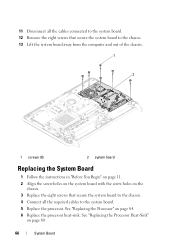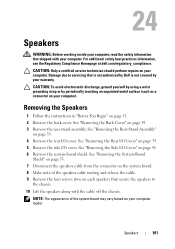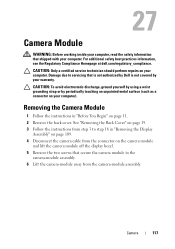Dell Inspiron One 2320 Support Question
Find answers below for this question about Dell Inspiron One 2320.Need a Dell Inspiron One 2320 manual? We have 3 online manuals for this item!
Question posted by nadeb on February 15th, 2014
How To Set Up Tv Tuner Using Local Cable Connection On Dell Inspiron 2320
The person who posted this question about this Dell product did not include a detailed explanation. Please use the "Request More Information" button to the right if more details would help you to answer this question.
Current Answers
Related Dell Inspiron One 2320 Manual Pages
Similar Questions
Why Are There No Tv Tuner Option For The New Inspiron 2330
(Posted by ditRo 10 years ago)
How To Connect Inspiron 2320 Touch All-in-one Pc To Tv
(Posted by Junaisonu31 10 years ago)
Need A Tv Tuner For A Inspiron 530s Slim...cheep.
cant find a tuner (tv tuner) the pci slot is only3 1/8th in.
cant find a tuner (tv tuner) the pci slot is only3 1/8th in.
(Posted by leggo49 11 years ago)
Tv Tuner Set Up
I subscribe to a local cable tv company for digital tv signals. I cannot sync the tv remote that com...
I subscribe to a local cable tv company for digital tv signals. I cannot sync the tv remote that com...
(Posted by jwlk412 12 years ago)