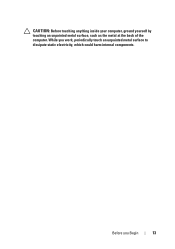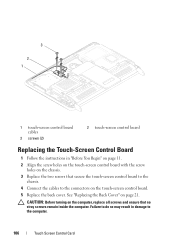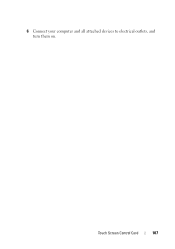Dell Inspiron One 2320 Support Question
Find answers below for this question about Dell Inspiron One 2320.Need a Dell Inspiron One 2320 manual? We have 3 online manuals for this item!
Question posted by Junaisonu31 on August 18th, 2013
How To Connect Inspiron 2320 Touch All-in-one Pc To Tv
The person who posted this question about this Dell product did not include a detailed explanation. Please use the "Request More Information" button to the right if more details would help you to answer this question.
Current Answers
Related Dell Inspiron One 2320 Manual Pages
Similar Questions
How To Restore A Dell Inspiron 2320 Touch Screen Desktop To Factory
(Posted by dmantopdo 9 years ago)
How Do I Connect Inspiron One 2320 Touch To Internet And Wireless Router
(Posted by pclikre 10 years ago)
How To Start Dell Inspiron 2320 Touch Screen Not Working
(Posted by vee2clj221 10 years ago)