Dell Inspiron One 2020 Support Question
Find answers below for this question about Dell Inspiron One 2020.Need a Dell Inspiron One 2020 manual? We have 2 online manuals for this item!
Question posted by JSaju on January 18th, 2014
How To Connect Inspiron One 2020 To Tv
The person who posted this question about this Dell product did not include a detailed explanation. Please use the "Request More Information" button to the right if more details would help you to answer this question.
Current Answers
There are currently no answers that have been posted for this question.
Be the first to post an answer! Remember that you can earn up to 1,100 points for every answer you submit. The better the quality of your answer, the better chance it has to be accepted.
Be the first to post an answer! Remember that you can earn up to 1,100 points for every answer you submit. The better the quality of your answer, the better chance it has to be accepted.
Related Dell Inspiron One 2020 Manual Pages
Specifications (SWF/PDF) - Page 2
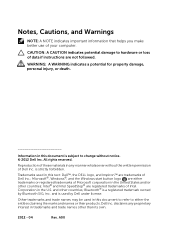
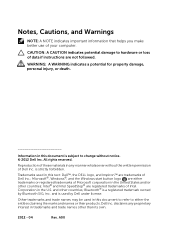
... or registered trademarks of Microsoft corporation in the United States and/or other countries; Trademarks used in this text: Dell™, the DELL logo, and Inspiron™ are either the entities claiming the marks and names or their products. Microsoft®, Windows®, and the Windows start button logo are trademarks...
Specifications (SWF/PDF) - Page 3
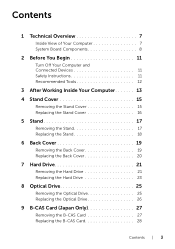
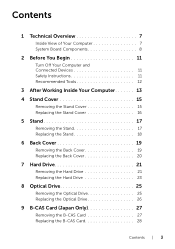
Contents
1 Technical Overview 7
Inside View of Your Computer 7 System Board Components 8
2 Before You Begin 11
Turn Off Your Computer and Connected Devices 11 Safety Instructions 11 Recommended Tools 12
3 After Working Inside Your Computer 13 4 Stand Cover 15
Removing the Stand Cover 15 Replacing the Stand ...
Specifications (SWF/PDF) - Page 4


... the Antenna-In Connector 38
14 Antenna Modules 39
Removing the Antenna Modules 39 Replacing the Antenna Modules 40
15 TV-Tuner Card (Optional 41
Removing the TV-Tuner Card 41 Replacing the TV-Tuner Card 43
16 Wireless Mini-Card (Optional 45
Removing the Wireless Mini-Card 45 Replacing the Wireless Mini...
Specifications (SWF/PDF) - Page 7
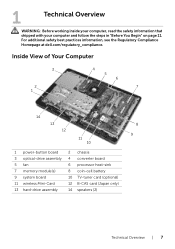
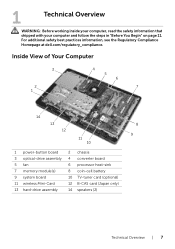
...-drive assembly 5 fan 7 memory module(s) 9 system board 11 wireless Mini-Card 13 hard-drive assembly
2 chassis 4 converter board 6 processor heat-sink 8 coin-cell battery 10 TV-tuner card (optional) 12 B-CAS card (Japan only) 14 speakers (2)
Technical Overview | 7 For additional safety best practices information, see the Regulatory Compliance Homepage at dell...
Specifications (SWF/PDF) - Page 9
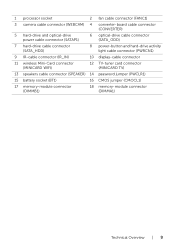
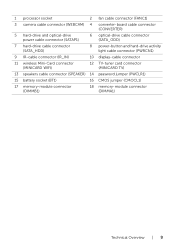
... hard-drive activity light cable connector (PWRCN1)
9 IR-cable connector (IR_IN)
10 display-cable connector
11 wireless Mini-Card connector (MINICARD WIFI)
12 TV-tuner card connector (MINICARD TV)
13 speakers cable connector (SPEAKER) 14 password jumper (PWCLR1)
15 battery socket (BT1)
16 CMOS jumper (CMOCL1)
17 memory-module connector (DIMMB1)
18...
Specifications (SWF/PDF) - Page 11
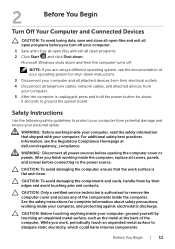
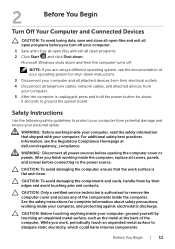
2
Before You Begin
Turn Off Your Computer and Connected Devices
CAUTION: To avoid losing data, save and close all open files ... Before touching anything inside the computer, replace all open files and exit all covers, panels, and screws before connecting to dissipate static electricity, which could harm internal components.
CAUTION: To avoid damaging the computer, ensure that shipped...
Specifications (SWF/PDF) - Page 12
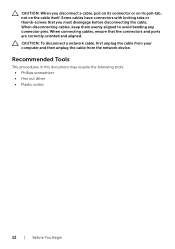
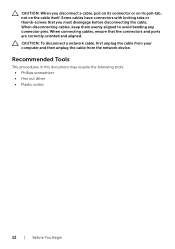
... from the network device. Some cables have connectors with locking tabs or thumb-screws that the connectors and ports are correctly oriented and aligned. When connecting cables, ensure that you disconnect a cable, pull on its connector or on its pull-tab, not on the cable itself.
Recommended Tools
The procedures in...
Specifications (SWF/PDF) - Page 13
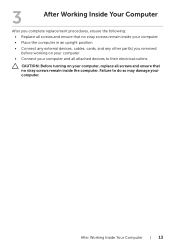
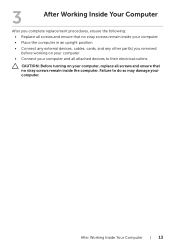
... ensure that no stray screws remain inside your computer • Place the computer in an upright position • Connect any external devices, cables, cards, and any other part(s) you removed before working on your computer • Connect your computer and all screws and ensure that no stray screws remain inside the computer.
Specifications (SWF/PDF) - Page 23
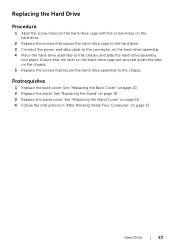
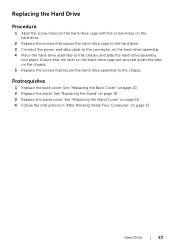
... the hard-drive cage with the screw holes on the hard drive.
2 Replace the screws that secure the hard-drive cage to the hard drive. 3 Connect the power and data cable to the chassis.
Specifications (SWF/PDF) - Page 26
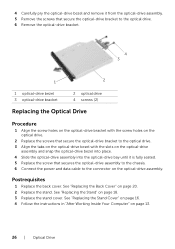
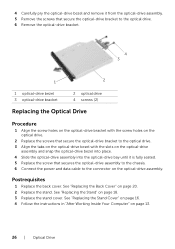
... optical-drive assembly into the optical-drive bay until it is fully seated. 5 Replace the screw that secures the optical-drive assembly to the chassis. 6 Connect the power and data cable to the connector on page 20. 2 Replace the stand.
Postrequisites
1 Replace the back cover. See "Replacing the Stand" on page...
Specifications (SWF/PDF) - Page 28
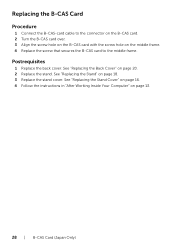
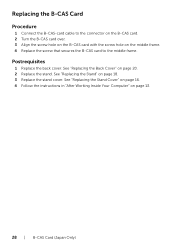
... Computer" on page 18. 3 Replace the stand cover. See "Replacing the Stand" on page 13.
28 | B-CAS Card (Japan Only) Replacing the B-CAS Card
Procedure
1 Connect the B-CAS-card cable to the connector on the B-CAS card. 2 Turn the B-CAS card over. 3 Align the screw hole on the B-CAS card with...
Specifications (SWF/PDF) - Page 30


... the screw holes on the converter board with the screw holes on the chassis. 2 Replace the screws that secure the converter board to the chassis. 3 Connect the cables to the connectors on page 20. 2 Replace the stand.
See "Replacing the Back Cover" on the converter board. Postrequisites
1 Replace the back cover...
Specifications (SWF/PDF) - Page 36
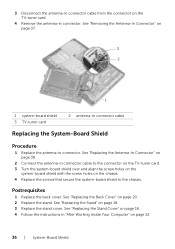
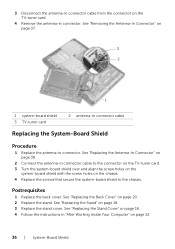
...2 Connect the antenna-in connector. See "Replacing the Back Cover" on page 18. 3 Replace the stand cover. 3 Disconnect the antenna-in connector cable from the connector on the TV-tuner...Shield See "Removing the Antenna-In Connector" on page 37.
3 2
1
1 system-board shield 3 TV-tuner card
2 antenna-in connector cable
Replacing the System-Board Shield
Procedure
1 Replace the antenna-in "...
Specifications (SWF/PDF) - Page 40


... 36.
2 Replace the back cover. Replacing the Antenna Modules
Procedure
1 Adhere the antenna modules to the chassis. 2 Route the antenna cables through the routing guides. 3 Connect the antenna cables to the connectors on page 18. 4 Replace the stand cover. See "Replacing the Stand" on the wireless Mini-Card. See "Replacing the...
Specifications (SWF/PDF) - Page 41
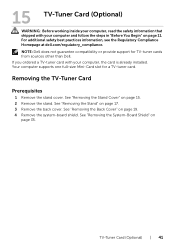
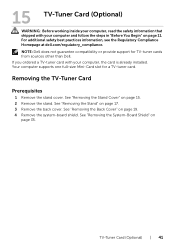
... System-Board Shield" on page 19. 4 Remove the system-board shield. If you ordered a TV-tuner card with your computer, the card is already installed. See "Removing the Back Cover" on....
See "Removing the Stand Cover" on page 17. 3 Remove the back cover. TV-Tuner Card (Optional) | 41 15 TV-Tuner Card (Optional)
WARNING: Before working inside your computer, read the safety information that...
Specifications (SWF/PDF) - Page 42


...-card cable from the connector on the TV-tuner card. 2 Remove the screw that secures the TV-tuner card to the system-board connector. 3 Lift the TV-tuner card away from the system-board connector.
12 3
1 TV-tuner-card cable 3 TV tuner card
2 screw
CAUTION: When the TV-tuner card is not in the computer, store...
Specifications (SWF/PDF) - Page 43


... on the system-board connector. 2 Insert the TV-tuner card at a 45-degree angle into the system-board connector. 3 Press the other end of the TV-tuner card down and replace the screw that secures the TV-tuner card to the system-board connector. 4 Connect the TV-tuner-card cable to the connector on the...
Specifications (SWF/PDF) - Page 71


... system setup program. 3 Navigate to their connectors on the system board.
System Board | 71 See "Replacing the TV-Tuner Card" on page 18. 9 Replace the stand cover. See "Replacing the Stand" on page 43. 4... chassis.
2 Replace the screws that secure the system board to the chassis. 3 Connect all the required cables to the main tab and enter the Service Tag in "After Working Inside Your...
Specifications (SWF/PDF) - Page 95
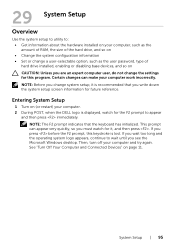
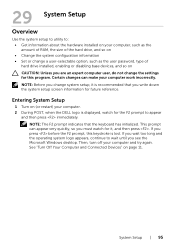
....
If you press before the F2 prompt, this program. See "Turn Off Your Computer and Connected Devices" on (or restart) your computer work incorrectly. Certain changes can appear very quickly, so...29 System Setup
Overview
Use the system setup to utility to wait until you see the Microsoft Windows desktop. System Setup | 95 Entering System Setup
1 Turn on page 11. Then, turn off your...
Specifications (SWF/PDF) - Page 105
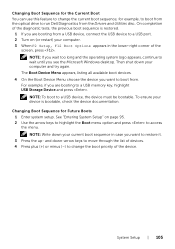
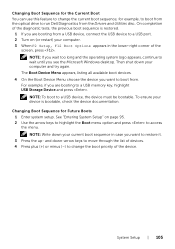
...device, the device must be bootable.
Changing Boot Sequence for example, to boot from the optical drive to run Dell Diagnostics from a USB device, connect the USB device to change the boot priority of devices. 4 Press plus (+) or minus (-) to a USB port. 2 Turn on page 95... Boots 1 Enter system setup. Then shut down your device is restored.
1 If you see the Microsoft Windows desktop.
Similar Questions
Where Would You Put A Graphics Card On A Dell Inspiron 2020
(Posted by mcschEL 10 years ago)
How To Connect Inspiron 2320 Touch All-in-one Pc To Tv
(Posted by Junaisonu31 10 years ago)
How Do I Connect A Laser Printer To Dell Inspiron 2020
(Posted by jmema2012 11 years ago)

