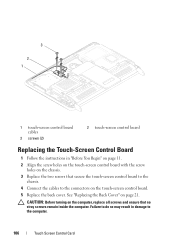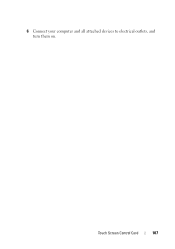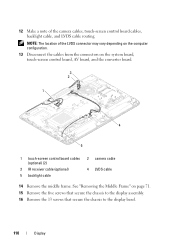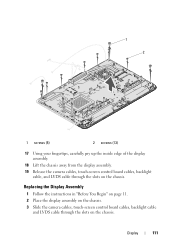Dell Inspiron One 2320 Support Question
Find answers below for this question about Dell Inspiron One 2320.Need a Dell Inspiron One 2320 manual? We have 3 online manuals for this item!
Question posted by vee2clj221 on August 14th, 2013
How To Start Dell Inspiron 2320 Touch Screen Not Working
The person who posted this question about this Dell product did not include a detailed explanation. Please use the "Request More Information" button to the right if more details would help you to answer this question.
Current Answers
Related Dell Inspiron One 2320 Manual Pages
Similar Questions
How To Restore A Dell Inspiron 2320 Touch Screen Desktop To Factory
(Posted by dmantopdo 9 years ago)
Why Doesn't Touch Screen Work On The Dell Inspiron One 2305 Computer?
(Posted by hopesem 10 years ago)
How Does Touch Screen Work For Dell Inspiron 2320
(Posted by robey20 10 years ago)
How Can You Make The Touch Screen Work In Your Inspiron One Computer?
(Posted by membrenodora 12 years ago)