Dell Inspiron One 2320 Support Question
Find answers below for this question about Dell Inspiron One 2320.Need a Dell Inspiron One 2320 manual? We have 3 online manuals for this item!
Question posted by Wephil on April 16th, 2014
How To Restar For Dell 2320 To Original Factory
The person who posted this question about this Dell product did not include a detailed explanation. Please use the "Request More Information" button to the right if more details would help you to answer this question.
Current Answers
There are currently no answers that have been posted for this question.
Be the first to post an answer! Remember that you can earn up to 1,100 points for every answer you submit. The better the quality of your answer, the better chance it has to be accepted.
Be the first to post an answer! Remember that you can earn up to 1,100 points for every answer you submit. The better the quality of your answer, the better chance it has to be accepted.
Related Dell Inspiron One 2320 Manual Pages
Quick Start Guide (PDF) - Page 1


...service client, rendez-vous sur dell.com/ContactDell. Dell™, the DELL logo, and Inspiron™ are trademarks of Dell Inc. Paseo de la ...2320 Quick Start
Snel starten | Démarrage rapide Inicio rápido | Início rápido
Uniquely Dell support.dell.com/manuals | www.dell.com
2011 - 07
Printed in accordance with your desktop, click Start→ All Programs→ Dell...
Owners Manual - Page 2


....
2011 - 07
Rev. is subject to avoid the problem. Trademarks used in this text: Dell™, the DELL™ logo, and Inspiron™ are either trademarks or registered trademarks of Microsoft Corporation in this document is strictly forbidden. Dell Inc. CAUTION: A CAUTION indicates either the entities claiming the marks and names or their products...
Owners Manual - Page 11


... in this document may require the following tools: • Small Phillips screwdriver • Hex nut driver • Flash BIOS executable update program available at support.dell.com
Turning Off Your Computer
CAUTION: To avoid losing data, save and close all open files and exit all open programs.
2 To shut down the...
Owners Manual - Page 12


...).
CAUTION: To avoid damaging the computer, perform the following steps before you Begin
For additional safety best practices information, see the Regulatory Compliance Homepage at dell.com/regulatory_compliance. CAUTION: When you pull connectors apart, keep them evenly aligned to the power source. As you disconnect a cable, pull on its connector or...
Owners Manual - Page 15


...CAUTION: Only a certified service technician should perform repairs on your computer. Inside View of Your Inspiron One
45 3
6 7
2 1
Technical Overview
15 CAUTION: To avoid electrostatic discharge, ground...Before working inside your computer, read the safety information that is not authorized by Dell is not covered by periodically touching an unpainted metal surface (such as a connector...
Owners Manual - Page 19


... the computer face down on a flat surface. 3 Remove the six screws that sufficient space exists to servicing that shipped with the computer cover removed-at dell.com/regulatory_compliance. Back Cover
19 CAUTION: Only a certified service technician should perform repairs on your computer).
For additional safety best practices information, see the Regulatory...
Owners Manual - Page 23


...: If you need to install an operating system, drivers, and utilities on your computer). CAUTION: Hard drives are installing a hard drive from a source other than Dell, you remove the hard drive from the connector on your computer.
CAUTION: To avoid electrostatic discharge, ground yourself by using a wrist grounding strap or by...
Owners Manual - Page 27


...additional safety best practices information, see the Regulatory Compliance Homepage at dell.com/regulatory_compliance.
Damage due to the chassis. 5 Slide the...
Optical Drive
WARNING: Before working inside your computer, read the safety information that is not authorized by Dell is not covered by periodically touching an unpainted metal surface (such as a connector on your computer. CAUTION...
Owners Manual - Page 31


...safety best practices information, see the Regulatory Compliance Homepage at dell.com/regulatory_compliance. CAUTION: Only a certified service technician should ...Memory Module(s)
WARNING: Before working inside your computer, read the safety information that is not authorized by Dell is not covered by periodically touching an unpainted metal surface (such as a connector on your computer). ...
Owners Manual - Page 35


... to servicing that shipped with your computer).
6
Rear-Stand Assembly
WARNING: Before working inside your computer, read the safety information that is not authorized by Dell is not covered by your computer. Damage due to the chassis. 4 Slide the rear-stand assembly towards the bottom of the computer and lift
it...
Owners Manual - Page 37


... warranty.
For additional safety best practices information, see the Regulatory Compliance Homepage at dell.com/regulatory_compliance.
CAUTION: Only a certified service technician should perform repairs on page ... working inside your computer, read the safety information that is not authorized by Dell is not covered by periodically touching an unpainted metal surface (such as a ...
Owners Manual - Page 39


... working inside your computer, read the safety information that is not authorized by Dell is not covered by periodically touching an unpainted metal surface (such as a ...connector on your warranty. For additional safety best practices information, see the Regulatory Compliance Homepage at dell.com/regulatory_compliance. 8
I /O Cover
39 See "Removing the Rear-Stand Assembly"
on page...
Owners Manual - Page 43


... "Before You Begin" on your warranty. 9
Audio Video Board (Optional)
WARNING: Before working inside your computer, read the safety information that is not authorized by Dell is not covered by periodically touching an unpainted metal surface (such as a connector on page 19. 3 Remove the rear-stand assembly.
CAUTION: Only a certified service...
Owners Manual - Page 47


...10
Converter Board
WARNING: Before working inside your computer, read the safety information that is not authorized by Dell is not covered by periodically touching an unpainted metal surface (such as a connector on your computer.
See..., see the Regulatory Compliance Homepage at dell.com/regulatory_compliance. See "Removing the Back Cover" on page 19. 3 Remove the rear-stand assembly.
Owners Manual - Page 51


... information that secures the B-CAS card to servicing that is not authorized by Dell is not covered by periodically touching an unpainted metal surface (such as a connector...your computer). For additional safety best practices information, see the Regulatory Compliance Homepage at www.dell.com/regulatory_compliance.
CAUTION: Only a certified service technician should perform repairs on page 35. ...
Owners Manual - Page 53


...I /O Cover" on page 41. 6 Remove the five screws that is not authorized by Dell is not covered by periodically touching an unpainted metal surface (such as a connector on page ...-stand assembly. For additional safety best practices information, see the Regulatory Compliance Homepage at dell.com/regulatory_compliance. Removing the System-Board Shield
1 Follow the instructions in "Before You Begin...
Owners Manual - Page 69
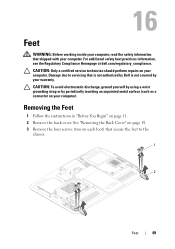
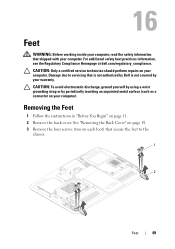
...with your warranty. For additional safety best practices information, see the Regulatory Compliance Homepage at dell.com/regulatory_compliance. Removing the Feet
1 Follow the instructions in "Before You Begin" on... each foot) that secure the feet to servicing that is not authorized by Dell is not covered by periodically touching an unpainted metal surface (such as a connector on your...
Owners Manual - Page 125


...System Setup
1 Turn on (or restart) your computer. 2 When the DELL logo is recommended that the keyboard has initialized. If you wait too long... screen displays current or changeable configuration information for the F2 prompt to wait until you see the Microsoft Windows desktop. 29
System Setup
Overview
Use the system setup to: • Change the system configuration information after you add...
Owners Manual - Page 132


...Follow the instructions in this section, follow the safety instructions that is not authorized by Dell is bootable, check the device documentation. CAUTION: To avoid electrostatic discharge, ground yourself by.... 4 Press plus (+) or minus (-) to wait until you see the Microsoft Windows desktop. To ensure your device is not covered by periodically touching an unpainted metal surface (such...
Owners Manual - Page 137


...Select the type of product in the Enter a service tag: field,
click Go, and proceed to support.dell.com/support/downloads. 3 Locate the BIOS update file for your computer:
NOTE: The Service Tag for ...The File Download window appears. 6 Click Save to start over again, click Start Over on your desktop. The file downloads to download the latest BIOS file. b Enter your computer's Service Tag in ...
Similar Questions
How To Restore Dell Inspiron 530 To Original Factory Settings
(Posted by Hped 9 years ago)
Desktop Inspiron 1 2320 Black Screen When Restarting
(Posted by tmiskkevi 10 years ago)
How Do You Restore Dell Inspiron One 2305 To Original Factory Settings
(Posted by buddtndth 10 years ago)
How To Bypass A Bios Password On Dell Desktop Inspiron One 2320
(Posted by bexoxo 10 years ago)
How Can I Restore My Dell 2320 To Original Factory Condition?
(Posted by holmescharlesjr 12 years ago)

