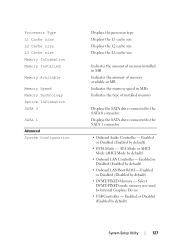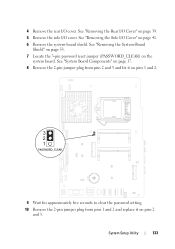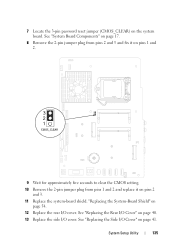Dell Inspiron One 2320 Support Question
Find answers below for this question about Dell Inspiron One 2320.Need a Dell Inspiron One 2320 manual? We have 3 online manuals for this item!
Question posted by Monfa on October 1st, 2013
How To Fix The Headphone Jack On The Inspiron One 2320
The person who posted this question about this Dell product did not include a detailed explanation. Please use the "Request More Information" button to the right if more details would help you to answer this question.
Current Answers
Related Dell Inspiron One 2320 Manual Pages
Similar Questions
How Do I Fix My Dell Inspiron One Screen That Won't Turn On
(Posted by termJose 10 years ago)
How Do I Fix My Dell Inspiron One Software 2320
(Posted by marfri 10 years ago)
How Do I Fix My Dell Inspiron 2320 No Sound
(Posted by lovyrxMoot 10 years ago)