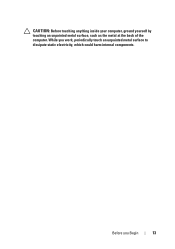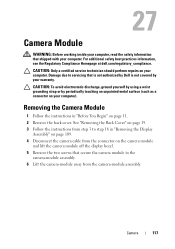Dell Inspiron One 2320 Support Question
Find answers below for this question about Dell Inspiron One 2320.Need a Dell Inspiron One 2320 manual? We have 3 online manuals for this item!
Question posted by deshgupta on February 21st, 2013
External Display Not Working Thru Vga Or Hdmi Ports
Current Answers
Answer #1: Posted by NiranjanvijaykumarAtDell on March 14th, 2013 4:05 AM
I am from Dell Social Media and Community.
Follow the link below and select Dual Monitor Setup to troubleshoot and resolve this issue.
http://dell.to/16u66f9
If this has not helped you or if you need any further assistance, feel free to message me on Twitter(@NiranjanatDell). I will be happy to assist.
Dell-Niranjan
NiranjanAtDell
Dell Inc
Answer #2: Posted by tintinb on March 27th, 2013 12:42 AM
http://www.dell.com/support/drivers/us/en/19/product/inspiron-one-2320
Please read the user's manual for additional guide.
http://www.helpowl.com/manuals/Dell/InspironOne2320/118154
If you have more questions, please don't hesitate to ask here at HelpOwl. Experts here are always willing to answer your questions to the best of our knowledge and expertise.
Regards,
Tintin
Related Dell Inspiron One 2320 Manual Pages
Similar Questions
570 free