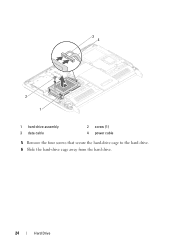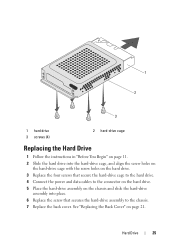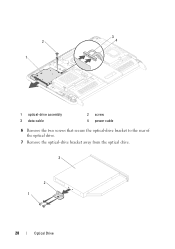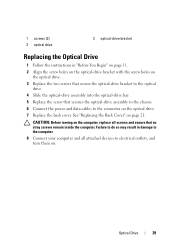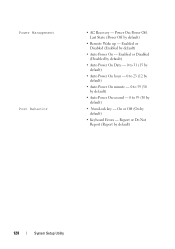Dell Inspiron One 2320 Support Question
Find answers below for this question about Dell Inspiron One 2320.Need a Dell Inspiron One 2320 manual? We have 3 online manuals for this item!
Question posted by andrewdonaldhome on September 15th, 2014
Can I Access Touchscreen Keyboard On Start Up?
I get the "The AC power adapter type and wattage.......Press the F1 key to Continue or press power button to shutdown" message on start up. I have always overcome this by pressing the F1 key on my remote keyboard. My son paired said keyboard with a different PC in the house and now it doesnt appear to respond to my 2320. I have replaced the batteries. Is it possible to access the touchscreen keyboard at the message screen to press F1 to get into the PC? Thanks in advance At the moment I cant seem to do anything
Current Answers
Related Dell Inspiron One 2320 Manual Pages
Similar Questions
Dell Inspiron One 2020 Power Button Is Solid Amber Nothing Works!
dell inspiron one 2020, Power Button is solid amber nothing elsa works, the power cord has a solid b...
dell inspiron one 2020, Power Button is solid amber nothing elsa works, the power cord has a solid b...
(Posted by josepadilla1116 8 years ago)
Desktop Inspiron 1 2320 Black Screen When Restarting
(Posted by tmiskkevi 10 years ago)
Why Does My Dell Inspiron 530 Computer Power Button Blinks Blue And Beeps
(Posted by roos 10 years ago)
How To Bypass A Bios Password On Dell Desktop Inspiron One 2320
(Posted by bexoxo 10 years ago)
How To Use The Hdmi Cable On Inspiron Desktop Inspiron One 2330
(Posted by mhoras 10 years ago)