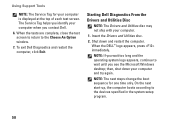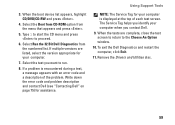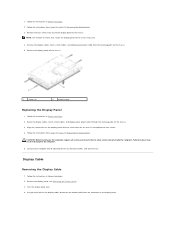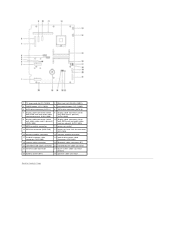Dell Inspiron One 2305 Support Question
Find answers below for this question about Dell Inspiron One 2305.Need a Dell Inspiron One 2305 manual? We have 2 online manuals for this item!
Question posted by afsteele on August 7th, 2012
Some Spots On My Inspiron One 2305 Touch Screen Don't Work. Help? Maybe?
Current Answers
Answer #1: Posted by NiranjanvijaykumarAtDell on August 8th, 2012 2:27 AM
I am from Dell Social Media and Community.
Log on to www.support.dell.com > click Drivers and Downloads > Enter the service tag or select your system model type > Select the operating system installed > click on the Touchsceen driver and open it > Click Download and save it. (Instructions available on the driver page to install it)
Once installed verify the functionality of the screen.
The following explains the steps to calibrate the Inspiron One 2310 Touch panel:
Click on Start > Control Panel > Select "Tablet PC Settings from the Control Panel" > Click on "Calibrate" button from the Tablet PC Settings > you have to Tap the Cross Hair(+) with your finger each time it appears on the screen to Calibrate the Touch Screen >
Follow the onscreen instruction and save the Calibration Data to complete Inspiron One 2310 Touch Screen calibration.
Let me know if you need any further assistance. I will be glad to help.
Dell-Niranjan
NiranjanAtDell
Dell Inc
Related Dell Inspiron One 2305 Manual Pages
Similar Questions
i HAVE A BRAND NEW INSPIRON ONE 2320 WITH TOUCHSCREEN AND THE TOUCH SCREEN IS NOT RESPONDING. I REST...