Dell Inspiron One19 Support Question
Find answers below for this question about Dell Inspiron One19.Need a Dell Inspiron One19 manual? We have 2 online manuals for this item!
Question posted by petchdp on October 3rd, 2013
Dell Inspiron 19t How To Change Monitor Brightness Without Using Buttons
The person who posted this question about this Dell product did not include a detailed explanation. Please use the "Request More Information" button to the right if more details would help you to answer this question.
Current Answers
There are currently no answers that have been posted for this question.
Be the first to post an answer! Remember that you can earn up to 1,100 points for every answer you submit. The better the quality of your answer, the better chance it has to be accepted.
Be the first to post an answer! Remember that you can earn up to 1,100 points for every answer you submit. The better the quality of your answer, the better chance it has to be accepted.
Related Dell Inspiron One19 Manual Pages
Dell™ Technology Guide - Page 2


... the U.S. A01 represents Windows Vista Start button. Some of Dell Inc.; Trademarks used in this document to refer to either potential damage to hardware or loss of data and tells you make better use of Microsoft Corporation in this document is subject to change without the written permission of Dell Inc. and other than its own...
Dell™ Technology Guide - Page 4


...
Changing the Desktop Appearance 39 Windows Vista 39 Windows® XP 40 Setting up a Screen Saver 41 Windows Vista 41 Windows XP 41
Start Button (Menu 42 Overview 42 Customizing the Start Menu 43
Control Panel 44 Accessing and Using the Control Panel 45 Customizing Your Computer Settings 45 Managing Your Computer Performance 45
3 Monitors...
Dell™ Technology Guide - Page 5


... Multiple Monitors 51 Windows Vista 52 Windows XP 52
Using the Ambient Light Sensor in Bright or Low-Light Environments 53
Cables and Connections 55 DisplayPort™ - Features and Benefits 56
NVIDIA SLI and ATI Crossfire Technologies 56
4 Navigation Devices (Mouse, Keyboard, Touch Pad 57
Mouse 58 Controlling the Speed of the Mouse Buttons...
Dell™ Technology Guide - Page 37


...
or
→ Help and Support. Using the desktop: 1 Right-click an open area of the desktop, highlight New, then click Shortcut. 2 In the Create Shortcut window, click Browse and navigate to the location of the item you are simply deleting the shortcut link.
Using Windows Explorer: 1 Right-click the Start button, select Explore. HINT: If...
Dell™ Technology Guide - Page 39


... size and appearance, and monitor settings from the Display Properties Menu screen. Most of the desktop. 2 Click Personalize, and the Personalize appearance and sounds window appears. 3 Review the available options and follow the instructions provided. Use the tabs to select the items you want to adjust. Changing the Desktop Appearance
Start button
Control Panel
Display Properties...
Dell™ Technology Guide - Page 48


..., text and images appear larger. NOTE: Use only the Dell recommended video drivers, which are designed to them if needed. FOR MORE INFORMATION: To learn more about display resolution, see Windows Help and Support: click Start or
→ Help and Support.
48
Monitors and Displays Before you change any of the display settings, make...
Dell™ Technology Guide - Page 52


...: Your video card must support multiple monitors. allows you to match the physical arrangement of your
monitors. 5 Select either or both of the desktop. 2 Click Properties, and the Display Properties window appears. 3 Select the Settings tab. 4 Drag the monitor icons to drag items
across your need :
• Use this monitor - See Windows Help and Support for...
Dell™ Technology Guide - Page 67


... and Languages tab, click Change keyboards. 4 Under Installed services, click Add. 5 Click the language you want to add, select the text services you want to use. 8 Click the Keyboard layout button, and then select a keyboard layout.
Navigation Devices (Mouse, Keyboard, Touch Pad)
67 1 full keyboard/touch pad brightness. 2 half keyboard/touch pad brightness. 3 no lighting.
Dell™ Technology Guide - Page 245


... Advanced button on the Settings tab, click the Adapter tab, and then click List all Modes. To view the rest of the desktop may not be able to the Video Display Troubleshooter in your display and video card determine how much you can change the screen resolution. Getting Help for Video Display Resolution...
Dell™ Technology Guide - Page 261
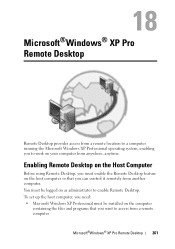
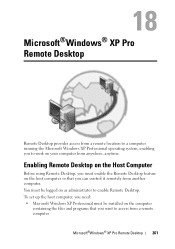
... on the host computer so that you want to access from a remote computer. Microsoft®Windows® XP Pro Remote Desktop
261 Enabling Remote Desktop on the Host Computer
Before using Remote Desktop, you must be logged on the computer
containing the files and programs that you can control it remotely from another computer.
Dell™ Technology Guide - Page 265


...state without affecting data files) if changes to the hardware, software, or other system settings have left the computer in an undesirable operating state. Use System Restore as the first solution for...you purchased the computer. System Restore does not monitor your operating system problem. Use Dell PC Restore or Dell Factory Image Restore only if System Restore did not resolve your data...
Dell™ Technology Guide - Page 302


...using the optional DVI-to-VGA adapter, ensure that the adapter is correctly attached to the graphics card and monitor.
• Ensure that the monitor...practices information, see the monitor's documentation. CHECK THE MONITOR POWER LIGHT -
• If the power light is lit or blinking, the monitor has power. • If the power light is off, firmly press the button to ensure that the electrical...
Dell™ Technology Guide - Page 303


... for instructions on adjusting the contrast and brightness, demagnetizing (degaussing) the monitor, and running the monitor self-test.
C H E C K T H E D I A G N O S T I C L I N G S - See "Power Lights for interference. If your computer and connect an external monitor to check for Desktop Computers" on the computer and the monitor and adjust the monitor brightness and contrast controls...
Setup Guide - Page 4
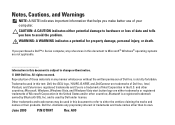
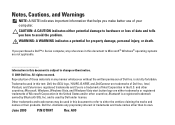
... property damage, personal injury, or death. Reproduction of these materials in this document to change without the written permission of your computer. Notes, Cautions, and Warnings
NOTE: A NOTE indicates important information that helps you make better use of Dell Inc.
Other trademarks and trade names may be used in any proprietary interest in the U.S.
Setup Guide - Page 5


... Windows 12 Connect to the Internet (Optional 12
Using Your Inspiron One 16 Right View Features 16 Right Panel Buttons and Connectors 18 Left View Features 20 Using the Optical Drive 22 Back View Features 24
Back Panel Connectors 26 Display Features 28 Software Features 30 Dell Dock 34
Solving Problems 35 Beep Codes 35...
Setup Guide - Page 16


... might have changed the settings on the screen and use the setup information... provided by country.
Click Network and Internet→ Network and Sharing Center→ Set up a connection→ Connect to complete the setup.
14 Follow the instructions on your Dell...→ Control Panel.
3. Setting Up Your Inspiron One
Setting Up Your Internet Connection
ISPs and ...
Setup Guide - Page 19


... Contact Dell (see "Contacting Dell" on page 60).
• Blinking white - The computer is blinking.
3
Power button and light - CAUTION: To avoid loss of this button indicates the... white - Adjusts brightness and connects USB, audio, and other devices into the appropriate connector.
2
Hard drive activity light - Using Your Inspiron One
1 Right panel buttons and connectors - Turns...
Setup Guide - Page 21


..."Brightness" control menu. Using Your Inspiron One
1
Auto adjust button - You can increase or decrease the brightness by adjusting the slider-bar control. Use the + (auto
adjust button) or the - (brightness adjust button)...on the back of your computer.
19 Provides a fast and convenient way to headphones. Connects to a powered speaker or sound system, use the line out connector on the...
Setup Guide - Page 33


... open the Change the visuals and sounds on your computer window and learn more about your customization options. Click Personalize, to open area of inactivity.
• Power saver - Using Your Inspiron One
Customizing the Desktop
You can use the customizing options available in your operating system to configure the power settings on your Dell computer provides...
Setup Guide - Page 71


...
weights and dimensions 66 computer capabilities 30 computer environment 66
computer information 65 computer, setting up 5 connect(ing)
optional network cable 8 conserving energy 31 Contacting Dell online 60 customer service 55 customizing
your desktop 30 your energy settings 31
D
data, backing up 32 DellConnect 55 Dell Diagnostics 44 Dell Factory Image Restore 48
69
INSPIRON
Similar Questions
How Computer Should Be Turned On, Using Button At Top Left Of Unit.
(Posted by johnefenn 8 years ago)
How To Adjust Brightness Using Dell Inspiron One 2020 Keyboard
(Posted by debbiash 10 years ago)
Inspiron One How Do I Adjust Volume With Combo Brightness Volume Buttons
(Posted by jerrsnyd 10 years ago)
How Do I Clean The Inside Of My Dell Inspiron 19 Desktop
(Posted by bigdarc 10 years ago)

