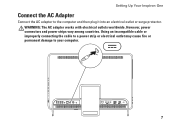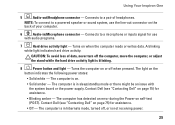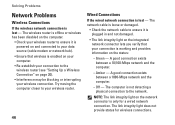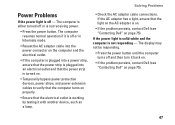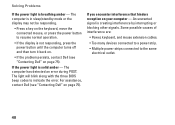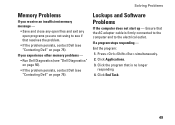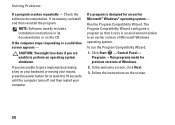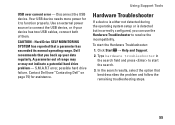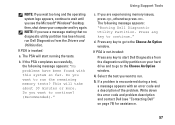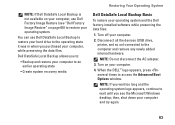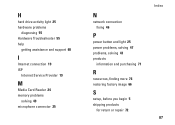Dell Inspiron One 2305 Support Question
Find answers below for this question about Dell Inspiron One 2305.Need a Dell Inspiron One 2305 manual? We have 2 online manuals for this item!
Question posted by willardhenderson on February 8th, 2017
Hi I Have A Problem With Powering Up As Soon As I Plug In The Adapter Lights
when I plug in the power adapter the indicator light on the end of the plug go's out. I reset it by unplugging it from the wall and try it again and its the same thing, I tested the power adapter it read 19.6V ( Dell Inspiron one 2305 AIO). Thanks Ed Henderson
Current Answers
Answer #1: Posted by DellJesse1 on February 9th, 2017 10:30 AM
You can click the link below for troubleshooting and resolving power adapter issues on your computer.
AC Adapter Not Powering on the Computer or Charging the Battery
AC Adapter Not Powering on the Computer or Charging the Battery
Thank You,
Dell-Jesse1
Dell Social Media and Communities
email:[email protected]
Dell Community Forum.
www.en.community.dell.com
Dell Twitter Support
@dellcares
Dell Facebook Support
www.facebook.com/dell
#iwork4dell
Related Dell Inspiron One 2305 Manual Pages
Similar Questions
Can You Fix A Reboot And Select Proper Boot Device On A Dell Desktop 2305 Aio
touch
touch
(Posted by keadm 9 years ago)
Dell All In One Touchscreen Problem When Conect Ac Adapter Turn Off
(Posted by bilsro 9 years ago)
How To Diagnose Problem Power Problem With Dell 2305
(Posted by brilLicp 10 years ago)
My Daughters 2320 Needs The Part Where The Power Cord Plugs In. She Unplugged Th
She unplugged the power cord and the part broke. She can't plug the power cord back in. What's the n...
She unplugged the power cord and the part broke. She can't plug the power cord back in. What's the n...
(Posted by Shellej153 10 years ago)