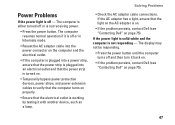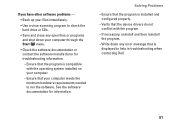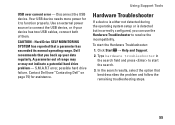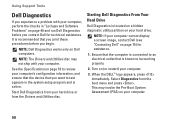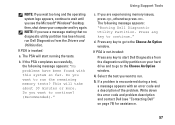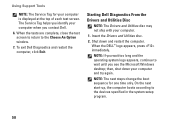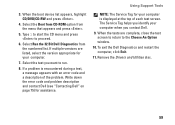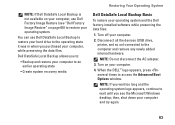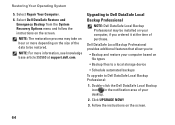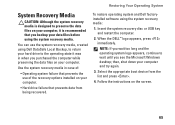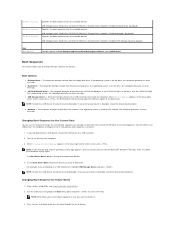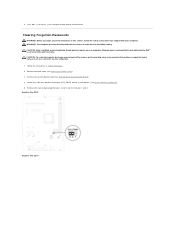Dell Inspiron One 2305 Support Question
Find answers below for this question about Dell Inspiron One 2305.Need a Dell Inspiron One 2305 manual? We have 2 online manuals for this item!
Question posted by keadm on July 15th, 2014
Can You Fix A Reboot And Select Proper Boot Device On A Dell Desktop 2305 Aio
touch
Current Answers
Related Dell Inspiron One 2305 Manual Pages
Similar Questions
What Should I D0 If My Dell Inspiron One 2305 Has A Message Saying Boot Device
not
not
(Posted by Wasolifesg 10 years ago)
Dell Inspiron One 2330- No Boot Device
My Dell Inspiron one 2330 won't power on and shows the message "no boot device". How can I fix this?...
My Dell Inspiron one 2330 won't power on and shows the message "no boot device". How can I fix this?...
(Posted by Anonymous-112264 10 years ago)
No Boot Device
my gx620 sees the cd rom and the hard disk but it wont boot up from neither
my gx620 sees the cd rom and the hard disk but it wont boot up from neither
(Posted by willsonpc 11 years ago)
Just Bought A New Computer And It's Not Locating The Boot Device? Help!
(Posted by Jjbriggs84 12 years ago)
Why Does My Dads Comp Keep Telling Me That There Is No Boot Device Availiable?
i have tried a lot of different things and cant get it to work just keeps coming up with the same me...
i have tried a lot of different things and cant get it to work just keeps coming up with the same me...
(Posted by princeofdarkness921 12 years ago)